Picture, Brightness, 2. typical pluge pattern for adjusting brightness – Runco PlasmaWall XP-50DHD User Manual
Page 51: Pre l iminar y
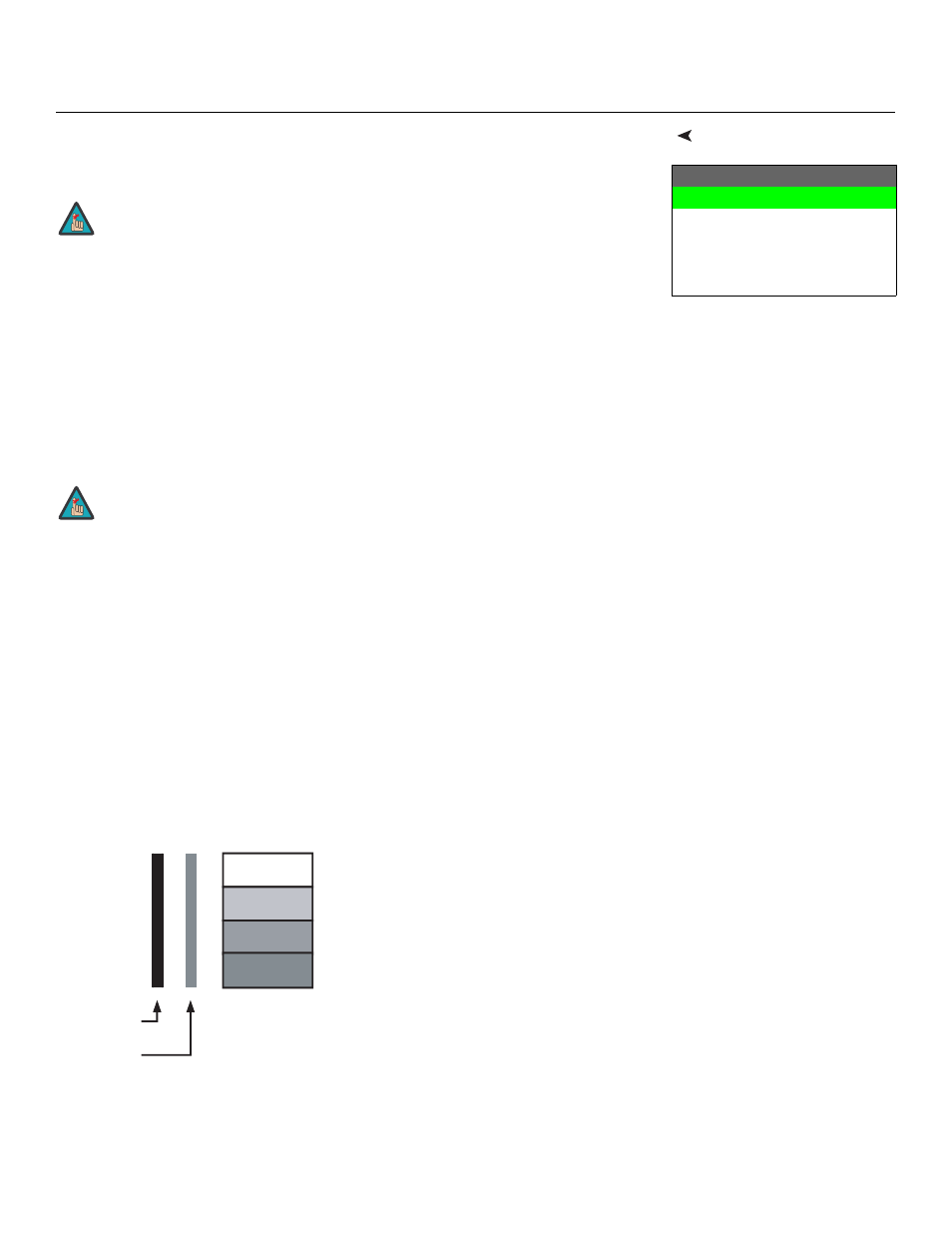
PlasmaWall XP Series Owner’s Operating Manual
39
PRE
L
IMINAR
Y
Picture
Use the controls in the Picture Menu to calibrate the analog inputs on the PlasmaWall for
optimum picture quality.
The PlasmaWall has been designed to incorporate setup and calibration standards
established by the Imaging Science Foundation (ISF). The ISF has developed carefully
crafted, industry-recognized standards for optimal video performance and has
implemented a training program for technicians and installers to use these standards to
obtain optimal picture quality from Runco video display devices. Accordingly, Runco
recommends that setup and calibration be performed by an ISF-certified installation
technician.
All signal types require separate processing. Therefore, you need to calibrate each DHD
Controller input separately.
Although it may be possible to obtain satisfactory picture quality using the naked eye and
regular program material, Runco recommends using the following calibration tools for best
results:
• External test pattern source – Ovation Multimedia, Video Essentials or AVIA test DVD
(or equivalent).
• A blue filter (provided with many test DVDs), for color level and tint adjustments.
Connect your test pattern source to the input that you are calibrating and proceed as
follows. Perform the adjustments in the order listed here.
Brightness: On your external test pattern source, select a PLUGE pattern. (PLUGE is an
acronym for “Picture Line-Up Generation Equipment.”) Figure 4-2 shows a typical PLUGE
pattern.
Figure 4-2. Typical PLUGE Pattern for Adjusting Brightness
Picture
Brightness
Contrast
Color
Tint
Sharpness
To calibrate the digital (HDMI 1 and HDMI 2) inputs, use the Display
Image controls in the Service menu. For more information, refer to
Display Device on page 48.
When you change a picture quality setting, save the change to a
preset afterwards. Otherwise, the change will be lost when a
different input is selected. (Picture quality settings are saved for
each input separately.) For information about saving settings, refer
to Memory Presets on page 43.
Note
Note
Below Black
Above Black
