Chapter 6: additional information, Vcr digital media recorder – RCA DRC7005N User Manual
Page 62
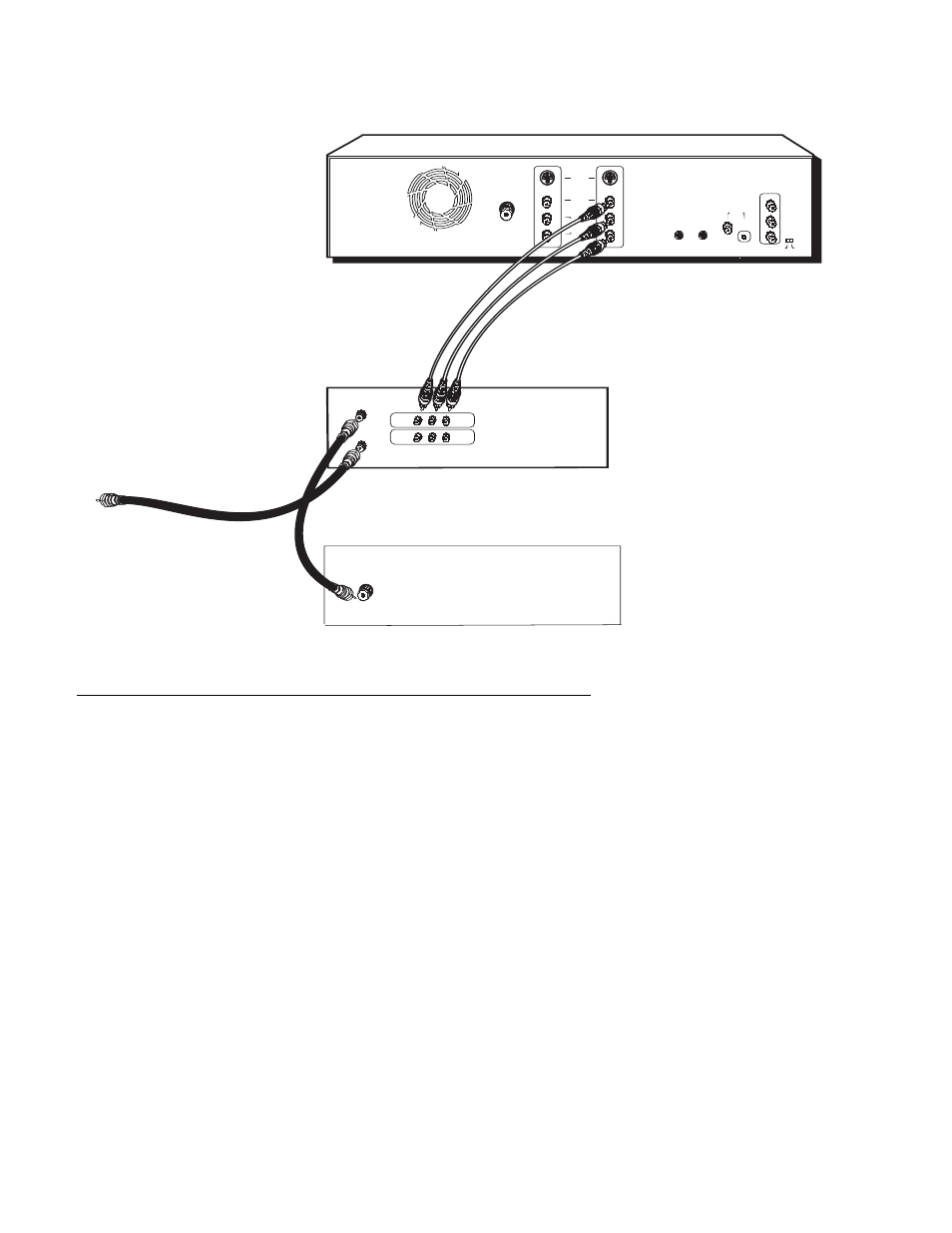
OPTICAL
COAXIAL
DIGITAL AUDIO
COMPONENT
VIDEO OUTPUT
Y
Pr
ON
OF F
OUTPU T
INPU T
S-VIDEO
COMPOSITE
VIDEO
AUDIO
RF ANTENNA/CABLE
INPUT
G-LINK
IR SAT
L
R
L
R
PROG.
SCAN
VIDEOL
R
INPUT
OUTPUT
IN FROM ANTENNA
VCR
Digital Media Recorder
OUT TO TV
Pb
TV
IN FROM
CABLE/ANTENNA
Chapter 6: Additional Information
To cable or antenna
Copying content from the Digital Media Recorder to a VCR videocassette
The following instructions are provided for a general connection in case you might want to copy content from the Digital Media Recorder’s hard
disk drive to a VCR videocassette. The back of your TV and VCR probably don’t exactly match the ones shown here. In general, you just need to
connect the Digital Media Recorder’s Output jacks to the VCR’s Input Jacks. Also, you need to be able to see what your copying, so the TV needs
to be connected.
1. Connect the Digital Media Recorder to the VCR.
1a.
Connect a set of audio/video cables to the Digital Media Recorder’s OUTPUT COMPOSITE VIDEO (yellow), AUDIO L (white), and AUDIO
R (red) jacks, to the VCR’s Input Jacks (sometimes labeled VIDEO and AUDIO L and R).
2. Connect the VCR to the TV. Connect an RF coaxial cable to the OUT TO TV jack on the VCR and to the IN FROM CABLE/ANTENNA jack
on the TV.
3. Make sure all of the components (TV, VCR, and Digital Media Recorder) are plugged into working power outlets.
4. Turn on all of the components.
5. Tune the TV to channel 3 or 4 (depending on the whether the VCR’s 3/4 switch is set to 3 or 4).
6. Change the channel on the VCR to its Video Input Channel (sometimes called LINE or LINE INPUT).
7. Access the menu in the Digital Media Recorder (Video, Music, or Pictures) that contains the content you want to copy.
8. Insert a working videocassette tape into the VCR.
9. Press the RECORD button on the VCR.
10. Start playback of the video, music, or pictures on the Digital Media Recorder that you want to record onto the VCR’s videocassette.
