Chapter 6: additional information, Troubleshooting – RCA DRC7005N User Manual
Page 52
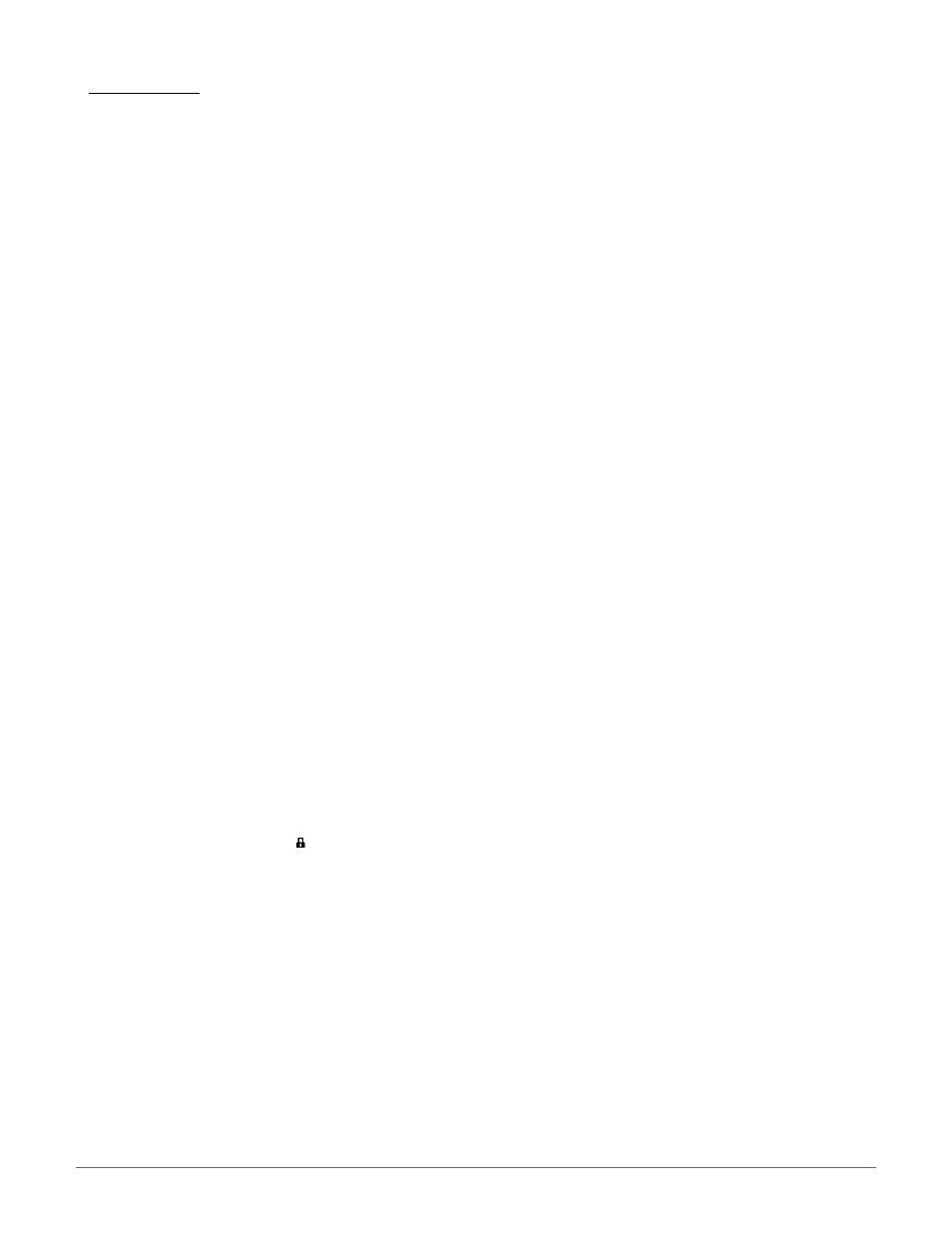
50
Chapter 6: Additional Information
Troubleshooting
G
ENERAL
P
ROBLEMS
Player won’t work (locks up)
•Try unplugging the AC power cord and plugging it back in.
• Reset the Digital Media Recorder: on the front of the unit, press and hold the STANDBY/ON button while you press and hold STOP and
OPEN/CLOSE buttons — wait at least 3 seconds before you release all of the buttons. You’ll need to set up your menu preferences because
this Reset Procedure returns the Digital Media Recorder’s menus to the factory default settings.
No power
• Plug in the Digital Media Recorder. Make sure both ends of the AC power cord are securely plugged into the Recorder and into an AC outlet.
• Make sure you’ve plugged it into a working outlet and/or a power strip that is turned on.
• Don’t plug the unit into an outlet that is operated by a wall switch.
Disc tray won’t open
• Maybe the Tray Lock feature has been activated. To unlock the disc tray, press and hold the STOP button on the front of the unit and then
press and hold the OPEN/CLOSE button on the front of the unit at the same time - wait 3 seconds before releasing both buttons.
No picture
• Turn on the TV.
• Tune your TV to the Video Input Channel that corresponds to the jacks you used to connect the TV to the Digital Media Recorder (go to page
16 for more help).
• If you’re playing a DVD, press STOP (the main menu appears). Check the PROG SCAN switch on the back of the unit to make sure it is in the
OFF position. Try playing the disc again.
• If you’ve activated the V-Chip parental control feature in your TV and you are using the Digital Media Recorder’s GUIDE Plus+ programming
guide, you may have highlighted a channel in the guide that is rated higher than the settings in the TV’s V-Chip. Just press the GUIDE
button, and then use the Channel buttons to tune to another channel.
• Make sure your Digital Media Recorder is connected properly.
Light is blinking
• There is a problem with a Timer Recording — you’ve either set up two programs to record at the same time; two programs that overlap; or
there’s not enough room on the hard disk drive to record. Turn on the TV and Digital Media Recorder, and go to the Recordings menu to find
out what’s wrong.
A screen saver appears on the TV
• Your player is equipped with a screen saver that appears on the TV after your player has been idle for several minutes. To make it disappear,
press STOP or CLEAR on the remote.
The menu is displayed in a foreign language
• The Language menu (Display menu) is set to that language. Go to the Setup menu and choose Languages (in Spanish, shown as Idiomas; in
French, as Langues), choose the Display option. Highlight the language you prefer, and press OK.
Disc won’t eject
• When you put a disc into the player, the player may take up to 15 seconds to read the disc. You won’t be able to eject the disc during this
time. Wait 15 seconds and try again.
• Maybe the Tray Lock feature has been activated. To unlock the disc tray, press and hold the STOP button on the front of the unit and then
press and hold the OPEN/CLOSE button on the front of the unit at the same time - wait 3 seconds before releasing both buttons.
I forgot my password
• Press the STOP button on the front of the unit while you press the STOP button on the remote control — keep pressing both buttons for
approximately 3 seconds (until the
icon disappears from the front panel display). Release both buttons (the player should be unlocked). If
that doesn’t work, try resetting the Digital Media Recorder (instructions are listed below).
• Reset the Digital Media Recorder: on the front of the unit, press and hold the STANDBY/ON button while you press and hold STOP and
OPEN/CLOSE buttons — wait at least 3 seconds before you release all of the buttons. You’ll need to set up your menu preferences because
this Reset Procedure returns the Digital Media Recorder’s menus to the factory default settings.
P
LAYBACK
P
ROBLEMS
Disc won’t play
• Insert a disc with the label side facing up.
• Check the type of disc you put into the player. This player only plays DVD video discs, Video CDs, audio CDs, and CDs with true MP3 files
and/or JPEG files. MP3 files that have been converted to MPX files (or similar types of files) won’t be recognized by your Digital Media
Recorder.
• Both the Digital Media Recorder and the disc are coded by region. If the regional codes don’t match, the disc cannot be played. This player is
Region No. 1.
• Press STOP (the main menu appears). Check the PROG SCAN switch on the back of the unit to make sure it is in the OFF position. Try
playing the disc again.
• If you’re playing a Multisession CD, you might not have closed the session before ejecting it from your computer. Close the session and try
the disc again.
