Chapter 6: additional information – RCA DRC7005N User Manual
Page 53
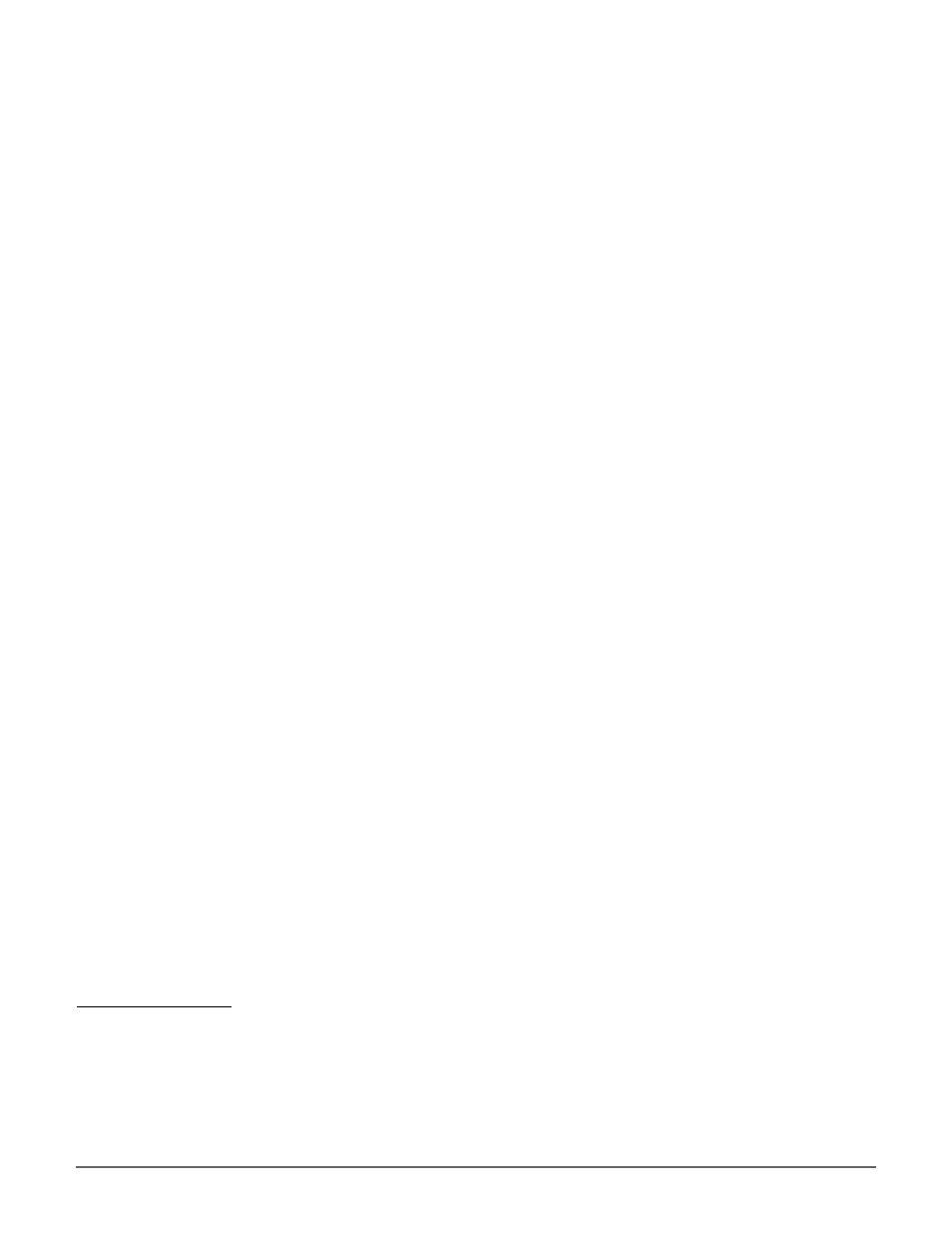
51
Chapter 6: Additional Information
Play starts, but then stops immediately
• The disc is dirty. Clean it.
• Condensation has formed in the Digital Media Recorder. Allow it to dry out.
The picture is distorted and/or fuzzy; or “jumps” during disc playback
• The disc might be damaged. Try another disc.
• It is normal for some distortion to appear during forward or reverse scan.
• The disc might be dirty. Clean it (go to page 52 for instructions)
• Some discs have defects that cause them to jump from one scene to the next.
• Turn the PROG SCAN switch on the back of the Digital Media Recorder to the “off” position. This switch should only be turned on if you’ve
connected the Digital Media Recorder to a television that uses progressive scanning to display the image. Some, but not all High Definition
Televisions (HDTVs) and multimedia monitors use progressive scan.
• If you have a progressive scan TV connected, a slight jumping of the signal is normal when you first play a DVD disc. A more detailed
explanation follows:
If you have a progressive scan TV connected to the Digital Media Recorder via the COMPONENT jacks (Y, Pb, Pr) and turned on the PROG
SCAN switch, the Digital Media Recorder automatically switches between progressive scan and regular interlace because progressive scan is
only available when you play DVD discs. As the signal is converted from interlace to progressive (and vice versa), the Recorder resynchronizes
the signal. Depending upon your TV, this resynchronization process might cause a slight “jump” in the picture when you start playing a DVD
disc and again when you return to watching TV.
No sound or distorted sound
• Make sure your player is connected properly. Make sure all cables are securely inserted into the appropriate jacks.
• You may need to readjust the Digital Output setting (from the Options menu). Go to page 45. If you select DTS, and your Digital Media
Recorder isn’t connected to a DTS-capable receiver, you won’t hear any sound, or the sound will be distorted.
• Turn your TV to its Video Input Channel (go to page 16).
• Sound is muted when you’re using search features (fast forward, reverse, frame advance, etc.).
• If you connected an audio receiver to your Digital Media Recorder, make sure you chose the correct input setting on the receiver.
Can’t advance through a movie
• You can’t advance through the opening credits and warning information that appear at the beginning of movies because the disc is
programmed to prohibit that action.
Subtitle and/or audio language is not the one selected from the initial setting
• If the subtitle and/or audio language does not exist on the disc, the disc’s priority language will be selected instead. Set the subtitle and/or
audio language manually through the Info Display or the Digital Media Recorder’s menu system.
Play doesn’t begin
• The rating of the title on the disc exceeds the rating limit set in the Ratings Limits menu. Unlock the player and/or change the rating limit in
those menus. Go to page 47 for more information.
No forward or reverse scan
• Some discs have sections that prohibit rapid scanning, or title and chapter skip.
• If you’re trying to skip through the warning information and credits at the beginning of a movie, you won’t be able to. This part of the movie
is often programmed to prohibit skipping through it.
Desired angle cannot be changed
• Most discs don’t have the multi-camera angle system, and some discs only have multiple angles during certain parts of the movie.
Picture is too tall and thin
• Change the Screen Format in the menu system. Go to page 43 for more information.
Picture is too short and wide
• Change the Screen Format in the menu system. Go to page 43 for more information.
R
ECORDING
/C
OPYING
P
ROBLEMS
Not enough hours on the hard disk drive
• To get more recording time (space on the Digital Media Recorder’s hard disk drive), you can change the Recording Quality setting (page 44).
Cannot copy discs to videotape
• You can’t record DVD discs onto videocassettes because the discs are encoded with anti-copy protection. You may see a distorted picture on
your VCR if you attempt to copy a protected disc.
