Chapter 3: using the recorder’s features – RCA DRC7005N User Manual
Page 29
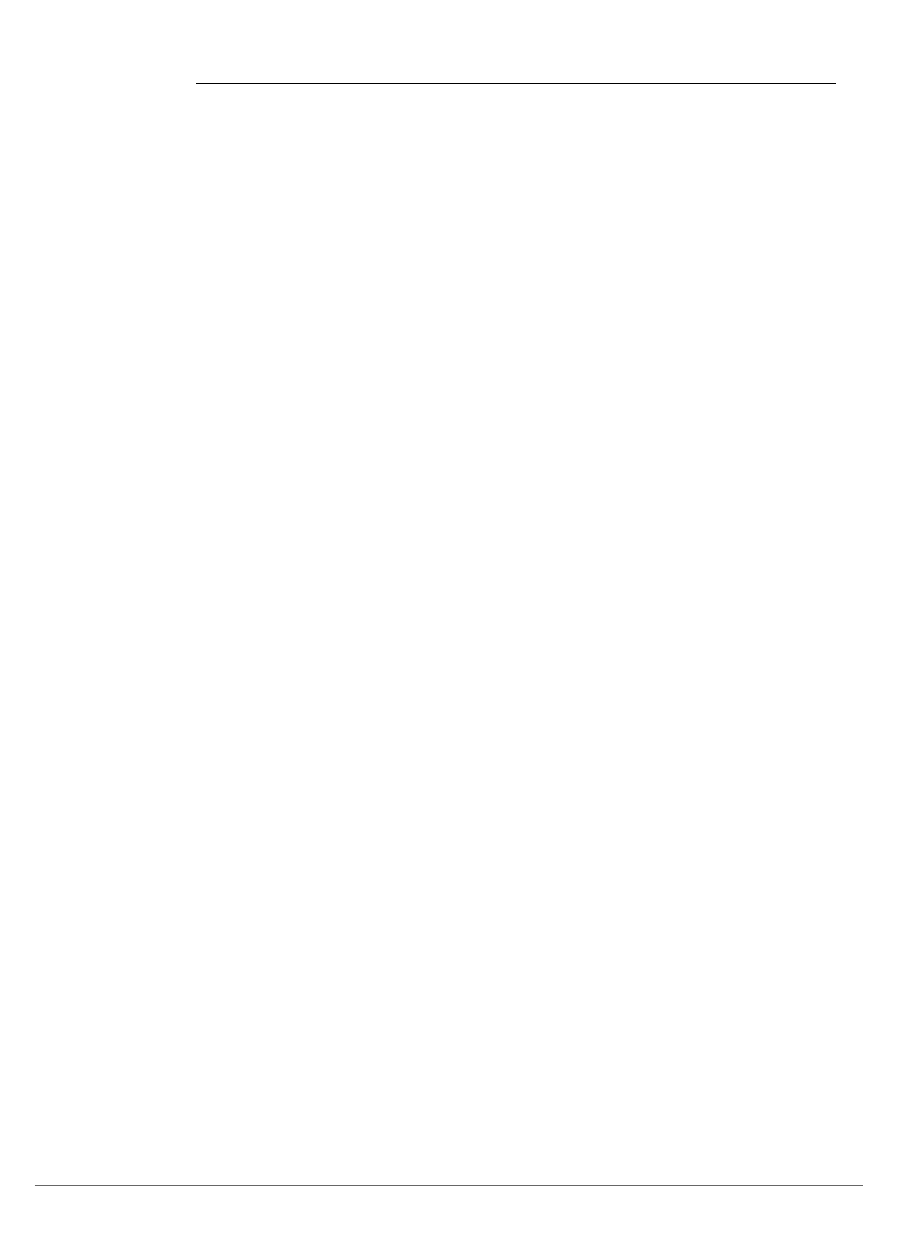
27
Chapter 3: Using the Recorder’s Features
Playback: Watch and/or listen to content that’s stored on the Recorder’s hard disk drive
Once you’ve recorded programs to your Digital Media Recorder, they will be saved on the Digital Media Recorder’s
hard disk drive.
Playing programs you’ve recorded
To play back shows you’ve recorded, do the following:
1. From the Digital Media Recorder’s main menu (press the MENU button on the remote), use the arrow buttons on
the remote to highlight Video and press the OK button (a list of programs that have been saved to the Digital
Media Recorder appears).
Note: By default, the order the programs appear is newest to oldest. To change the order, press right arrow button
to highlight the Standard Play box; press the ANGLE button on the remote (the oldest programs recorded appear at
the top of the list). To see the programs in alphabetical order, press the ANGLE button again.
2. Use the up and down arrow buttons on the remote to highlight the show you want to play.
3. To watch the program, press PLAY. If you want to name the program, delete it, or change the play mode, press
the right arrow button to highlight Standard Play. Once highlighted, use the up and down arrow buttons to scroll
through choices.
Playing a program from the Video Menu while you record another program
1. Use the channel buttons on the remote to tune to the channel you want to record.
2. Press RECORD.
3. Press MENU (the main menu appears).
4. Highight Video and press OK. Choose the program you want to watch by highlighting it and press PLAY.
Playing back music you’ve saved to the Digital Media Recorder’s hard disk drive
Follow the instructions for “Playing programs you’ve recorded” (above), but choose Music from the main menu
instead of Video. When you select Music, the files and folders appear. To open a folder, highlight it and press the OK
button (the mp3 files in the folder appear). Press PLAY.
Notes:
For more information about playing mp3 files, go to page 39.
Only true mp3 files can be played and/or copied. Some mp3 players use software that converts mp3 files to other
formats, such as MPX.
The Info Display isn’t available for mp3 files.
Playing back Pictures (JPEG files) that you’ve saved to the hard disk drive
Follow the instructions for “Playing back programs you’ve recorded” (above), but choose Pictures from the main
menu instead of Video.
When you select Pictures, the files and folders appear. To open a folder, highlight it and press the OK button (the
JPEG files in the folder appear). Press PLAY
Notes:
JPEG files can be played and/or copied. However, if the file is large, it might not be displayed.
For more information about playing JPEG files, go to page 40.
