Diagnostic reports, About diagnostic reports, Run a diagnostic report – Blackberry Bold 9700 User Manual
Page 307: View a diagnostic report, Submit a diagnostic report, Delete a diagnostic report
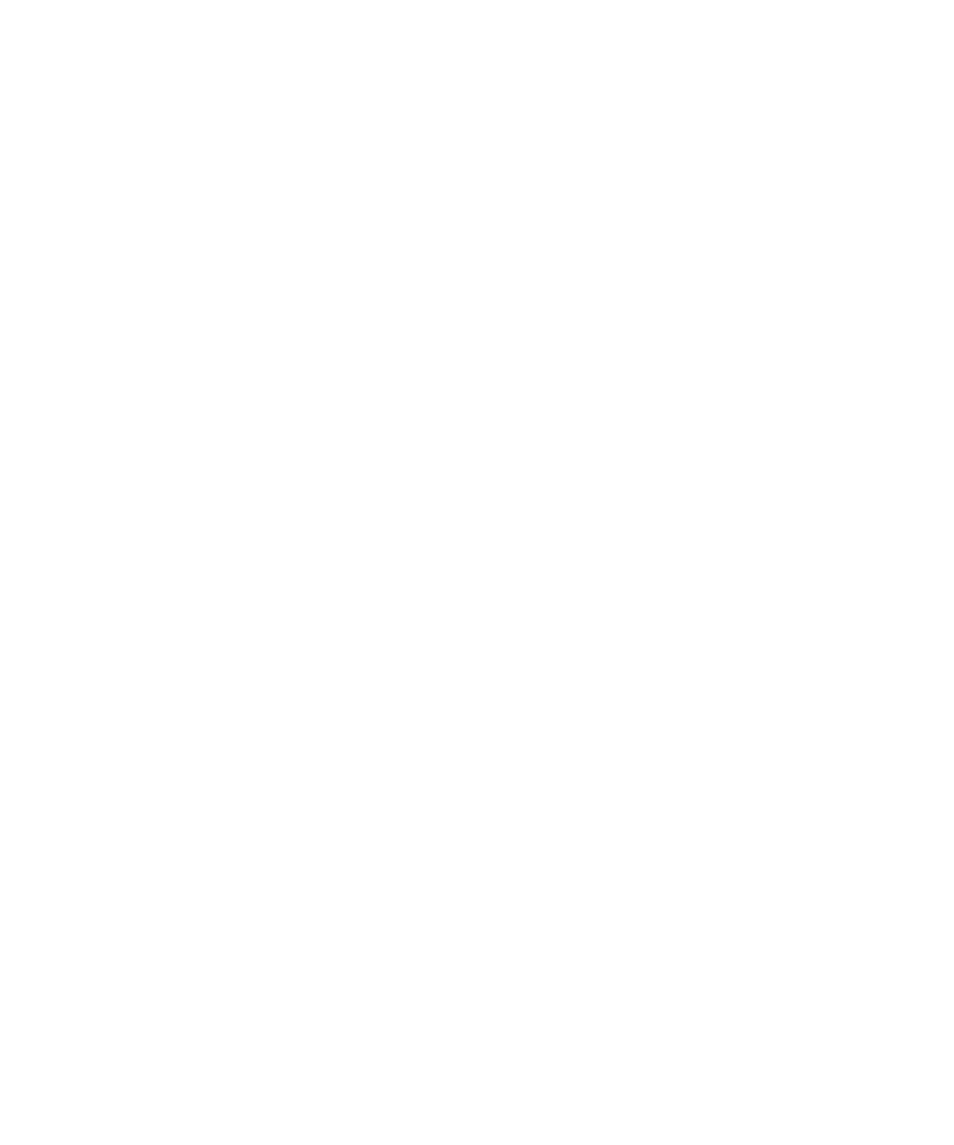
Diagnostic reports
About diagnostic reports
Diagnostic reports provide wireless configuration and connection information for your BlackBerry® device. If you cannot connect to the wireless
network or access services such as email messaging, your wireless service provider or administrator might ask you to run and submit a diagnostic
report. Your wireless service provider or administrator can use the report to help you troubleshoot the problem.
Run a diagnostic report
1.
On the Home screen or in a folder, click the Options icon.
2. Click Mobile Network.
3. Press the Menu key.
4. Click Diagnostics Test.
5. Press the Menu key.
6. Click Run.
View a diagnostic report
1.
On the Home screen or in a folder, click the Options icon.
2. Click Mobile Network.
3. Press the Menu key.
4. Click Diagnostics Test.
5. Highlight a report.
6. Press the Menu key.
7. Click View Report.
Submit a diagnostic report
1.
On the Home screen or in a folder, click the Options icon.
2. Click Mobile Network.
3. Press the Menu key.
4. Click Diagnostics Test.
5. Highlight a report.
6. Press the Menu key.
7. Click Email Report or PIN Report.
Delete a diagnostic report
1.
On the Home screen or in a folder, click the Options icon.
User Guide
Service books and diagnostic reports
305
