Delete a bookmark for a web page, Add a bookmark folder for web pages, File a bookmark for a web page – Blackberry Bold 9700 User Manual
Page 136: Rename a bookmark folder for web pages
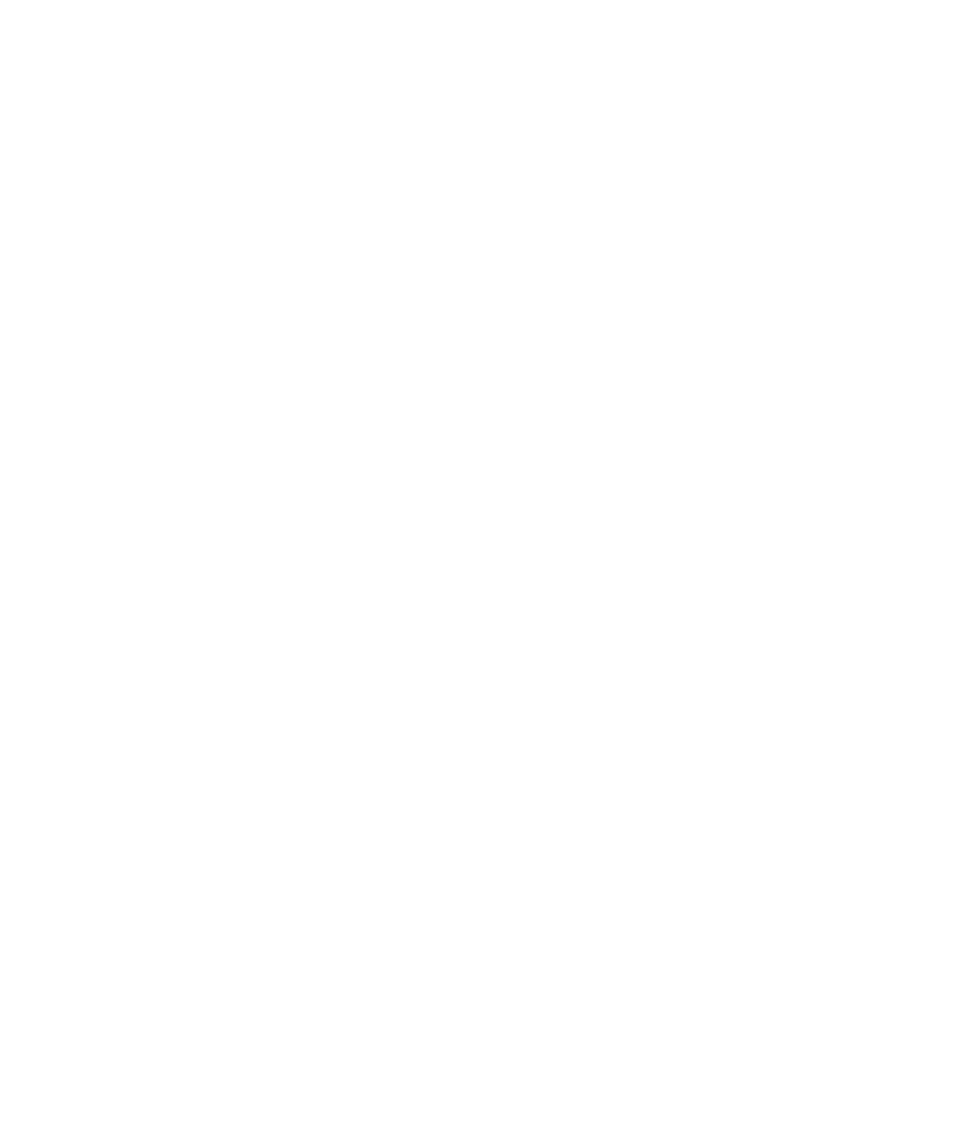
6. Click Send Bookmark.
7. Click a message type.
To return to the browser after you send the message, press the Escape key.
Delete a bookmark for a web page
1.
On the Home screen, click the Browser icon.
2. Press the Menu key.
3. Click Bookmarks.
4. Highlight a bookmark.
5. Press the Menu key.
6. Click Delete Bookmark.
Add a bookmark folder for web pages
1.
On the Home screen, click the Browser icon.
2. Press the Menu key.
3. Click Bookmarks.
4. Highlight a bookmark folder.
5. Press the Menu key.
6. Click Add Subfolder.
File a bookmark for a web page
1.
On the Home screen, click the Browser icon.
2. Press the Menu key.
3. Click Bookmarks.
4. Highlight a bookmark.
5. Press the Menu key.
6. Click Move Bookmark.
7. Click the new location.
Rename a bookmark folder for web pages
You can only rename folders that you created.
1.
On the Home screen, click the Browser icon.
2. Highlight a folder.
3. Press the Menu key.
4. Click Rename Folder.
User Guide
Browser
134
