Maps, Map basics, Get directions – Blackberry Bold 9700 User Manual
Page 223: View directions as a route on a map, Send a route or a map, View a location on a map
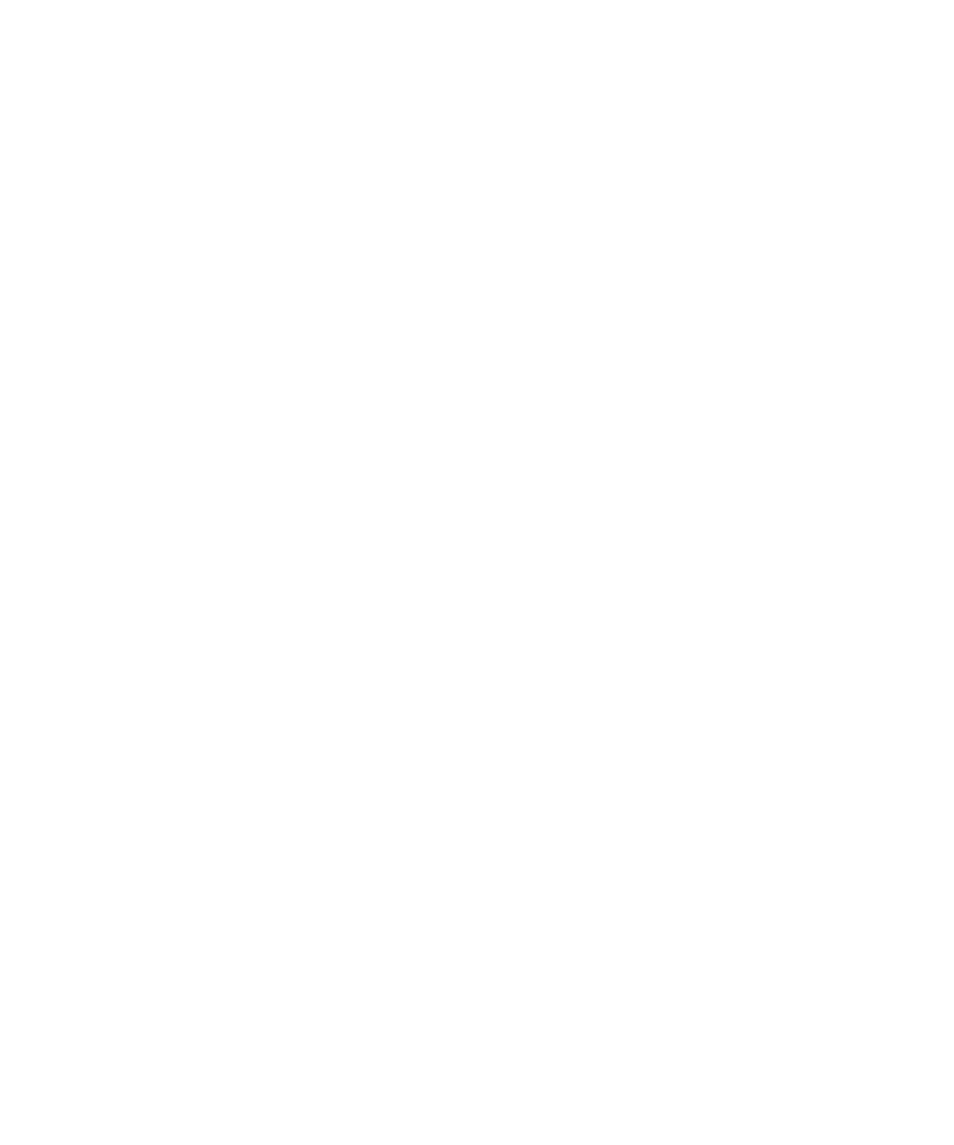
Maps
Map basics
Get directions
1.
On the Home screen or in a folder, click the Maps icon.
2. On a map, press the Menu key.
3. Click Get Directions.
4. Perform one of the following actions to specify a starting location:
• To specify your current location, if your BlackBerry® device has an internal GPS receiver or is paired with a Bluetooth® enabled GPS
receiver, click Where I Am.
• To specify a new location, type the location information in the Enter Start Location field.
• To specify a saved location, click Favorites.
• To specify a location for a contact, click From Contacts.
• To specify a recently viewed location, click the location.
5. Select or clear the check box beside one or more route options.
6. Repeat step 3 to specify an ending location.
To get directions from the ending location to the starting location, press the Menu key. Click Reverse Directions.
View directions as a route on a map
When viewing text directions, click View On Map.
To view text directions again, press the Menu key. Click View Directions.
Send a route or a map
1.
On a map, press the Menu key.
2. Click Send Directions or Send Location.
3. Click a message type.
View a location on a map
1.
On the Home screen, click the Maps icon.
2. On a map, press the Menu key.
3. Click Find Location.
4. Perform one of the following actions:
User Guide
Maps
221
