Key stores, Delete a certificate server, About the key store – Blackberry Bold 9700 User Manual
Page 291
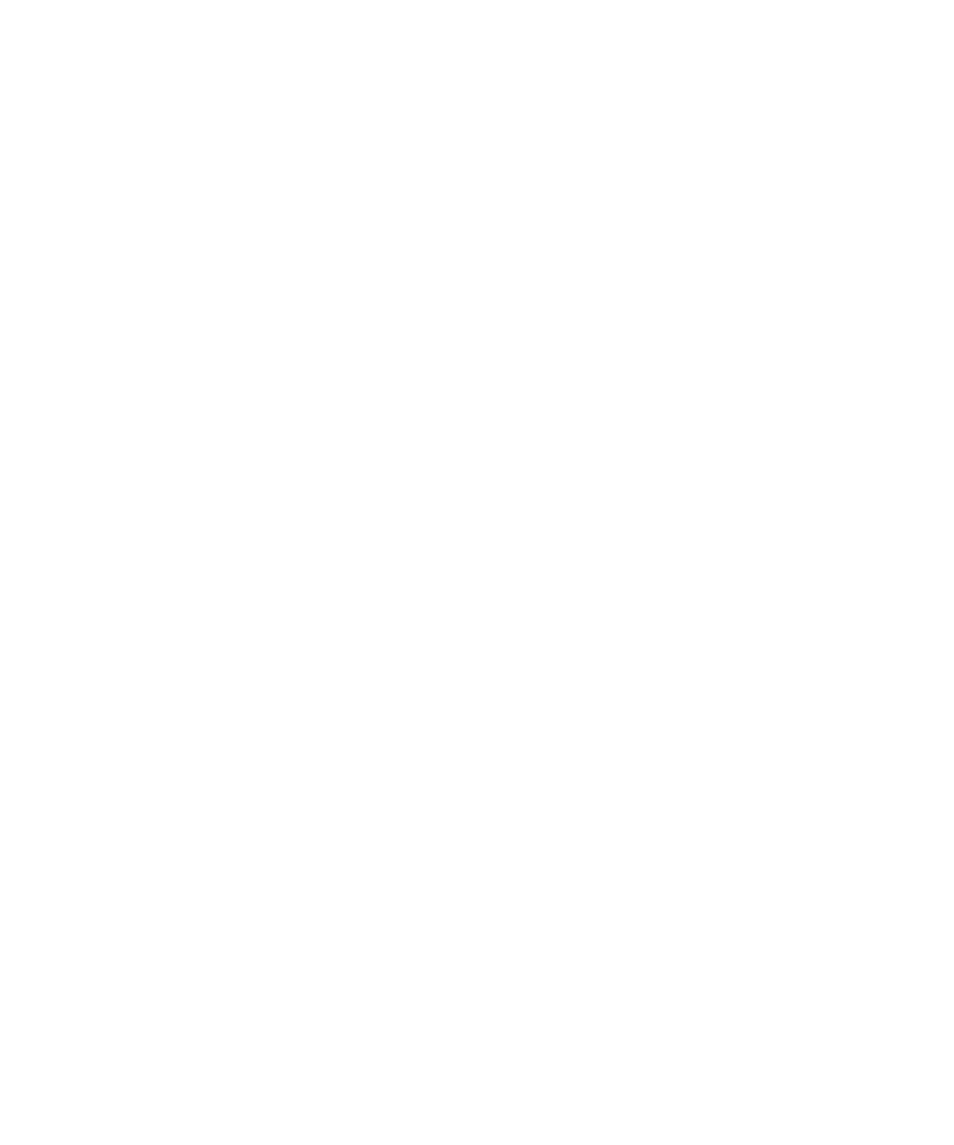
Type the web address of the certificate server.
Send connection information for a certificate server
1.
On the Home screen or in a folder, click the Options icon.
2. Click Security Options.
3. Click Advanced Security Options.
4. Click Certificate Servers.
5. Highlight a certificate server.
6. Press the Menu key.
7. Click Email Server or PIN Server.
Delete a certificate server
1.
On the Home screen or in a folder, click the Options icon.
2. Click Security Options.
3. Click Advanced Security Options.
4. Click Certificate Servers.
5. Highlight a certificate server.
6. Press the Menu key.
7. Click Delete.
Key stores
About the key store
The key store on your BlackBerry® device might store the following items. To access these items in the key store, you must type a key store
password.
•
personal certificates (certificate and private key pairs)
•
certificates that you download using the certificate synchronization tool of the BlackBerry® Desktop Manager
•
certificates that you download from an LDAP or DSML certificate server
•
certificates that you download from a certificate authority profile
•
certificates that you import from the device memory or a media card
•
certificates that you add from a message
•
root certificates that are included in the BlackBerry® Desktop Software
•
personal PGP® keys (public and private key pairs)
•
PGP public keys that you download from an LDAP certificate server
•
PGP public keys that you import from the device memory or a media card
•
PGP public keys that you add from a message
User Guide
Security
289
