Send a certificate, Delete a certificate – Blackberry Bold 9700 User Manual
Page 278
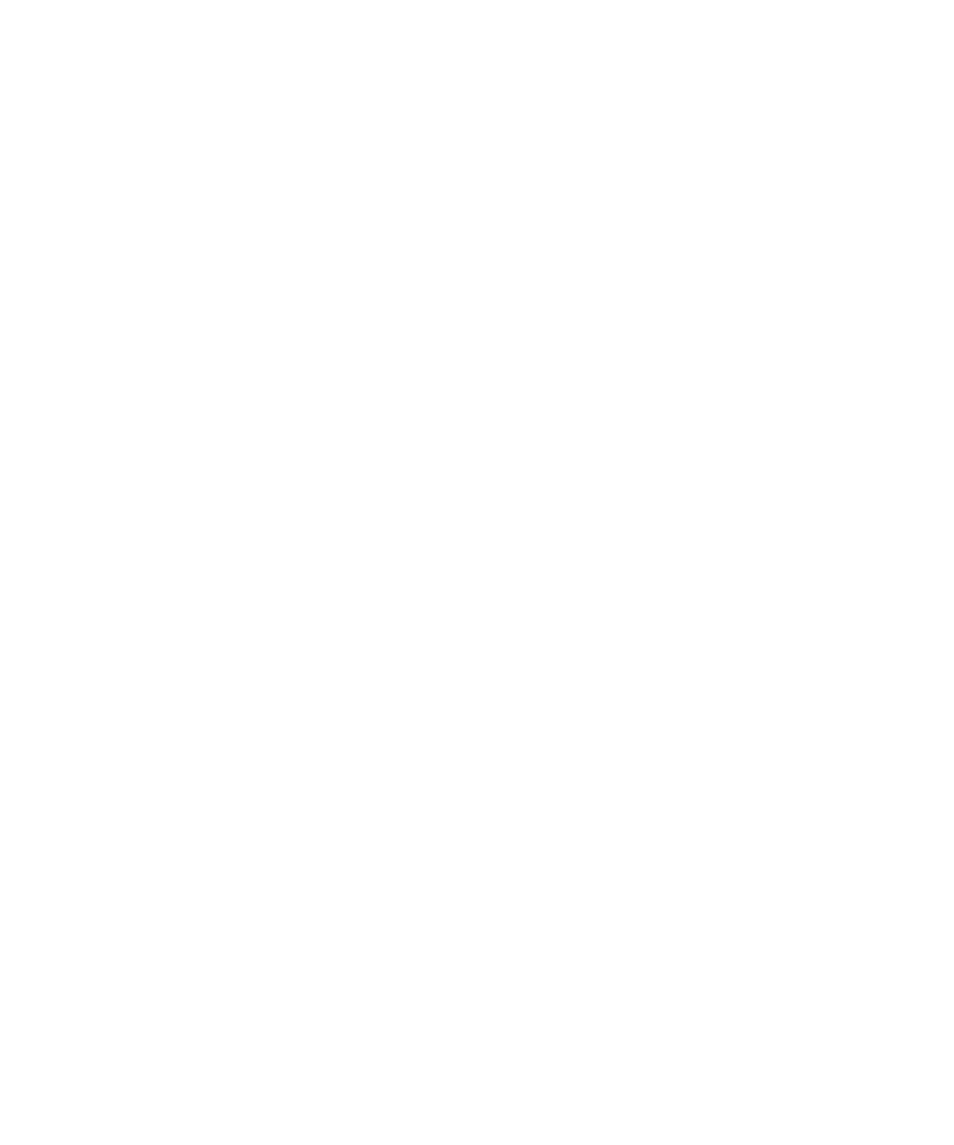
Subject Alt Name:
This field displays an alternate email address for the certificate subject, if an alternate email address is available.
SHA1 Thumbprint:
This field displays the SHA-1 digital thumbprint of the certificate.
MD5 Thumbprint:
This field displays the MD5 digital thumbprint of the certificate.
View one type of certificate in the certificate list
1.
On the Home screen or in a folder, click the Options icon.
2. Click Security Options.
3. Click Advanced Security Options.
4. Click Certificates.
5. Press the Menu key.
6. Click one of the following menu items:
• Show My Certs
• Show Others Certs
• Show CA Certs
• Show Root Certs
To view all the certificates on your BlackBerry® device, press the Menu key. Click Show All Certs.
Send a certificate
When you send a certificate, your BlackBerry® device sends the public key, but does not send the corresponding private key.
1.
On the Home screen or in a folder, click the Options icon.
2. Click Security Options.
3. Click Advanced Security Options.
4. Click Certificates.
5. Highlight a certificate.
6. Press the Menu key.
7. Click Send via Email or Send via PIN.
Delete a certificate
1.
On the Home screen or in a folder, click the Options icon.
2. Click Security Options.
3. Click Advanced Security Options.
4. Click Certificates.
5. Highlight a certificate.
6. Press the Menu key.
7. Click Delete.
User Guide
Security
276
