2 speedtouch™ system software updates, System software updates (all oss), System software updates on an ms windows platform – RCA 300 Series User Manual
Page 58: System software upgrade procedure, Speedtouch™ system software updates
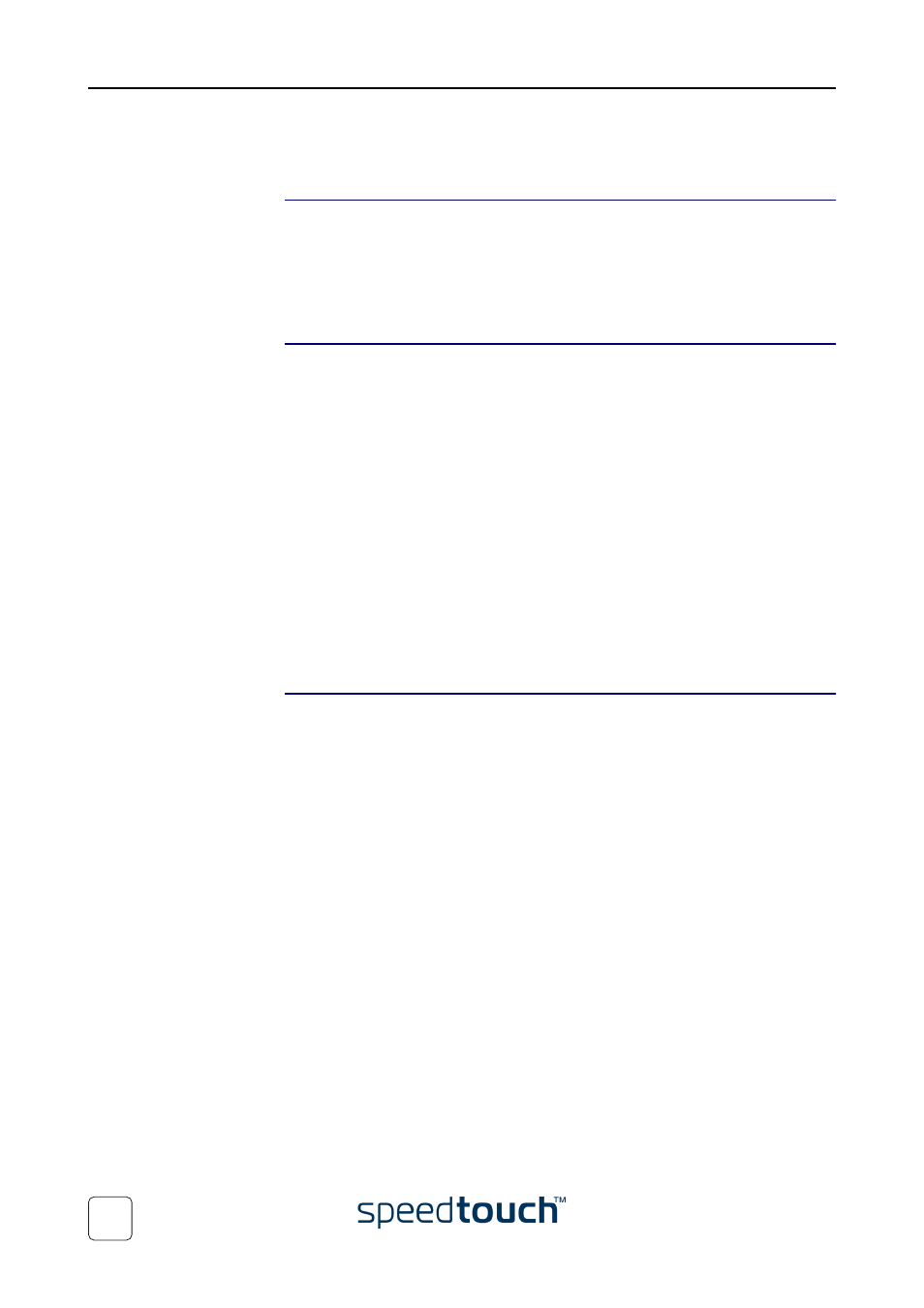
5 Troubleshooting
E-SIT-CTC-20030702-0003 v4.0
56
5.2 SpeedTouch™ System Software Updates
System software
updates (all OSs)
You can check for system software upgrades via the support pages at the SpeedTouch™
web site:
System software upgrades may also be available from your Service Provider. Please
contact your Service Provider for more information.
System software
updates on an MS
Windows platform
If your computer runs an MS Windows Operating System you can access the Speed-
Touch™ web site using the SpeedTouch™ CD Browser:
1
Insert the SpeedTouch™ Setup CD-ROM in your PC’s CD-ROM drive. The
SpeedTouch™ CD Browser will start automatically.
Note
If the SpeedTouch™ CD Browser window does not appear automati-
cally, open a Run window via Start > Run from the Start menu and
enter the following path: D:\Menu.exe, where D stands for the drive
letter of your CD-ROM drive.
2
Choose a language in the Choose Language window.
3
Click Install SpeedTouch™ USB/330 Software in the CD Browser menu.
4
Click Check for New USB Software.
5
Your web browser appears and loads the SpeedTouch™ upgrade web page.
System software updates may also be available from your Service Provider. Please
contact your Service Provider for more information.
System software
upgrade procedure
Proceed as follows:
1
Download the latest web upgrade from the Internet to a location on your local
computer.
2
Browse to the location where the upgrade file resides.
3
Double-click the upgrade file.
4
Follow the instructions.
