1 the diagnostics application for ms windows, Opening the diagnostics window, Diagnostics window – RCA 300 Series User Manual
Page 48: Left box figures, The diagnostics application for ms windows
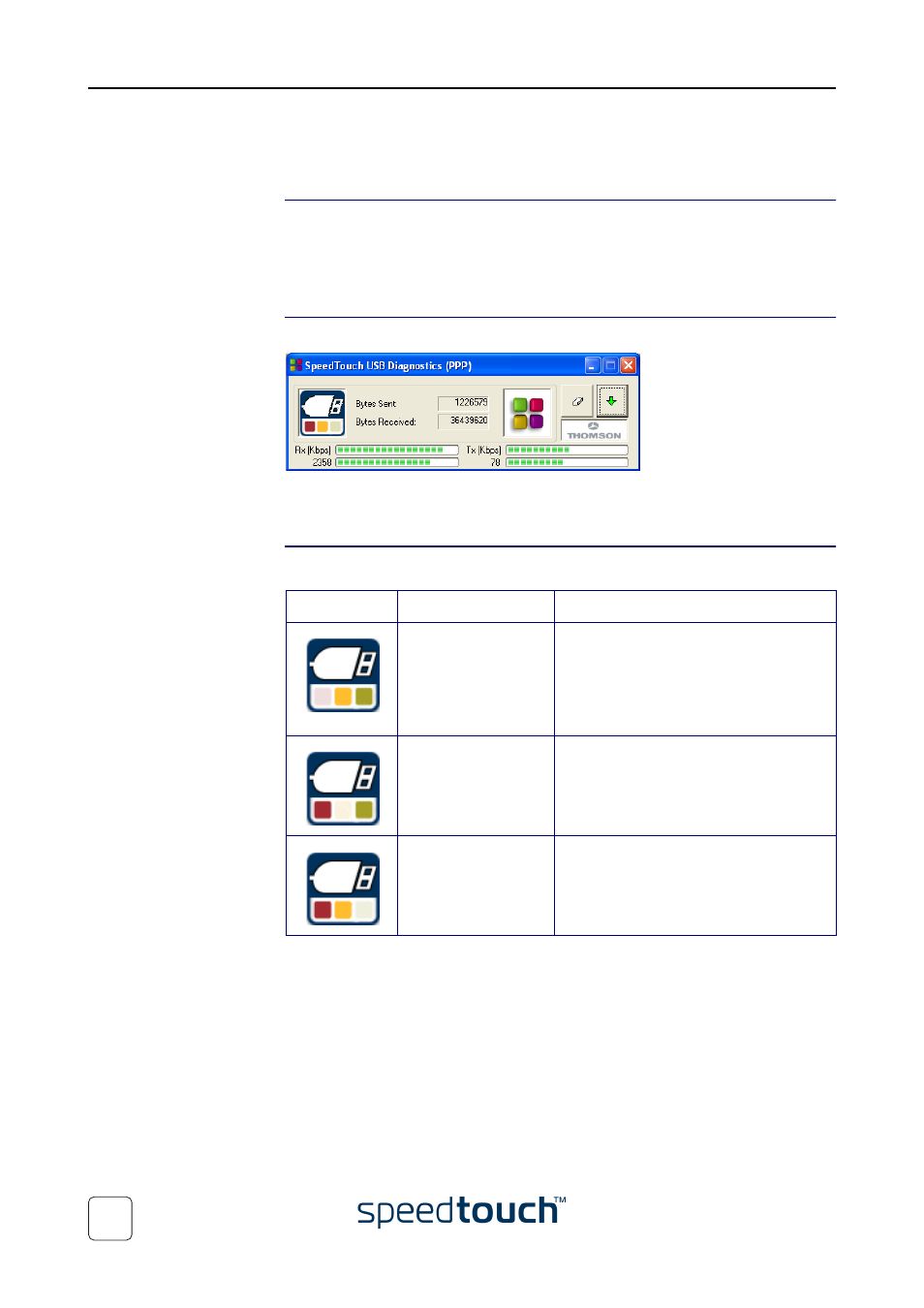
4 SpeedTouch™ Diagnostics
E-SIT-CTC-20030702-0003 v4.0
46
4.2.1 The Diagnostics Application for MS Windows
Opening the Diagnostics
window
Double-click the SpeedTouch™ Status icon in the status area to open the Speed-
Touch™ Diagnostics window.
Note
You can also access the SpeedTouch™ Diagnostics via Start > (All) Programs
> SpeedTouch™ USB > SpeedTouch™ USB Diagnostics.
Diagnostics window
Opening the SpeedTouch™ Diagnostics, pops up the following window:
Note
In the example the Diagnostics window applies to a PPP (PPPoA or PPPoE)
installation. For an RFC1483 installation the title bar will mention RFC1483.
Left box figures
In the left box, the following figures can be displayed:
Figure
Indicator
Description
Flashing red square
Your SpeedTouch™ is not (properly)
connected to your PC, or malfunctioning.
Note
To solve the problem,
(re)connect your Speed-
Touch™ to the PC.
Flashing yellow square
Your SpeedTouch™ is connected to your
PC, and the modem software is loaded,
but your ADSL link is not synchronized
(yet).
Flashing green square
Your SpeedTouch™ has established ADSL
link synchronization.
