Ppp configuration – RCA 300 Series User Manual
Page 27
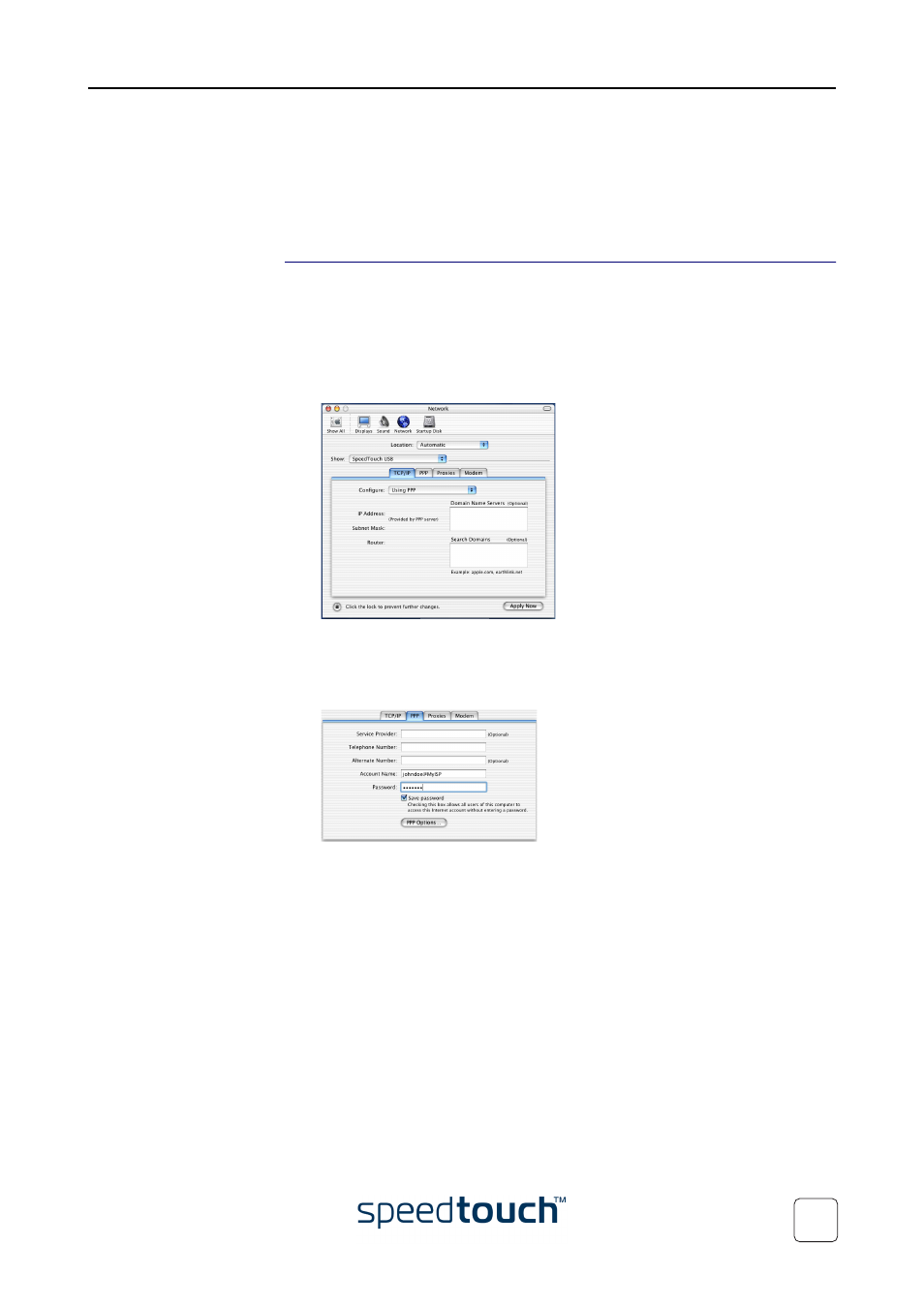
2 SpeedTouch™ Installation
E-SIT-CTC-20030702-0003 v4.0
25
If you want to connect to the Internet via:
•
An RFC1483 connection your connection is installed and ready for use. The
SpeedTouch™ is now prepared for connecting you to the Internet (See
“3.2 Internet Sessions via an RFC1483 Bridged Connection” on page 36
).
•
A PPP connection some additional configuration is required (see below).
PPP configuration
If you are installing a PPP connection some additional configuration is required.
Proceed as follows:
1
On the Apple menu click System Preferences.
2
The System Preferences window appears. Click the Network icon.
3
The Network window appears:
Make sure SpeedTouch™ USB is selected in the Show list and click the TCP/IP tab
to view TCP/IP settings for the SpeedTouch™ network connection.
Make sure Using PPP is selected in the Configure list.
4
Click the PPP tab to view the PPP configuration:
Enter your Account Name and Password in the appropriate fields.
Note
Select Save password in case you want the computer to remember the
password for this account name.
Optionally you can enter a name for this connection in the Service
Provider
field. All other fields may stay empty
5
If your computer runs:
•
Mac OS X v10.1 or v10.2:
You must enter a digit, e.g. 0, into the Telephone Number field.
•
Mac OS X v10.3:
You must leave the Telephone Number field empty.
6
Click the Proxies tab to view the proxy settings. By default all fields are empty, i.e.
no proxies are used. As this suits the required SpeedTouch™ configuration, no
changes are needed in this panel.
