Displaying the counter for each user code, Printing the counter for each user code – Ricoh Aficio 2075 User Manual
Page 107
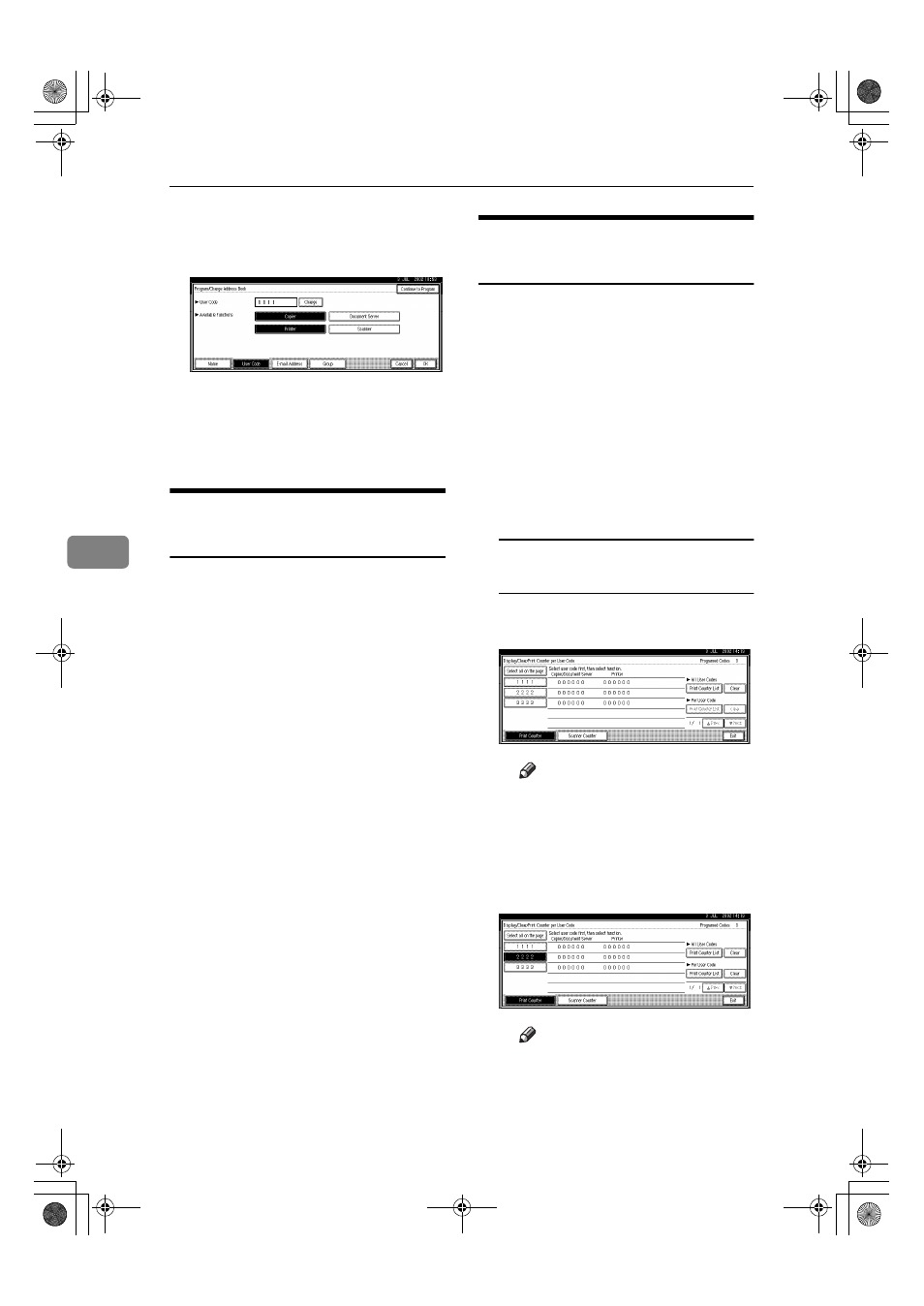
User Tools (System Settings)
100
5
C Press the [Change] key to delete
the user code, and then press
the [#] key.
D Press [OK] key.
EEEE
Press the [Exit] key.
FFFF
Press the
{{{{User Tools/Counter}}}} key.
Displaying the Counter for
Each User Code
You can check the counter for each
function's user code.
AAAA
Press the
{{{{User Tools/Counter}}}} key.
BBBB
Press the [System Settings] key.
CCCC
Press the [Key Operator Tools] key.
DDDD
Press the [Display/Clear/Print Counter
per User Code]
key.
EEEE
Press the [Print Counter] key.
The individual function counters
for each user code are displayed.
Printing the Counter for Each
User Code
You can print out the counter for each
user code using [Print Counter] or
[Scanner Counter]
. Also, you can print
out using both of them together.
AAAA
Press the
{{{{User Tools/Counter}}}} key.
BBBB
Press the [System Settings] key.
CCCC
Press the [Key Operator Tools] key.
DDDD
Press the [Display/Clear/Print Counter
per User Code]
key.
To print the number of copies
(counter) for each user code
A Select a user code from the left
side of the display.
Note
❒ Press the [Select all on the
page]
key if you want to se-
lect all user codes on the
page.
B Press the [Print Counter List] key
of “Per User Code”.
Note
❒ Enter the user code, and then
press the [#] key if the user
code is registered.
MartiniC1_GBzen2_FM.book Page 100 Friday, April 19, 2002 2:18 PM
