Clearing a user code – Ricoh Aficio 2075 User Manual
Page 106
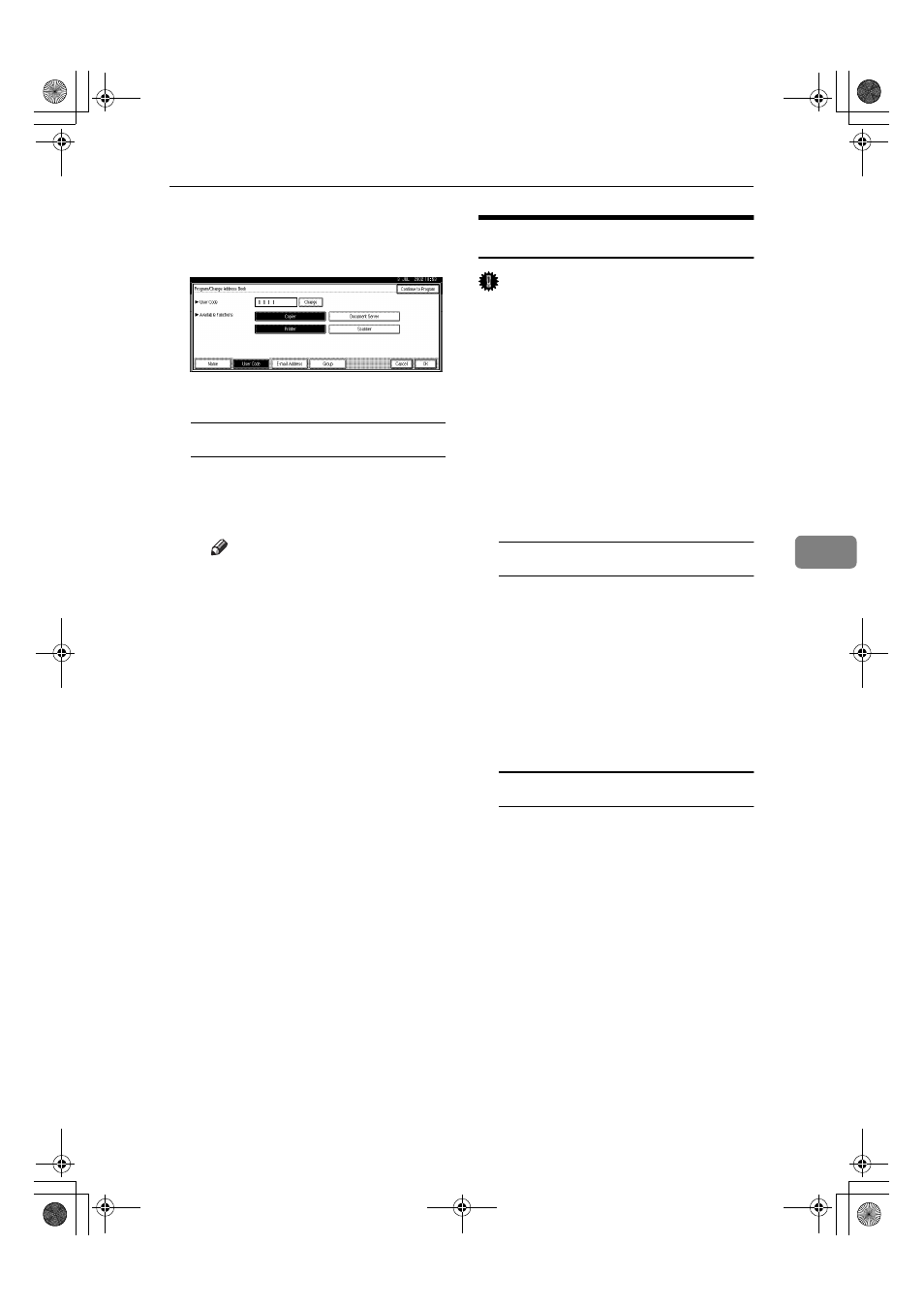
User Codes
99
5
B Press the [Change] key, and
then enter the new user code
using the number keys.
C Press the [#] key.
To change Available Functions
A Press the [User Code] key.
B Press the key to select the func-
tions to be enabled.
Note
❒ Press the key to make it high-
lighted, and the key will be
enabled.
GGGG
Press the [OK] key.
HHHH
Press the [Exit] key.
IIII
Press the
{{{{User Tools/Counter}}}} key.
Clearing a User Code
Important
❒ This operation also deletes user
codes registered for multiple func-
tions. User control with the deleted
user code will be disabled.
AAAA
Press the
{{{{User Tools/Counter}}}} key.
BBBB
Press the [System Settings] key.
CCCC
Press the [Key Operator Tools] key.
DDDD
Press the [Address Book Management]
key.
To clear a User (destination)
A Press the [Delete] key.
B Select the user (destination)
you want to delete.
Press the user (destination) key,
or enter the registered number
using the number keys.
C Press the [Yes] key in the con-
firmation screen.
To delete the User Code
A Select a user (destination) whose
user code is to be deleted.
Press the user (destination) key
to be deleted, or enter the regis-
tered number using the number
key.
B Press the [User Code] key.
MartiniC1_GBzen2_FM.book Page 99 Friday, April 19, 2002 2:18 PM
