User, Operation – Russound CAV6.6 User Manual
Page 16
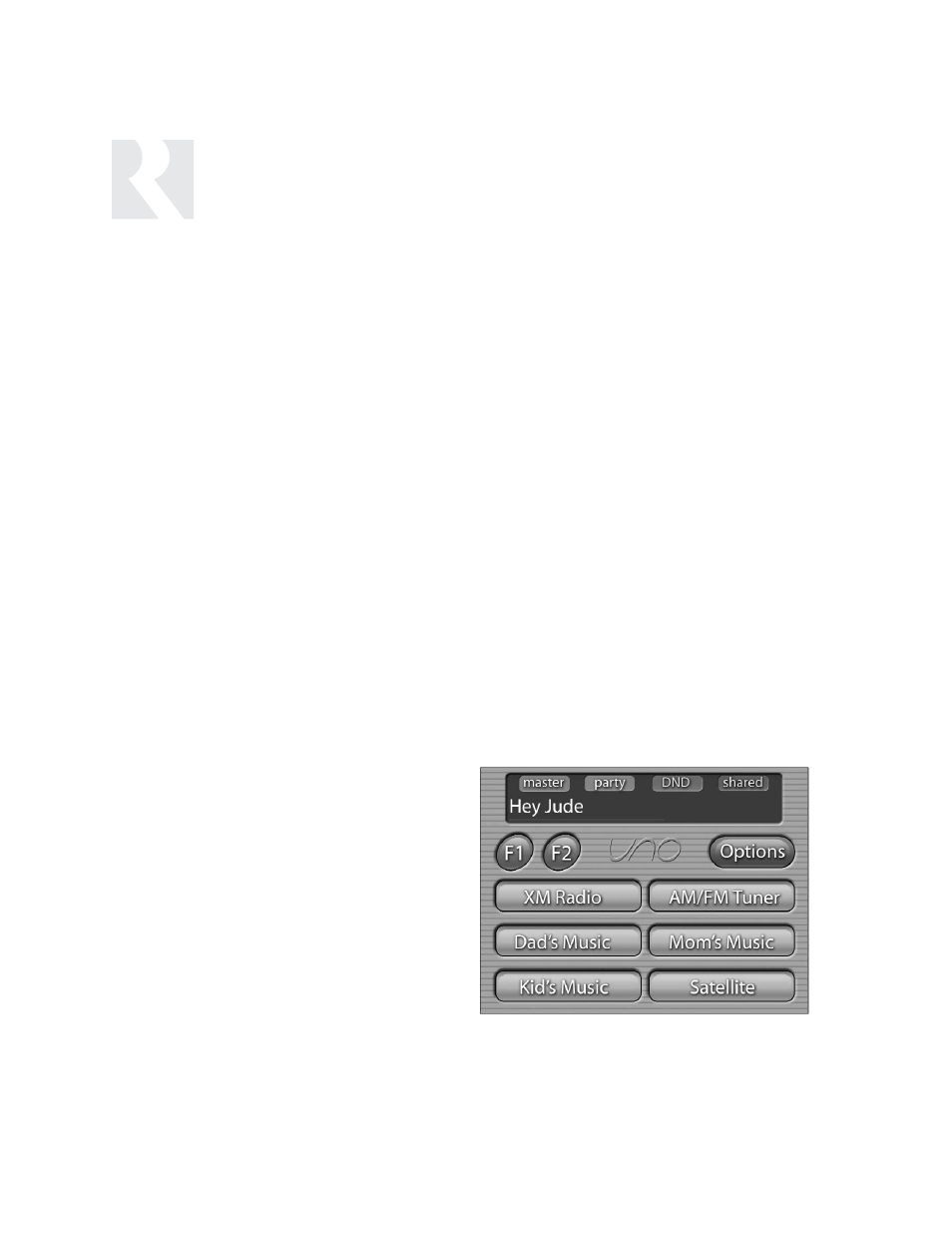
16
USER
OPERATION
UNO-TS2 Touchscreen Button Functions
Room On/Off
To turn on the room and the touchscreen, touch
the UNO-TS2 screen anywhere, or press and
release the power button. Any presets previously
assigned will be activated, including settings for
bass, volume, last source selected, etc. Press
and release the power button to turn off the touch-
screen, and to put the room into a standby state.
System All On/Off
An “All On” command is issued by pressing the
power button and holding for 3 seconds, after
an initial room has been turned on. An “All Off”
command can be issued to all rooms by press-
ing and holding the power button after the room
has been turned off.
System On Indicator
When the room is off, but the system is on in
another room, the power button is illuminated by
a red backlight.
Volume Up/Down Buttons
The room’s audio output is adjusted using the
volume up/down hard buttons on the side of the
touchscreen.
F1 and F2 Buttons
The F1 and F2 buttons are user favorite presets.
These presets can be selected at any time to
recall source selection, volume, and favorite chan-
nel, disc, etc. To store a favorite preset: first,
adjust the room settings and select a source to be
stored. Next, press and hold either F1 or F2 until
“SAVED” is displayed on the LCD panel. Now a
press and release of the button will recall the
favorite preset. To set a favorite numbered disc or
channel, use Plus or Minus to select a disc or
channel from its source screen. Wait for the touch-
screen to show the source name, then press and
hold F1 or F2 within 15 seconds of setting the
numeric selection.
Source Select Button
The six buttons in the middle of the touch-
screen’s home page show the six assigned
names of the sources. To select a source, press
the button assigned to that source. To change
sources, return to the home screen and press
another source button. As the sources are
selected, each source's name appears on the
touchscreen’s LCD panel. When a source is
selected in more than one room, the “shared”
icon will be lit on all UNO Keypads using that
source.
Source Control Screens
As each source button is pressed, a different
screen appears that is customized to the
source. These source screens come in “sets”
which may have more than one screen per
source that provide source information and
selection options. In addition, the hard buttons
on the right side of the touchscreen have sec-
ondary functions that are indicated with text on
the specific source screens.
UNO-TS2 Home screen
