Av recorder, Setting recording quality, Recording – RCA X3000 User Manual
Page 22: Timer recording, Finding recorded files
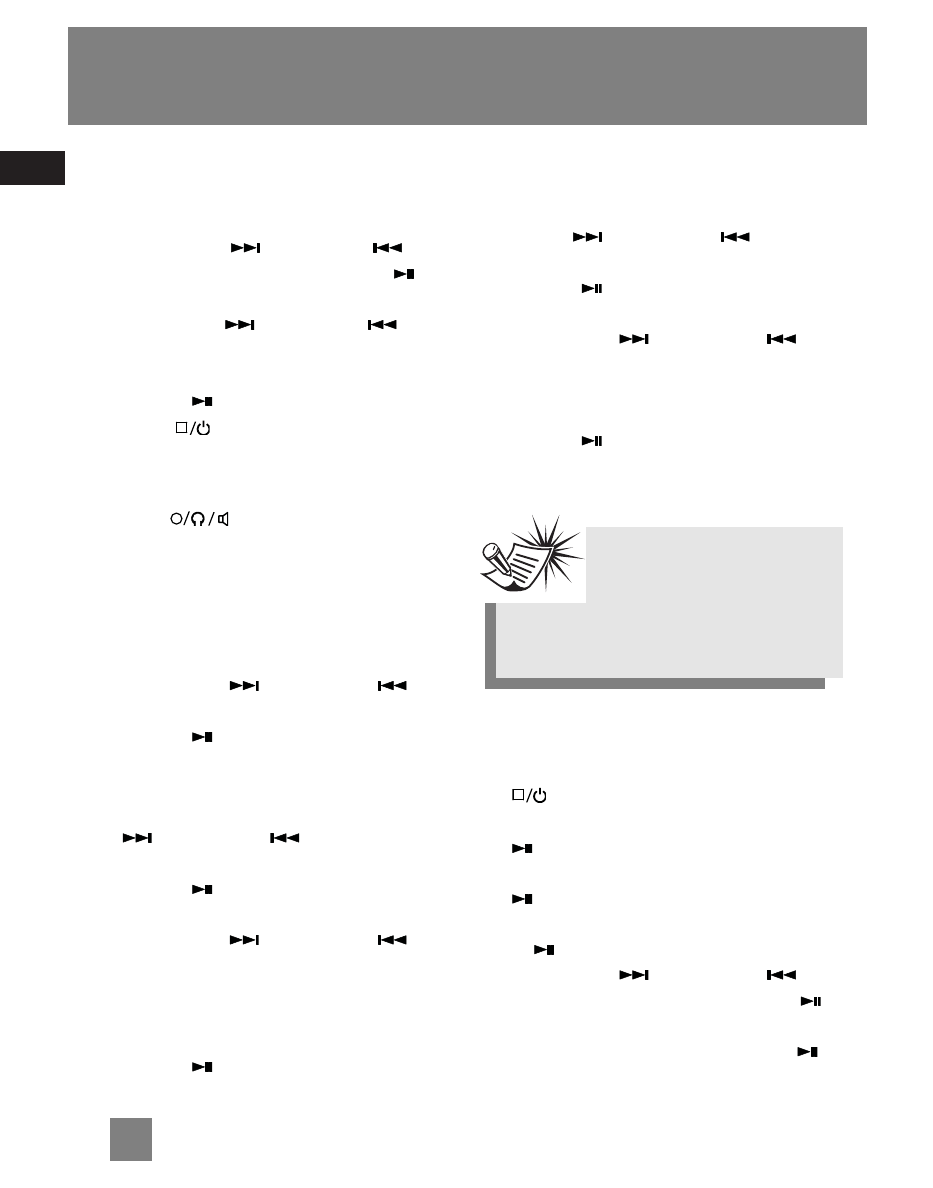
EN
Setting Recording Quality
•
Press M to enter sub-menu.
•
Slide down
or slide up
to
select AV Quality and press in
to
enter AV Quality sub-menu.
•
Slide down or
slide up
to
select among Standard, Better or
Best.
•
Press in
to confirm selection.
•
Press
to exit menu settings.
Recording
•
Press
to start recording and
press again to stop and save
recording.
Timer Recording
•
Press M to enter sub-menu.
•
Slide down
or slide up
to
highlight Appoint.
•
Press in
to enter Appoint sub-
menu.
Starting Time
•
To set record starting time, slide down
or slide up
to select
Starting Time.
•
Press in
to enter Starting Time
sub-menu.
•
Slide down
or slide up
to
select among year, month, day and
time.
•
Press +/- to set the above options
accordingly.
•
Press in
to confirm selection.
Duration
•
To set record duration time, slide
down
or slide up
to select
Duration.
•
Press in
to enter Duration sub-
menu.
•
Slide down
or slide up
to
select between hour and minute.
•
Press +/- to set the record duration
time.
•
Press in
to confirm selection.
Recording will start automatically at
the preset time.
Finding Recorded Files
•
To find your recorded files, press
to return to the main menu.
Select Library option by pressing in
.
•
Select the folder ‘DCIM’ and press in
.
•
Select the folder ‘100MEDIA’ and press
in
.
•
Slide down
or slide up
to
select your recorded file. Press in
to playback.
•
While recording video, press in
to turn off/on the speaker.
AV Recorder
11
Note
Do not turn off the unit, or
exit AV Recorder mode after
you set the Timer Recording. Otherwise,
recording will not start automatically at
the preset time.
