RCA S21 SERIES User Manual
Quickstart guide, Getting started, General controls
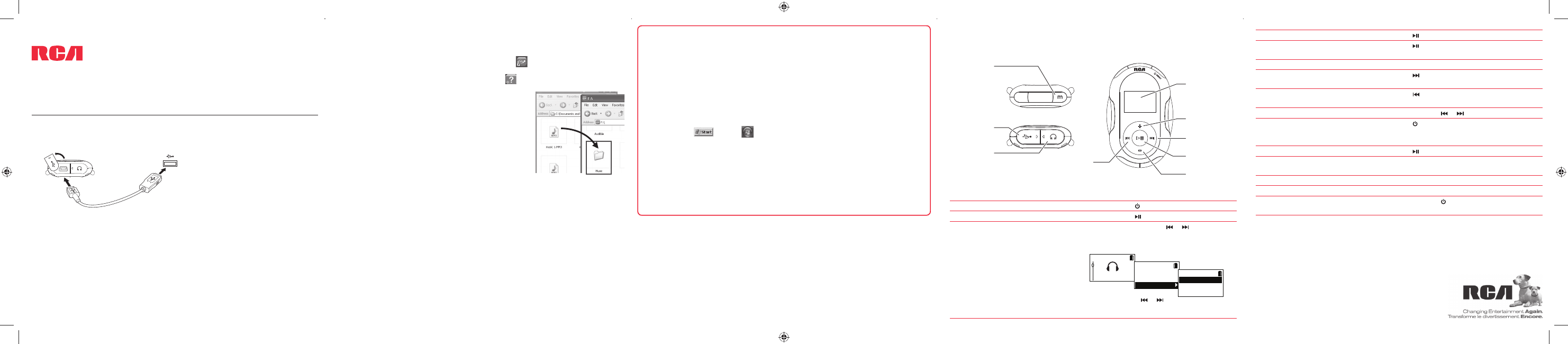
Getting started
1. Connect your player to your computer.
• The RCA easyRip™ Media Software installer (stored in the player*) will launch automatically.
Click NEXT to begin the installation and follow the instructions to install the software on
your PC.
• RCA easyRip is currently not compatible with DRM fi les and Audiobooks.
• If the installer does not auto-launch, locate and right-click the associated drive letter (i.e.
JET) to show the option menu and select the “Install RCA easyRip™” option.
• The player charges automatically every time you connect it to your computer.
It should be charged for at least 3 hours before using for the fi rst time.
v1.0 (EN/E)
General controls
Audiovox Electronics Corp.,
150 Marcus Blvd., Hauppauge, NY 11788
© 2009 Audiovox Electronics Corp.
Trademark Registered
www.rcaaudiovideo.com
Printed in China
QuickStartGuide
S21 series
www.rcaaudiovideo.com
Congratulations on purchasing your new RCA Player.
Please read these instructions for quick tips on using the player.
Press
Press at the playback (Now Playing) screen,
press again to resume
Press + or – during playback
Press
Press within the beginning 4 seconds of the
current audio fi le
Press and hold or during playback
Press MENU
Press
While the stopwatch is running, press + to start
timing a new lap
After stopping the stopwatch, press –
Refer to page 15-18 of the user manual
Press and hold MENU for more than 10
seconds to reset the player
Play an audio fi le
Pause playback and show the Option menu
Adjust the volume
Skip to the next fi le (or section of
audiobooks*)
Skip to the previous fi le (or section of
audiobooks*)
Reverse or fast forward an audio fi le
Go to the Home menu (to access Music, Radio,
Audiobooks, Favorites, Fitness, Stopwatch and
Settings)
Start or stop the stopwatch
Use multiple lap timing
Reset the stopwatch
Delete fi les from the player
Reset the player (if it is not responding)
* Refer to the user manual for information on section skipping for audiobooks.
For information on new and upcoming products and to register your new player,
visit www.rcaaudiovideo.com.
Learn more about the player
•
To view the user manual directly from the player:
Step 1: Click Start.
Step 2: Click My Computer (XP users) / Click Computer (Vista users).
Step 3: Righ-click the associated drive letter (i.e. JET) to show the option menu.
Step 4: From the option menu, select the user manual in your preferred language for
more information on the player’s features, safety and warranty information, and answers
to Frequently Asked Questions (FAQ’s).
•
To view the user manual on your PC:
If opted-in during installation, the user manual will also be available by clicking on the
Start menu (
in XP or
in Vista ), clicking on All Programs, clicking on the RCA
directory, and then clicking on the appropriate manual.
• Keep player out of direct sunlight. Exposure to direct sunlight or extreme heat (such
as inside a parked car) may cause damage or malfunction.
Need more help?
Do not return this product to the store.
Visit www.rcaaudiovideo.com for the latest fi rmware, RCA easyRip Media Software, user
manual and FAQ’s.
Display
Scroll up/
increase volume
Skip forward/
fast forward/
menu advance
Play/pause/
lock controls
Scroll down/
decrease volume
Power on/off /
menu
USB jack
Earphone jack
Skip back/
reverse/menu back
Turn the player on/off
Lock or unlock the keys
Navigate to an audio fi le
Press and hold MENU
Press and hold
In the Home menu, press or to go back or
advance in the player menu and press + or – to
scroll up or down to the desired fi le
or
+
or
–
a) RCA easyRip: Helps to rip CD’s, create playlists, load content and manage your library with
an intuitive and modular design. Click the easyRip icon (
) on your PC desktop to launch
the software.
•
For details in using RCA easyRip, click the Help icon (
) on the module dock.
b) Windows Explorer: drag-and-drop audio fi les to the
Internal Storage folder (Windows Vista™) or the Music folder
(Windows® XP) of the player.
2. Transfer audio fi les to your player with either of the two methods below:
Windows is a registered trademark of Microsoft Corporation in the United States and other countries.
The player
USB cable
(supplied)
* The latest software can be downloaded from www.rcaaudiovideo.com.
USB port on your PC
• The player is also compatible with most PC music management software.
• Secure music transfer requirements: to enable function of transferring subscription
music content to the player, please select MTP (Media Transfer Protocol) mode under
Protocol in the player’s Settings menu (refer to page 24
of the user manual).
3. Disconnect the player from the computer and enjoy media on the go.
Music
Artists
Albums
Titles
Title 1
Title 2
Title 3
