Event log, Update firmware, Figure 41 event log screen – Raritan Computer MCIP116 User Manual
Page 55: Figure 42 update firmware screen
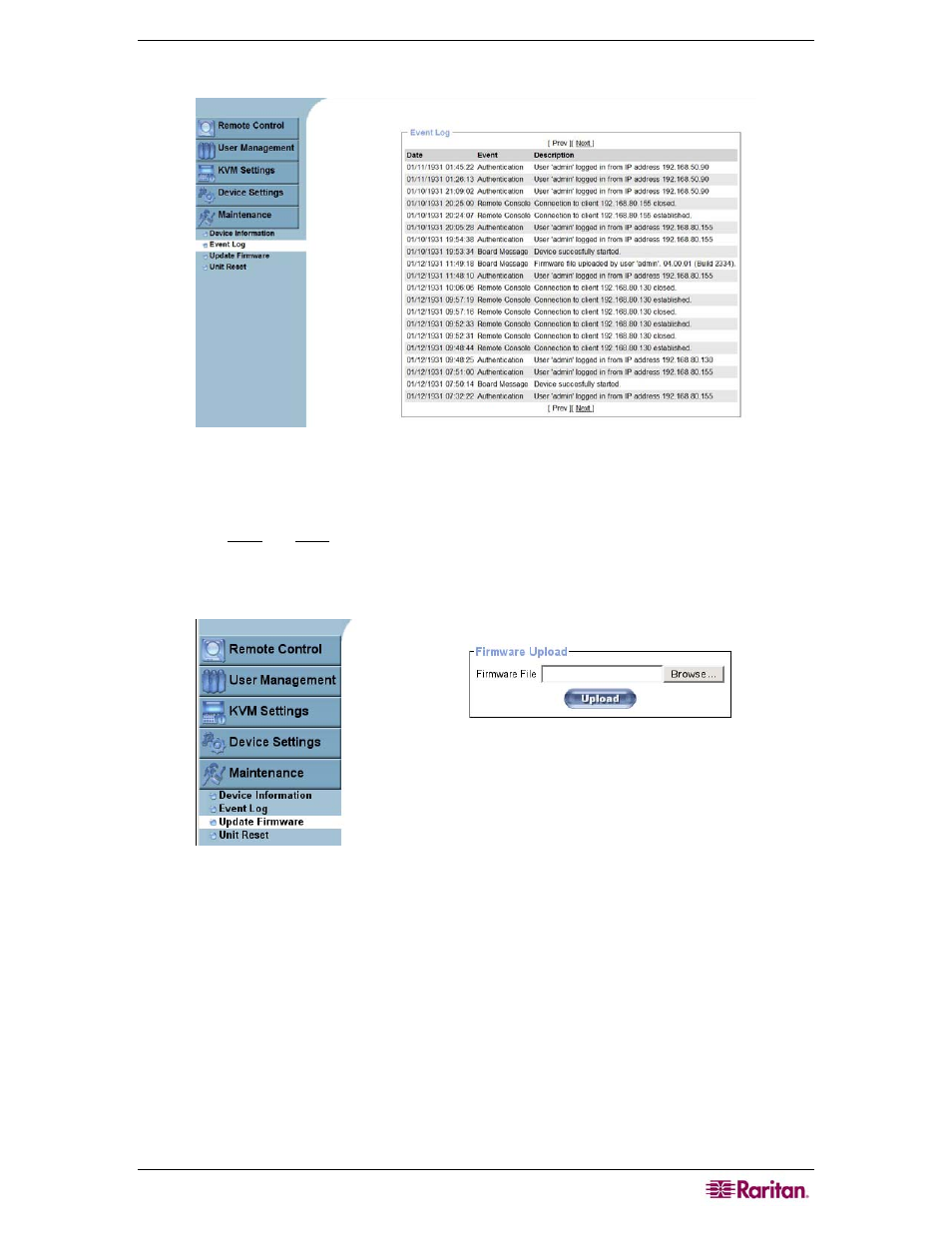
C
HAPTER
4:
R
EMOTE
M
ANAGEMENT AND
O
PERATION
47
Event Log
Figure 41 Event Log Screen
The Event Log includes events stored by MCIP. Event date, name, and a description with issuing
IP address are saved and listed.
Click on the Prev and Next links to browse from page to page within the list.
Update Firmware
Figure 42 Update Firmware Screen
MCIP is a standalone computer that runs on firmware, which Raritan updates periodically to add
new functionality or special features. A firmware update is a binary file sent to you via email or
which you can download from the Raritan Website. If the firmware file is compressed (file
suffix .zip), you must unzip it before updating (in a Windows OS, use WinZip from
http://www.winzip.com/ for decompression; other operating systems may provide a proprietary
unzip program). Before you update the firmware, ensure that the new (uncompressed) firmware
file is accessible on the system that you use for connecting to MCIP.
To update firmware:
• In the Firmware Upload panel, click Browse to locate the firmware file on your local
system and click Upload. Once the firmware file is uploaded, it is verified as a valid
firmware file and for transmission errors. If MCIP locates an error, the upload is aborted and
the current firmware is maintained.
