Figure 13 remote console control bar – Raritan Computer MCIP116 User Manual
Page 25
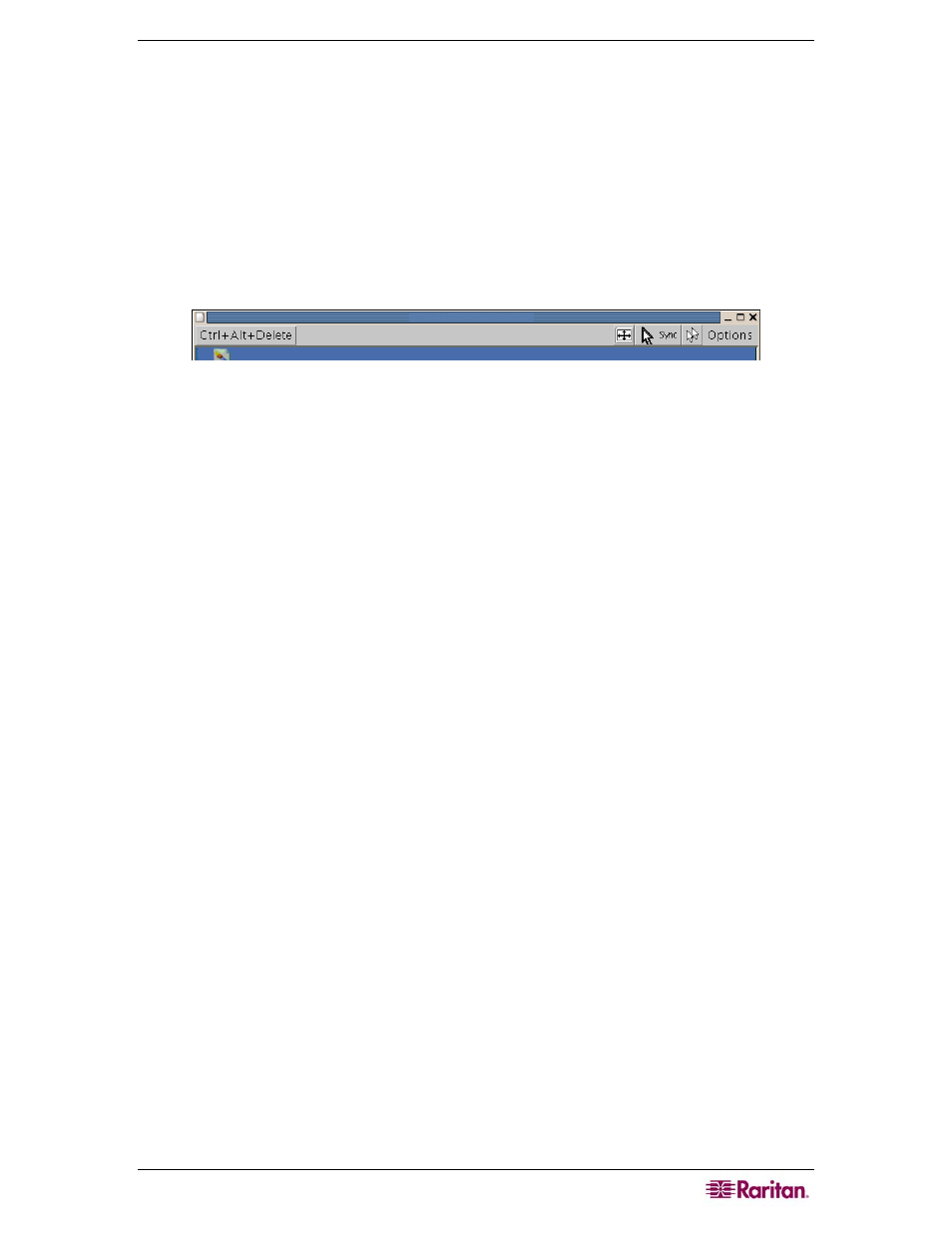
C
HAPTER
4:
R
EMOTE
M
ANAGEMENT AND
O
PERATION
17
can circumvent such problems by adjusting the keyboard of your remote system to the same
mapping as your local one.
The Remote Console window attempts to show the remote screen at optimal size, so it adapts its
size automatically to the size of the remote screen. You can resize the Remote Console window
locally as needed. Unlike the remote host system, your local Remote Console window is just one
window among many. In order for the keyboard and mouse to function, the Remote Console
window must be the active window on your monitor.
Remote Console Control Bar
The elements in the Remote Console Control Bar allow you to change or view the status of the
Remote Console settings.
Figure 13 Remote Console Control Bar
Predefined Shortcut: This button exists only for the super user; other users can configure their
own shortcuts (please see Chapter 6: KVM Settings for additional information).
Auto-adjust: If the video quality is poor or distorted, press this button and wait a few seconds
while MCIP adjusts for the best possible video quality.
Sync Mouse: Click to synchronize local mouse pointer with remote mouse.
Double Sync: Click to toggle from Single Mouse Mode (viewing remote mouse only) and the
Double Mouse Mode (where you can view both remote and local mouse icons). Single mouse
mode is only available if using SUN JVM 1.4 or higher.
Options: Click to activate the Options menu.
