User management, Change password, Users and groups – Raritan Computer MCIP116 User Manual
Page 32: Figure 21 change password screen, Figure 22 users & groups screen
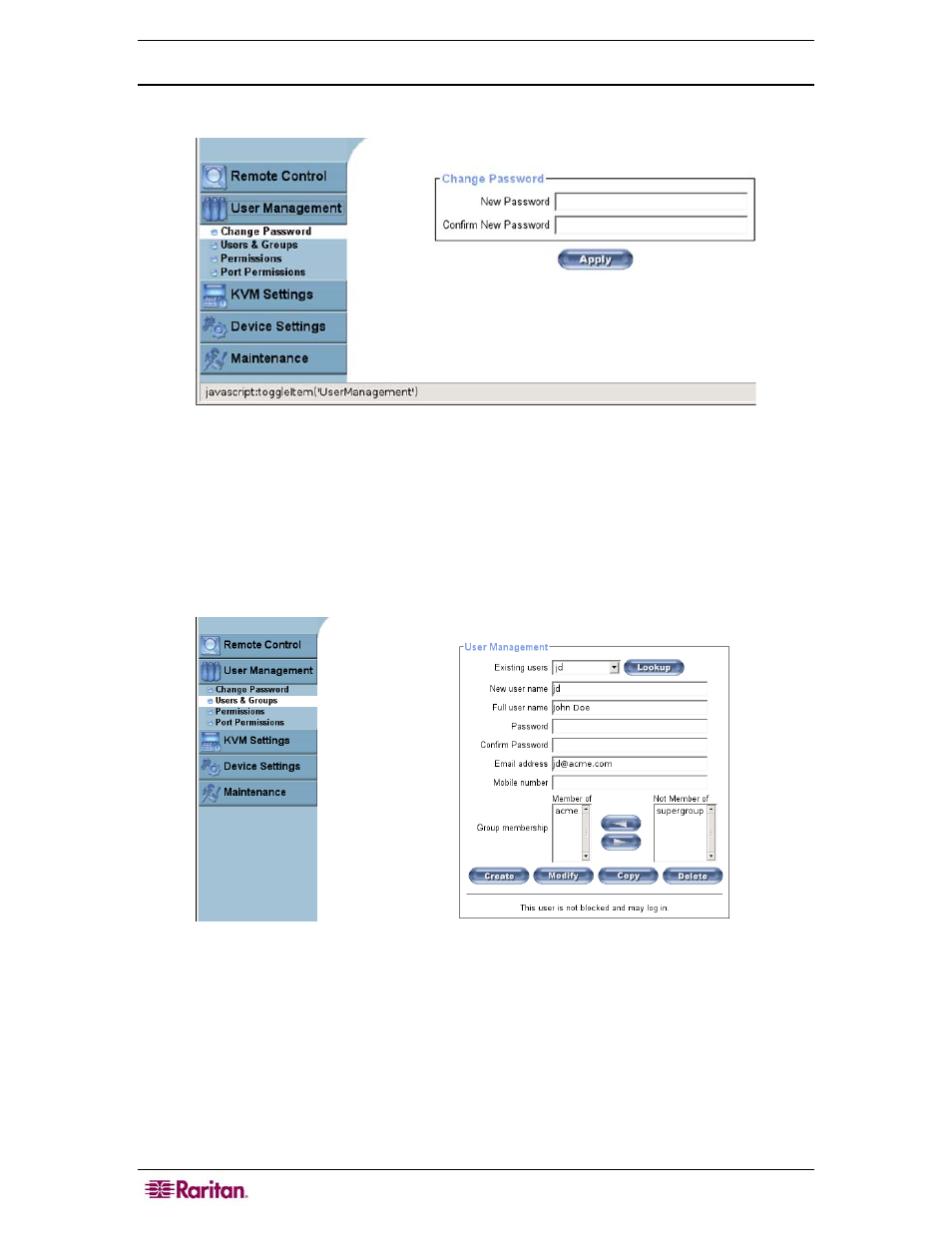
24
M
ASTER
C
ONSOLE
IP
U
SER
G
UIDE
User Management
Change Password
Figure 21 Change Password Screen
In the Change Password panel, type your new password in the New Password field.
Retype the password in the Confirm New Password field.
Click Apply to change your password.
Users and Groups
Figure 22 Users & Groups Screen
User and Group management in MCIP is based on configurable users and groups, which may be
granted different permissions. Each MCIP unit is pre-configured with a Supervisor User (“super
user”) called admin, which uses the password raritan. For security reasons, Raritan recommends
you change the super user’s password, raritan, immediately after you have accessed your MCIP.
