Port permissions, Figure 25 port permissions screen – Raritan Computer MCIP116 User Manual
Page 36
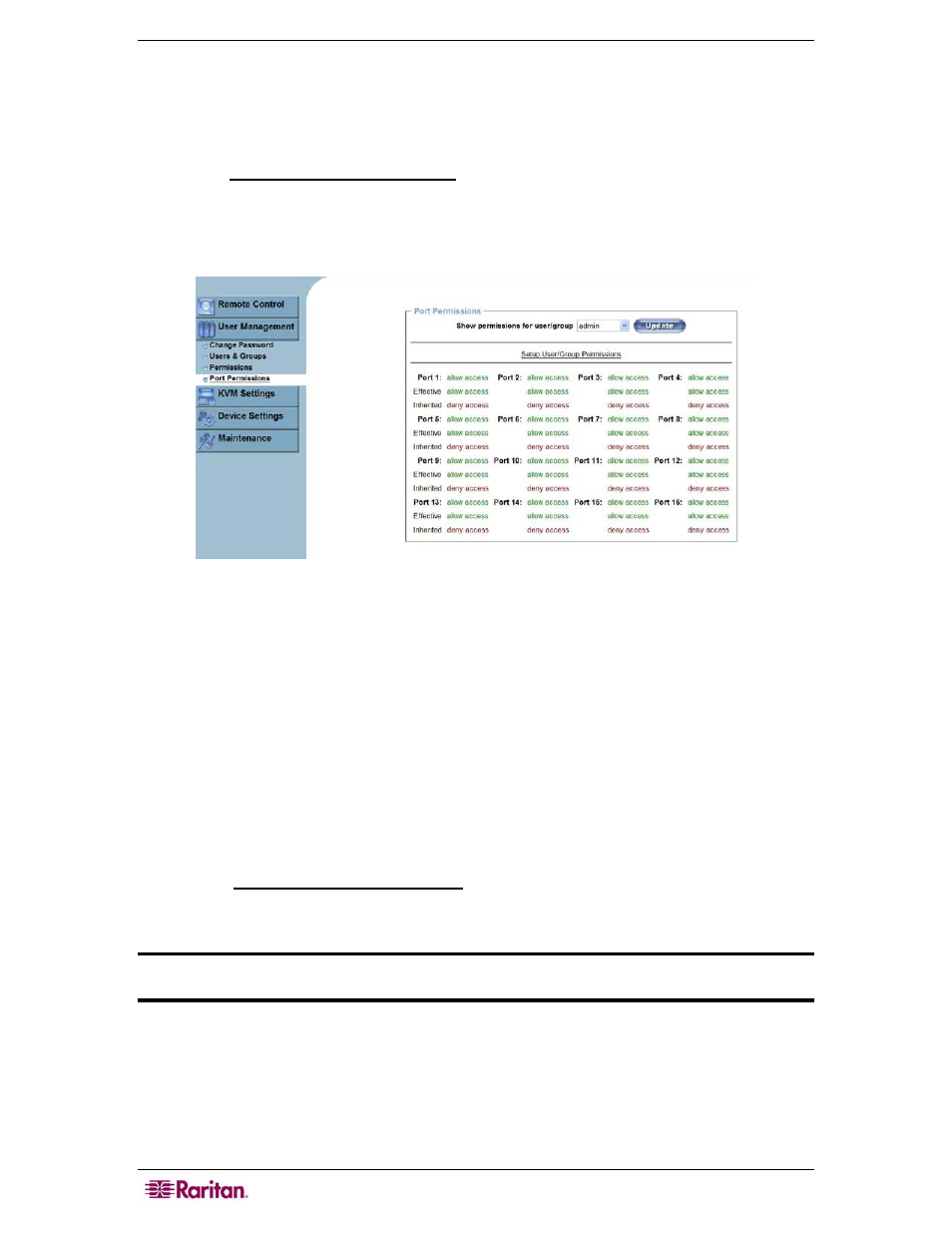
28
M
ASTER
C
ONSOLE
IP
U
SER
G
UIDE
− allow access – The selected user can use this function.
− group setting – No specific permission, uses the permissions inherited from the group(s)
to which the user belongs (default: deny access).
To change port permissions:
Click on the Setup Port Access Permissions link (please see the section Port Permissions, that
follows, for additional information).
Port Permissions
Figure 25 Port Permissions Screen
Use the Port Permission settings to limit viewing of KVM ports. Port permissions function
similarly to User/Group permissions (see previous section), in that each user or group in MCIP is
assigned permissions that authorize access to certain ports. By default, the super user admin has
permission to all ports (cannot be changed). New users and groups have no permissions until you
set them, and users assigned to a specific group inherit that group’s permissions.
Again, there is a parent/child relationship with port access rights; you can change another user’s
or group’s access permissions if you hold higher permissions. The super user admin has rights to
change all users and every group permissions.
To view access permissions for a certain user or group, click on the Show permission for
user/group drop-down arrow and choose the user or group from the list.
Click Update.
Non-accessible ports are displayed in red font, accessible ports are displayed in green.
Click on the Setup User/Group Permissions link to change permissions for the user or group
displayed (please see the section Permissions, previously, for additional information).
Click Apply to apply your changes.
Important: If you do not have permissions to a certain port, you cannot switch to it. If
you attempt to switch to a non-accessible port, you will be automatically disconnected.
