Commercial a advance – RCA VR730HF User Manual
Page 32
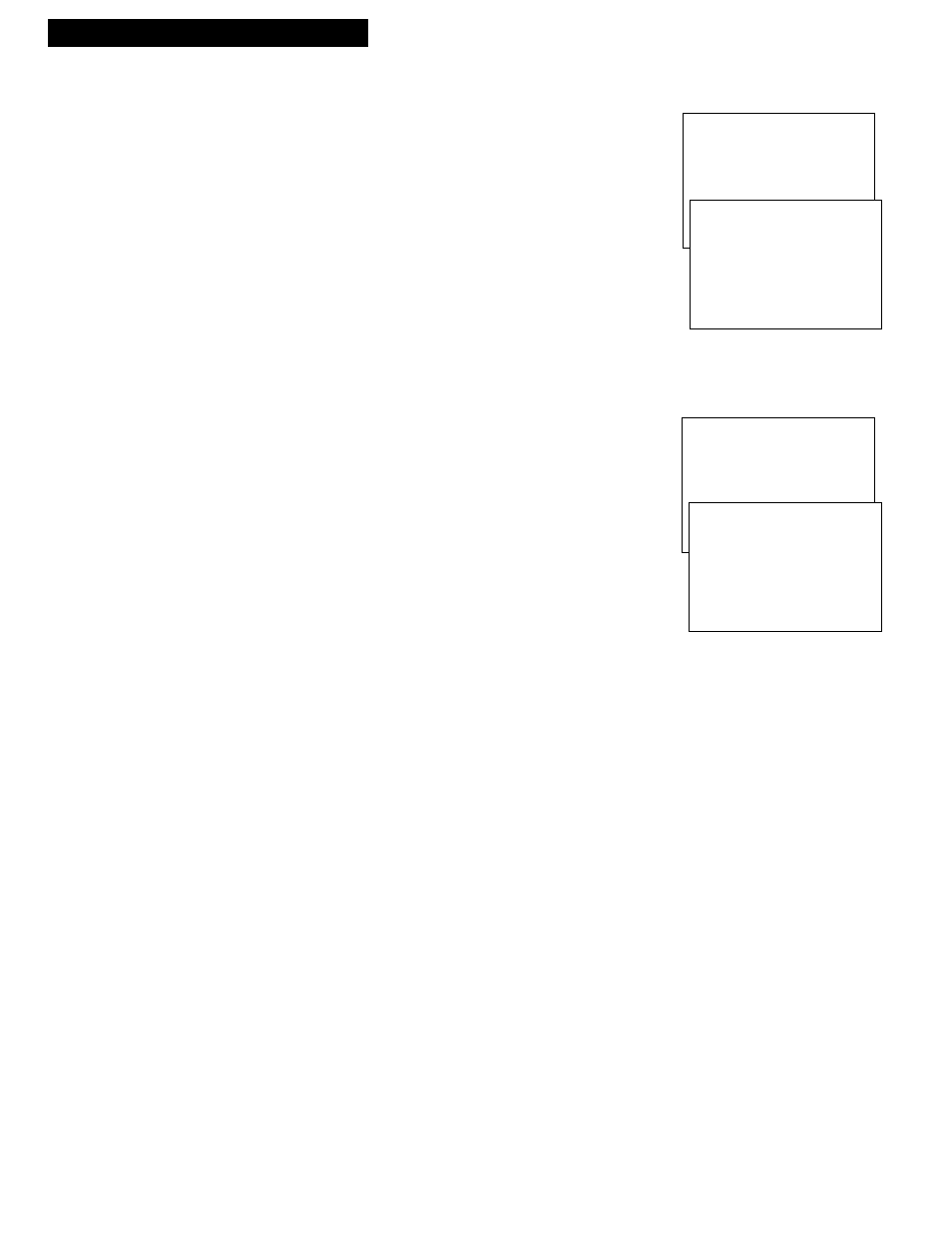
30
Recording and Playback Feature
To Select a Background for Playback
1.
Press MENU to display the VCR MAIN MENU.
2.
Press 5 to display the PREFERENCES menu.
3.
Press 7 to select CA DISPLAY: BLUE or VIDEO.
¥
Select BLUE to have the VCR display a blue screen while it
advances through the block of marked commercials.
¥
Select VIDEO to have the VCR display the video as it advances
through the block of marked commercials.
To Play Back a Recording Made Using COMMERCIAL
A
ADVANCE™
1.
Press MENU to display the VCR MAIN MENU.
2.
Press 5 to display the PREFERENCES menu.
3.
Press 6 to select CA PLAYBACK: AUTO or MANUAL.
¥
Select AUTO to have the VCR automatically advance through
the blocks of marked commercials.
It works with most 30, 45, and 60-second commercials.
A commercial group starting within the first two minutes or last
two minutes of a recording will not be automatically skipped.
A commercial will not be skipped if the recording starts in the
middle of a commercial segment, one isolated commercial is
shown without others, or a commercial is longer than one
minute. Press FF to scan through the commercial.
It is possible that part of a recorded program might be skipped if
the program segment is between commercials and less than one
minute or there are frequent dark and quiet scenes. If part of the
program is skipped, rewind the tape to the beginning of the
skipped program segment and press PLAY.
¥
Select MANUAL and the VCR will not advance through the
blocks of marked commercials until you press SEARCH.
The VCR will resume playback when it reaches the end of the
marked commercials.
If you press SEARCH during playback of material other than
commercials, the VCR will still advance to the end of the next
ÒmarkedÓ commercial block and resume playback.
COMMERCIAL
AADVANCE™
VCR MAIN MENU
1 VCR PLUS+
2 TIMER RECORDINGS
3 TIME
4 CHANNELS
5 PREFERENCES
VCR MAIN MENU
1 VCR PLUS+
2 TIMER RECORDINGS
3 TIME
4 CHANNELS
5 PREFERENCES
PREFERENCES
1 REMOTE CONTROL: VCR1
2 AUTO PLAY: ON
3 AUTO TV/VCR: ON
4 FRONT PANEL: AUTO
5 CA MARKING: ON
6 CA PLAYBACK: AUTO
7 CA DISPLAY: BLUE
8 SET AUTO REPEAT
0 EXIT
PREFERENCES
1 REMOTE CONTROL: VCR1
2 AUTO PLAY: ON
3 AUTO TV/VCR: ON
4 FRONT PANEL: AUTO
5 CA MARKING: ON
6 CA PLAYBACK: AUTO
7 CA DISPLAY: BLUE
8 SET AUTO REPEAT
0 EXIT
