Using the playback features, 25 pause for stop action, Automatic tracking – RCA VR730HF User Manual
Page 27: Manual tracking, Auto repeat feature, Playing a tape
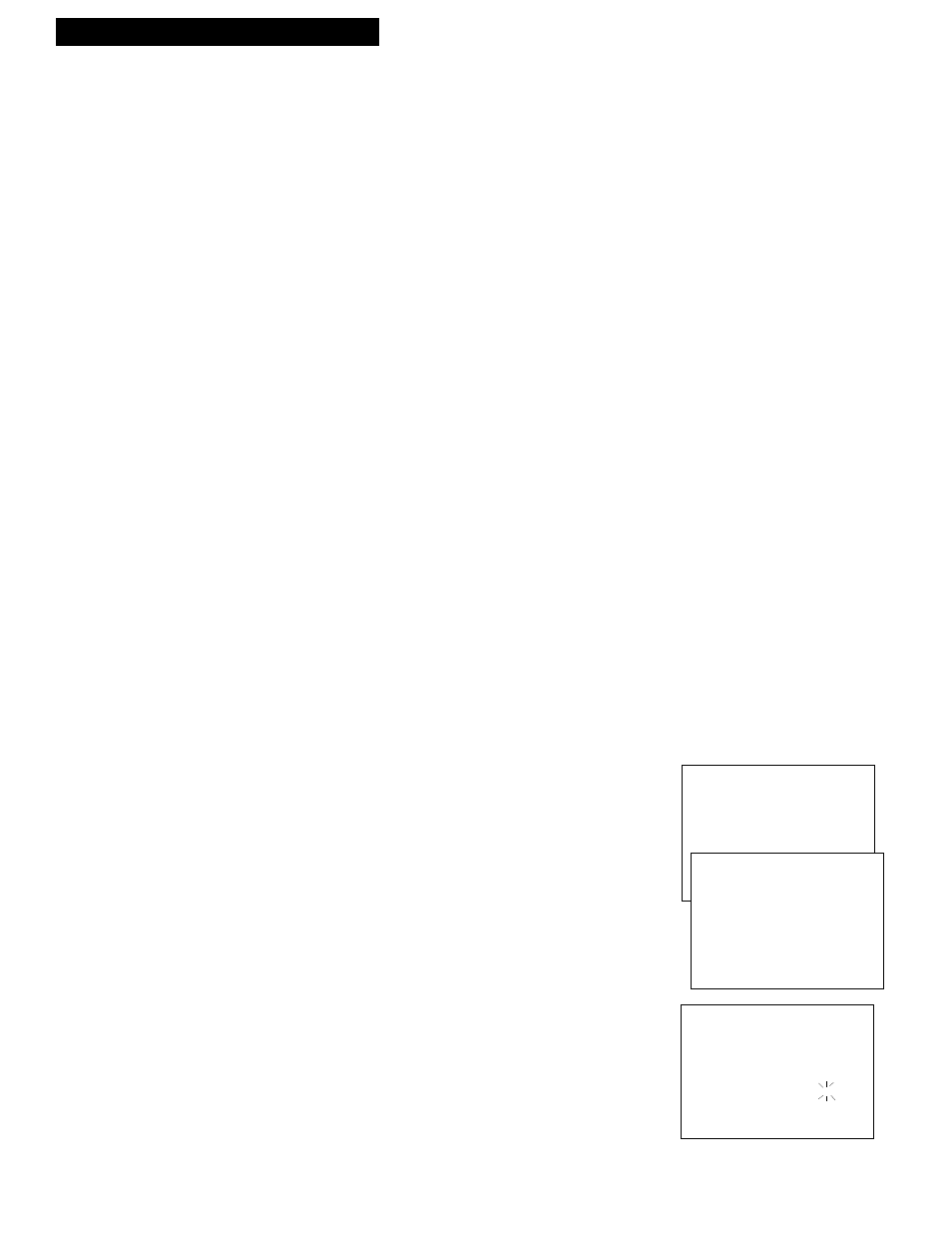
25
Pause for Stop Action
This feature stops the tape in action and lets you examine the details of the scene. Stop action
works best for tapes recorded in the SP or SLP speed.
1
. Press
PAUSE
on the remote or
PLAY•PAUSE
on the VCR
during playback to stop the action.
2
. Press
TRACKING
up or down to move the lines out of the
picture or reduce any jittering of the picture.
3
. Press
PAUSE
or
PLAY
on the remote or
PLAY•PAUSE
on the
VCR to return to playback.
The VCR automatically switches from stop-action playback to
stop after a few minutes.
Automatic Tracking
The VCR has automatic tracking which adjusts the picture when you are playing back a tape
recorded on another VCR. Automatic tracking is turned on when a tape is inserted or the VCRÕs
power is turned on.
Manual Tracking
Occasionally, you may need to manually adjust tracking on a tape recorded on a different VCR
or camcorder. Tracking is used when playing a tape, and it has no effect during recording.
¥
When streaks or snow appear in the picture, press
TRACKING
up or down on the remote or the VCR for the best possible
picture.
¥
During pause, press
TRACKING
up or down on the remote to
reduce any jittering of the picture.
¥
To turn Automatic Tracking back on, press both
TRACKING
buttons on the front of the VCR at the same time, or eject the
tape and re-insert it.
AUTO REPEAT Feature
When you set this feature, the VCR plays a tape for the amount of time you specify, over and
over. For example, if you enter a length of two hours, the VCR will play the tape for two hours,
automatically rewind the tape, and play the tape again.
1
. Press
MENU
on the remote to display the
VCR MAIN MENU
2
. Press
5
to display the
PREFERENCES
menu.
3
. Press
8
to display the
SET AUTO REPEAT
menu.
4
. Set the length of time you want the tape to play in a
repeating loop with the number buttons.
¥
Use the number buttons to enter the length of time.
¥
Select a length of
0:00
with the
CLEAR
button if you do not
want the tape to repeat.
¥
Eject the tape to cancel the repeat feature.
¥
If the time you enter exceeds the actual length of the tape, the
VCR plays to the end of the tape.
Playing a Tape
Using the Playback Features
AUTO REPEAT MENU
SET THE LENGTH OF TIME
YOU WANT THE TAPE TO
PLAY IN A REPEATING LOOP
LOOP FROM 0:00 TO -:--
(H:MM)
PRESS MENU TO EXIT
VCR MAIN MENU
1 VCR PLUS+
2 TIMER RECORDINGS
3 TIME
4 CHANNELS
5 PREFERENCES
PREFERENCES
1 REMOTE CONTROL: VCR1
2 AUTO PLAY: ON
3 AUTO TV/VCR: ON
4 FRONT PANEL: AUTO
5 CA MARKING: ON
6 CA PLAYBACK: AUTO
7 CA DISPLAY: BLUE
8 SET AUTO REPEAT
0 EXIT
