Startup, 10 setting up the vcr, Turn on the vcr – RCA VR730HF User Manual
Page 12: Set up your vcr, Cable box setup
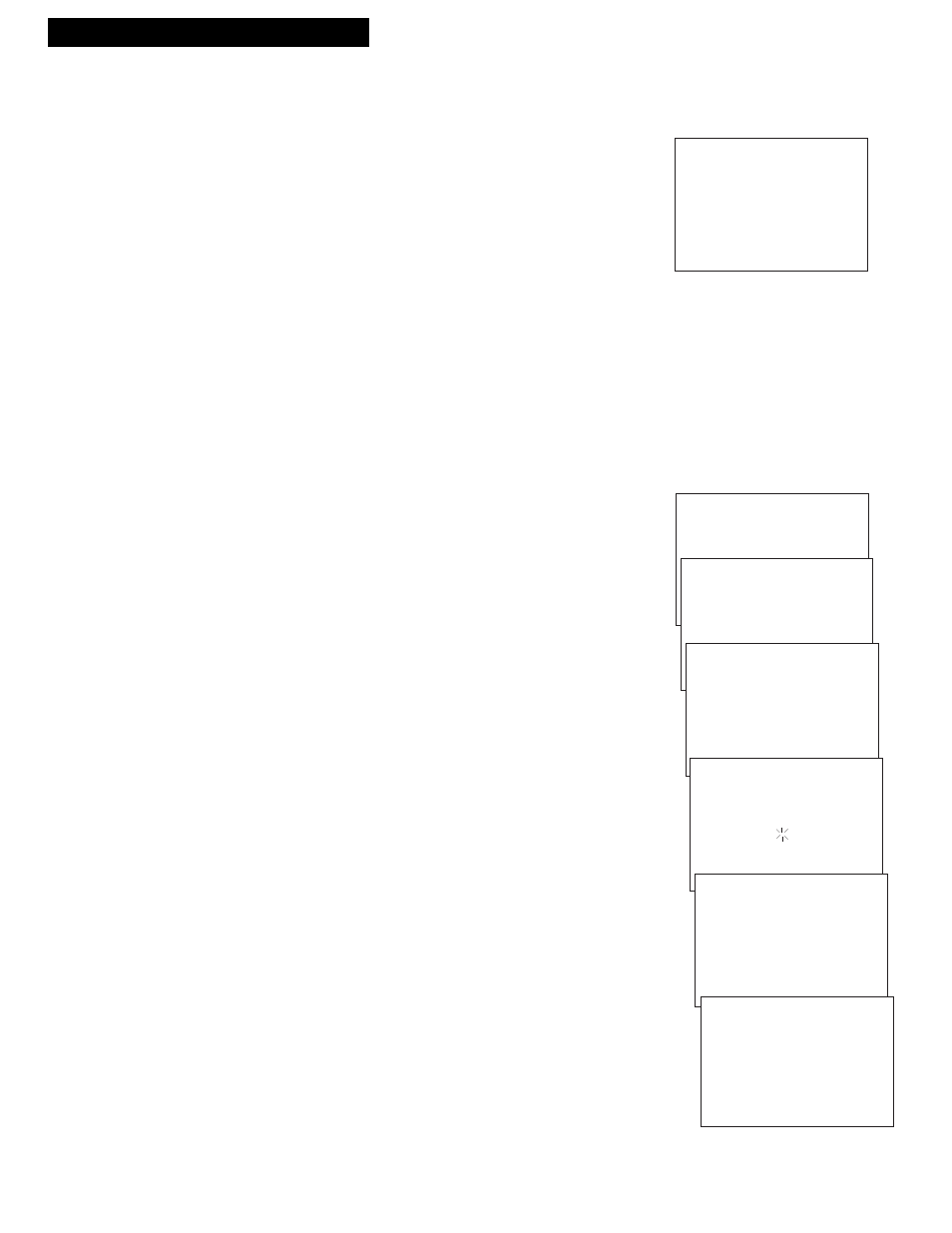
10
Setting Up the VCR
Startup
4. Turn on the VCR.
A.
Press
VCR1
on the remote.
The
CABLE BOX SETUP
screen appears the
first time the VCR is
turned on after connecting it. A step-by-step procedure is used to set
up the VCR for Cable Box Setup with cable box control, DSS Setup,
Auto Clock Set using Coordinated Universal Time information
transmitted by some broadcast stations, and Auto Channel Search. If
you choose to set up the VCR options individually, go to the ÒSet up
your VCRÓ step.
If the
CABLE BOX SETUP
screen does not appear:
¥ Make sure TV is tuned to same channel as channel 3/4 switch.
or TVÕs video line input.
¥ Make sure VCR indicator is on in the VCR display panel if
you use a basic hookup.
¥ Check the connections.
B.
Follow the step-by-step procedures until setup is complete.
If setup is successful, skip the next step.
5. Set up your VCR.
The initial
SETUP
is a one-time procedure only; and should you wish
to change or reset an individual feature, follow the instructions in this
step. Some of the feature options may not apply to your VCR
configuration.
Cable Box Setup
This setup applies only when all channels are received through the
the cable box. There are two options to this setup. The first option
allows you to set up the VCR for the output channel of the cable box
signal. The second option, if the cable box has a remote control, lets
the VCR know the cable box brand so it can control the cable box by
changing channels for timer recordings.
A.
Press
MENU
on the remote to display the
VCR MAIN MENU
.
B.
Press
4
to display the
CHANNELS
menu.
C.
Press
5
to select
CABLE BOX SETUP.
D.
Select one of the three choices:
1
ALL CHANNELS
1.
Press
1
to select
ALL CHANNELS
.
2.
Enter two numbers for the output channel of your cable
box or press
INPUT
or 00.
3.
Press
MENU
to continue.
2
ONLY SOME CHANNELS
Skip this setup if your cable box is not required for all
channels.
3
CANCEL SETUP
Select this item to return to previous screen.
E.
Follow the on-screen displays.
CABLE BOX SETUP
WOULD YOU LIKE TO SET UP
THE VCR TO CONTROL A
CABLE BOX?
1 YES
2 NO
VCR MAIN MENU
1 VCR PLUS+
2 TIMER RECORDINGS
3 TIME
4 CHANNELS
CHANNELS
1 AUTO CHANNEL SEARCH
2 ADD/REMOVE CHANNELS
3 SIGNAL TYPE: CABLE
4 VCR PLUS+ CHANNEL LIST
5 CABLE BOX SETUP
CABLE BOX SETUP
DO YOU USE YOUR CABLE
BOX TO RECEIVE ALL
CHANNELS OR ONLY SOME
CHANNELS?
1 ALL CHANNELS
2 ONLY SOME CHANNELS
3 CANCEL SETUP
CABLE BOX SETUP
ON WHAT CHANNEL DOES
THE VCR RECEIVE SIGNALS
FROM THE CABLE BOX?
(USUALLY 3, 4, OR VIDEO)
--
ENTER 01-13 OR INPUT
PRESS MENU TO CANCEL
CABLE BOX SETUP
ON WHAT CHANNEL DOES
THE VCR RECEIVE SIGNALS
FROM THE CABLE BOX?
(USUALLY 3, 4, OR VIDEO)
03
ENTER CLEAR TO CORRECT
PRESS MENU TO CONTINUE
CABLE BOX SETUP
THE VCR WILL NOW
RECEIVE ALL SIGNALS
FROM THE CABLE BOX
ON CHANNEL 03.
PRESS MENU TO CONTINUE
