Controlling a vcr, Controlling a laserdisc player or dvd component, Program the vcr for remote control – RCA VR730HF User Manual
Page 20: Program the remote control, Operate the component, Using the remote control
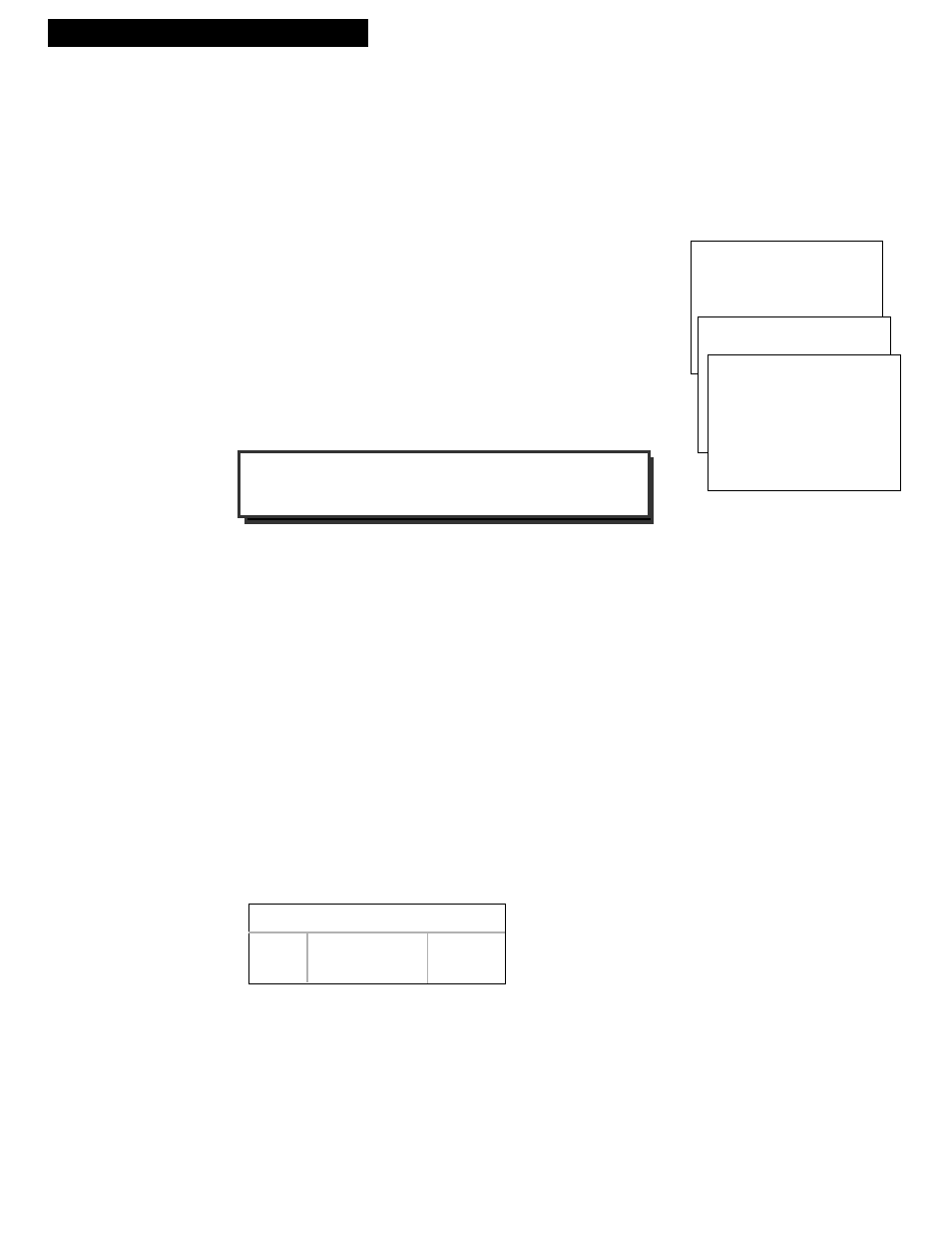
18
Controlling a VCR
The VCRÕs remote control is programmed for compatible RCA, ProScan, or GE VCRs with the
VCR1
and
VCR2•DVD
buttons. Most compatible VCRs automatically respond to
VCR1
without being
programmed. If you own two compatible VCRs, test them to see if
VCR1
turns on both VCRs. If it
does, then you may want to program this VCR to respond to the
VCR2•DVD
button on the remote.
Program the VCR for Remote Control
Set the
REMOTE CONTROL
feature of the VCR to the
VCR1
or
VCR2•DVD
position. Then, the remote controls the VCR with either
the
VCR1
or
VCR2•DVD
button Ñ the position you select in the
menu.
1
. Press
MENU
to display the
VCR MAIN MENU
.
2
. Press
5
to display the
PREFERENCES
menu.
3
. Press
1
to activate the
REMOTE CONTROL
feature.
4
. Press
VCR1
or
VCR2•DVD
to change the setting and program
this VCR to respond to the
VCR1
or
VCR2•DVD
button Ñ the
position you select.
The
VCR2•DVD
button on the VCRÕs remote is programmed to control most RCA and ProScan
laserdisc players or RCA, ProScan, and GE VCRs. It can also be programmed to control an RCA DVD
component using the code below. If the remote is changed for the DVD component, remember to
reprogram with the codes below to operate a VCR or laserdisc player.
Program the Remote Control
1
. Turn on the component.
2
. Point the VCR remote at the component.
3
. Hold the
VCR2•DVD
button and press three number buttons to enter
the code for the component.
4
. Release the buttons.
5.
Press
PWR
or
CHANNEL
up or down. If the component turns off or
changes channels, setup is complete.
Operate the Component
After you set up your remote to control your component, test the remote
buttons to see which ones operate the component.
1
. Point the VCR remote at the component and press
VCR2•DVD
.
2
. If the component does not turn on in step 1, press
VCR2•DVD
and
then
PWR
.
Important Reminder:
Remember you must press
VCR1
or
VCR2•DVD
on the remote Ñ the position you selected in the
menu Ñ before the remote will operate this VCR.
Using the Remote Control
VCR MAIN MENU
1 VCR PLUS+
2 TIMER RECORDINGS
3 TIME
4 CHANNELS
5 PREFERENCES
Controlling a Laserdisc Player or DVD Component
RCA, ProScan or GE Codes
VCR
Laserdisc Player
DVD
037
037
078
PREFERENCES
1 REMOTE CONTROL: VCR1
PREFERENCES
( PRESS VCR2 TO CHANGE )
2 AUTO PLAY: ON
3 AUTO TV/VCR: ON
4 FRONT PANEL: AUTO
5 CA MARKING: ON
6 CA PLAYBACK: AUTO
7 CA DISPLAY: BLUE
8 SET AUTO REPEAT
0 EXIT
