RCA 28300 User Manual
Page 12
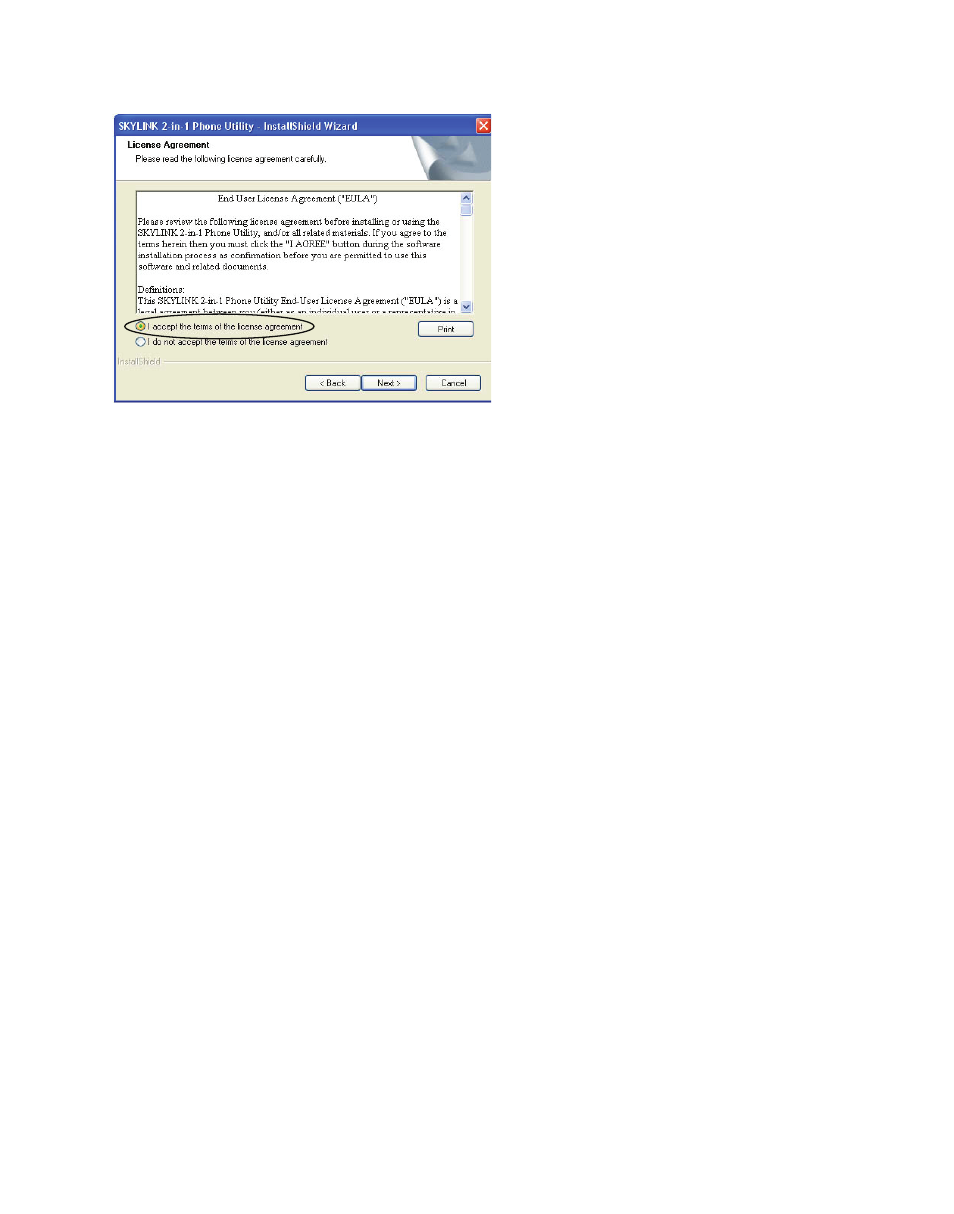
1
4. Select "I accept the terms of the license agreement" and click [Next] to continue.
5. The folder where setup installs the files can be changed. The default directory is
“C:\Program Files\SKYLINK\SKYLINK™ -in-1 Phone Utility”. Press [Change…] to
change the directory. Click [Next] to continue.
6. The Install screen appears. Click [Install] to continue.
7. Connect USB cable when prompted. Wait 10 seconds, then press [OK].
8. Install is complete. Click [Finish] to exit the program.
NOTE: If the Skype program is not installed on the computer, it will
prompt you to install. Click [Yes], to automatically go to the Skype
website where you can download the Skype software. Click [No] to
cancel.
9. A Skype prompt window will pop-up, select "Allow this program to use Skype" to
assure that the Skylink ™-in-1 Phone Utility works properly with Skype.
Important: If you do not select “Allow this program to use Skype”
the Skype connection will not work with this phone and you will
have to remove and reinstall the SKYLINK™ 2-in-1 Phone Utility
software.
After successful installation, a SKYLINK™ -in-1 Phone Utility icon will appear in your
toolbar menu. Right-Click on the icon to view the following options;
Open Monitor
Opens the SKYLINK™ -in-1 Phone Utility Monitor window,
see SKYLINK™ Operation Guide section for more detail.
