Ricoh CAPLIO R30 User Manual
Page 83
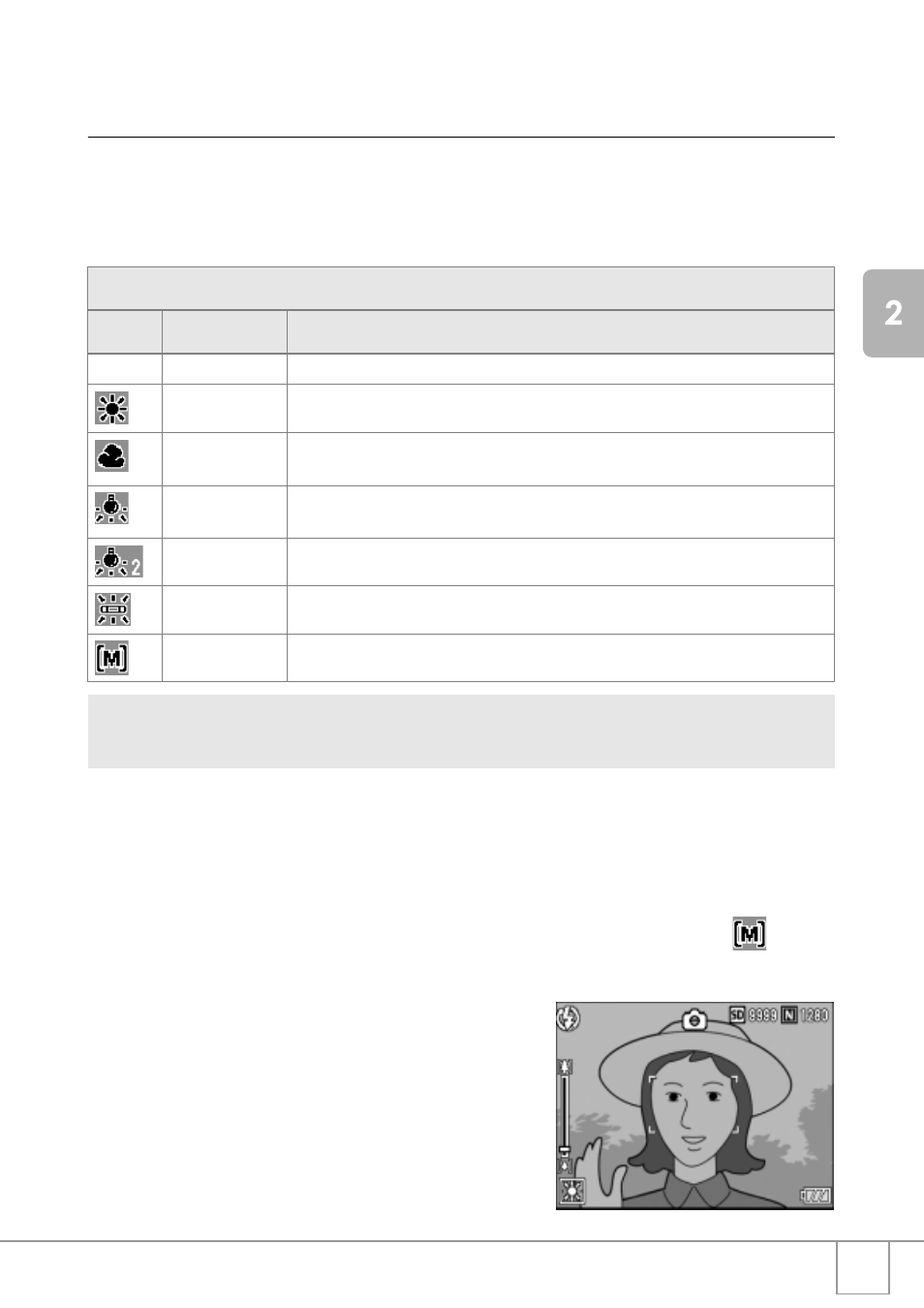
81
A
V
a
riet
y
of
S
hoot
ing
Te
chniques
/P
la
yback
Using Natural and Artificial Lighting
(WHITE BALANCE)
Adjust the white balance so that a white subject may be reproduced as white.
At purchase, the White Balance is set to “AUTO”; normally you do not need to change the
setting, but if the camera is having difficulty determining the white balance when shooting
an object of a single color or under several light sources, you can change the setting.
1.
Switch the Mode Selector to 5.
2.
Press the ADJ. Button.
3.
Press the #$ buttons until the White Balance menu appears.
4.
Press the !" buttons to select a mode other than
.
You can also press the shutter button in this state.
5.
Press the M/O button.
White Balance settings are completed
and the symbol appears on the screen.
This setting will be used for shooting
until you change it.
Types of Modes You Can Select
Symbol Mode
Description
AUTO
Auto
Make adjustments automatically.
Daylight
Select when shooting outdoors (Sunny) and White Balance fails to adjust properly.
Overcast
Select when shooting in cloudy weather or shade and the White Balance fails to
adjust properly.
Tungsten light
Select when shooting under tungsten light and White Balance fails to adjust
properly.
Tungsten light 2 Shooting under tungsten light (more reddish, compared with Tungsten light Mode)
Fluorescent light Select when shooting under fluorescent light and White Balance fails to adjust properly.
Manual Setting
Make adjustments manually.
To change the setting, use either the Shooting Setting menu or the ADJ. button.
This section explains easy ways with the ADJ. button.
When using the Shooting Setting menu, see “Using the Shooting Setting Menu” (P.61).
