Using the setup menu – Ricoh CAPLIO R30 User Manual
Page 113
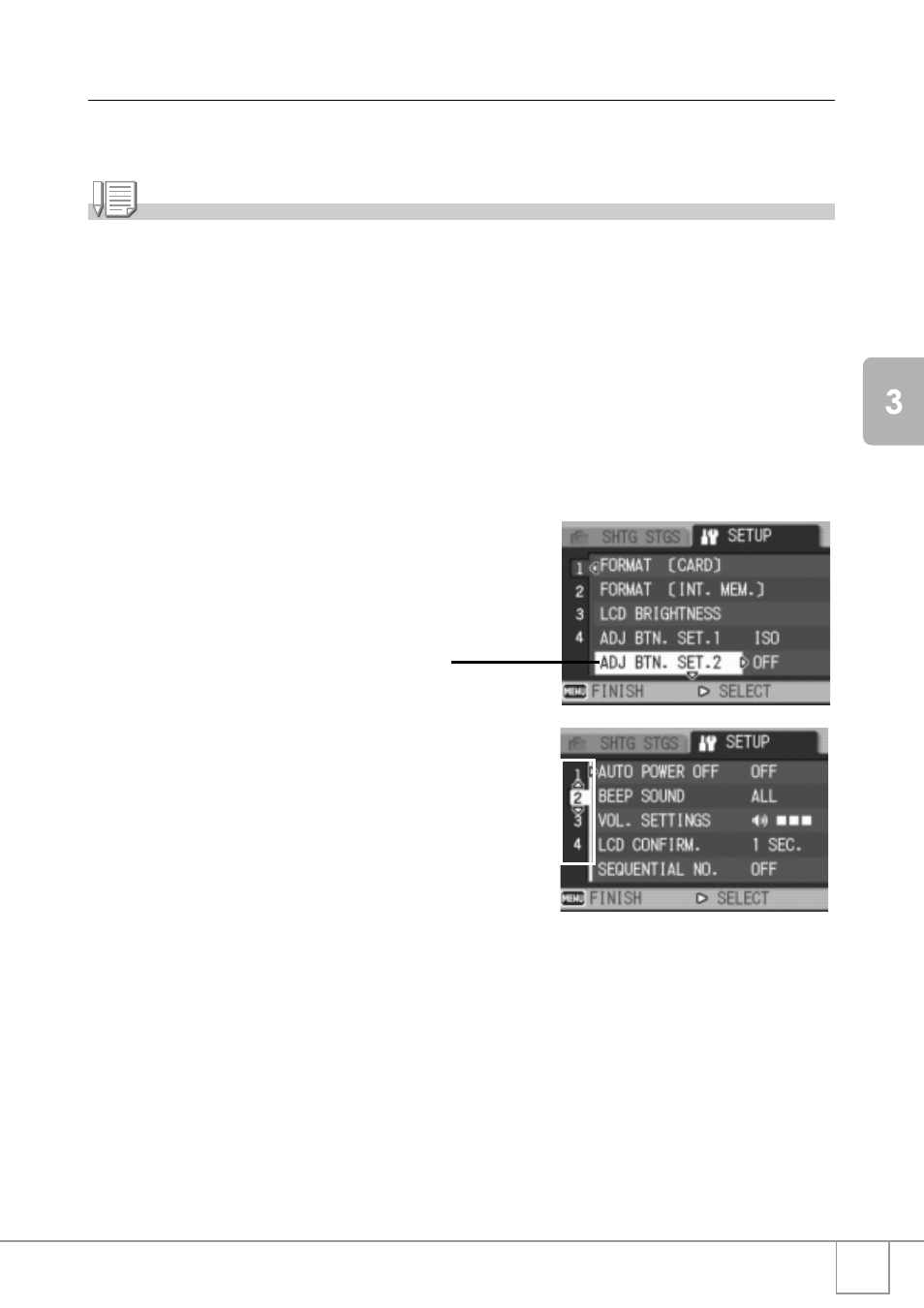
111
Chan
gi
ng Cam
era
S
e
ttings
Using the SETUP Menu
To display and use the Setup menu, follow the steps below.
Note
For some functions, the choice selection method may not be as explained here. For detailed
operation, see the explanation of each function.
1.
Press the M/O button.
The Shooting Setting menu (or the Playback menu) appears.
2.
Press the $ button.
The setup menu appears.
3.
Press the !" buttons to select the desired setting.
The setting items are provided on 4 screens.
To select a screen by screen number:
1. Press the # button to select a screen number on
the left of the screen.
2. With the screen number selectable, press the
!"
buttons to switch between screens.
3. After selecting the screen, press the
$
button to
return to the setting item selection step.
4.
After selecting a setting item, press the $ button.
Choices for the setting item are displayed.
5.
Press the !" buttons to select a choice.
6.
Press the M/O or # button.
7.
If you pressed the # button in step 6, press also the M/
O button.
The menu disappears and the camera becomes ready for shooting and playing back.
When the " button is pressed at the
bottom item, the next screen
appears.
