Using the playback features – RCA VG4251 User Manual
Page 16
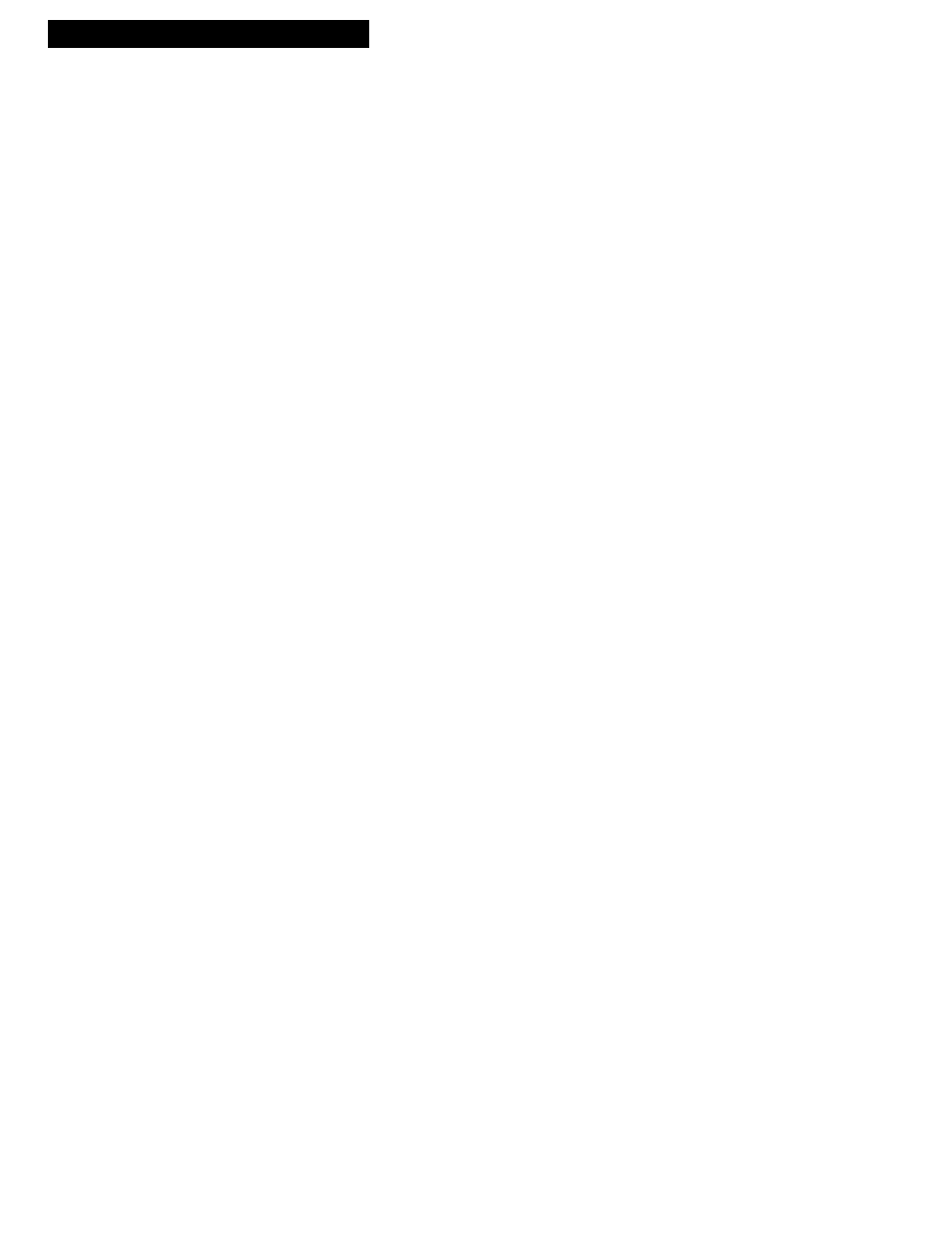
14
Playing a Tape
Frame Advance
Frame advance lets you view one stop-action frame after another. Frame advance
works best for tapes recorded in the SP or SLP speed.
1
. Press PAUSE to stop the action.
PAUS
appears in the VCR’s display panel.
2
. Press F.ADV each time you want to view a frame of
the scene.
3
. Press PAUSE or PLAY on the remote or
PLAY•PAUSE
on the VCR to resume normal
playback.
Slow Motion
You can view the picture in slow motion during play or play pause.
Sound is turned off during slow-motion playback. Slow motion works best in the
SP or SLP speed.
1
. During playback, press SLOW to start slow-motion
playback.
SLOW
appears in the VCR’s display panel.
2
. Use TRACKING up or down to remove any streaks
from the picture.
3
. Press PLAY on the remote or PLAY•PAUSE on the
VCR to return to playback.
The VCR will automatically switch from slow-
motion playback to stop after a few minutes.
Automatic Tracking
The VCR has automatic tracking which adjusts the picture when playing back a tape
recorded on another VCR. Automatic tracking is turned on whenever a tape is
inserted or the VCR’s power is turned on.
Manual Tracking
Occasionally, you may need to manually adjust tracking on a tape recorded on a
different VCR or camcorder. The TRACKING buttons on the remote or VCR are
used when playing a tape. They have no effect during recording.
• When streaks or snow appear, press TRACKING up
or down for the best possible picture.
• Press TRACKING up or down during stop-action
pause to reduce picture “jitter”.
• Press both TRACKING buttons on the VCR at the
same time to turn automatic tracking back on or
eject the tape and re-insert it.
Using the Playback Features
