Changing the audio, Changing the virtual dolby (qsurround) setting, Audio – RCA B27TF680 User Manual
Page 52: Qsurround, Virtual dolby, Changing the digital gamma setting, Playing discs, 50 chapter 4
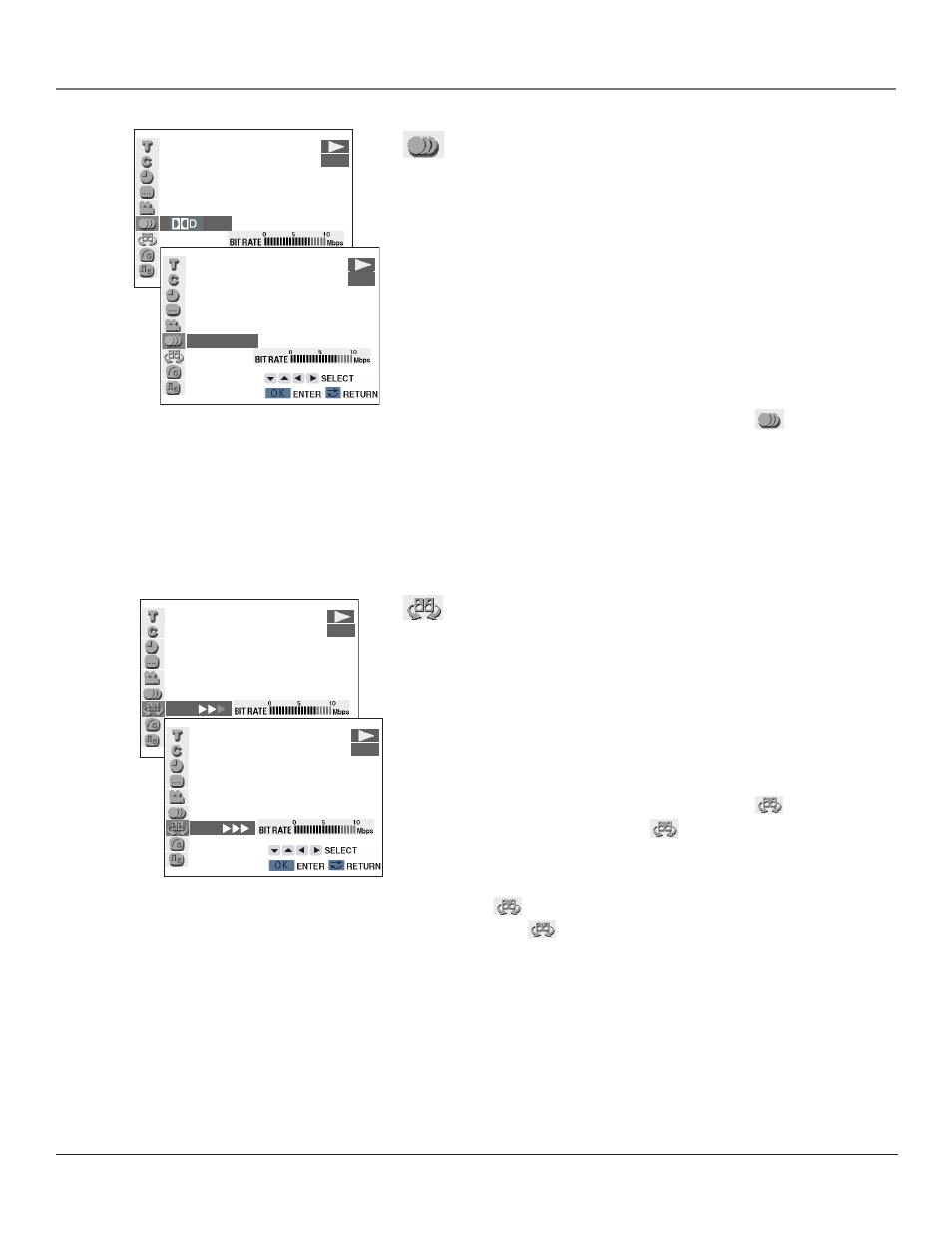
Playing Discs
50
Chapter 4
Changing the Audio
Audio is recorded in several ways on DVDs, including multi-channels
(used for voice-overs in other languages), Dolby Digital (5.1ch), DTS,
and Linear PCM. If you change the disc audio, make sure you also
change to the same audio option within the DVD Setup Menu (details on
page 62).
•
Choose Dolby Digital if you connected a Dolby Digital receiver.
•
Choose DTS if you connected a DTS receiver or decoder.
•
Choose LCPM if you connected a PCM only decoder.
1.
While the disc is playing, press the DVD OPTIONS button on the
remote.
2.
Press the up or down arrow button to highlight
and press OK.
3.
Press the up or down arrow button to select the audio you want and
press OK.
Notes: The audio feature only works if the disc was created with multiple
audio formats.
Some discs allow you to change the audio format from the disc menu.
Changing the Virtual Dolby (QSURROUND)
Setting
You can use this feature to add a surround sound effect to the audio.
This feature only works if you are using the analog LINE OUT AUDIO L
and R outputs. You must turn COMPRESSION to OFF in the AUDIO
SETUP menu to use this feature (instructions on page 62).
1.
While the disc is playing, press the DVD OPTIONS button on the
remote.
2.
Press the up or down arrow button to highlight
and press OK.
If Virtual Dolby is not available,
XX is displayed.
• Press the up or down arrow button to toggle Virtual Dolby ON or
OFF.
• While
is highlighted, press the left or right arrow button to
display the
ON icon showing the current level. Press the left
or right arrow button to select the level you want, and press OK.
Note: Virtual Dolby does not work with all DVD audio formats, audio CDs,
or if you are using a digital connection.
*QSURROUND
TM
is a trademark of QSound Labs, Inc.
ON
DVD
ON
DVD
1 5.1ch
DVD
2LPCM
DVD
