Using a disc menu, Using the on-screen options menu, Connections & setup – RCA B27TF680 User Manual
Page 23
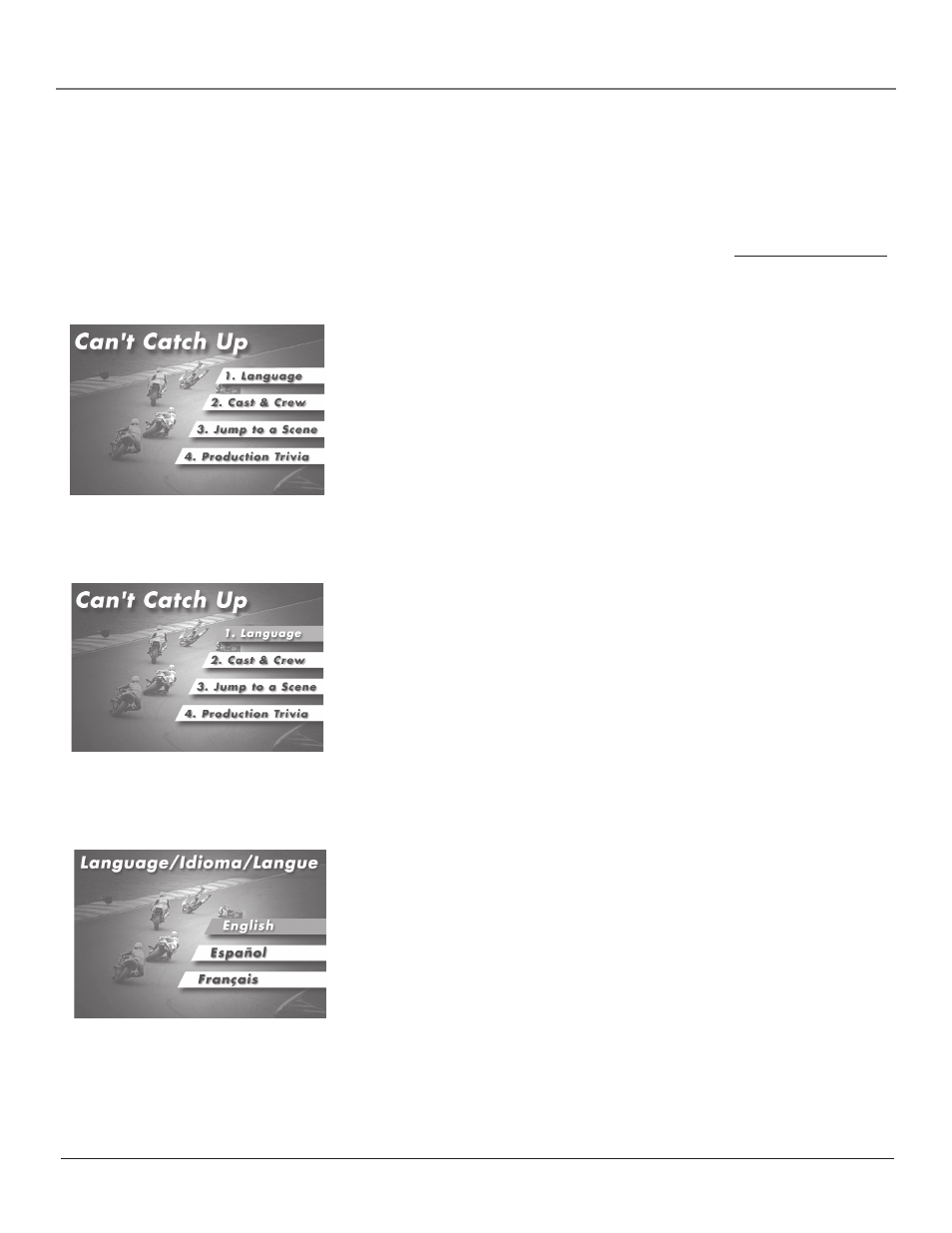
Chapter 1
21
Connections & Setup
Tip
Many discs skip the disc menu
and start playing automatically.
To access the disc menu when
you’re playing a disc, press DISC
MENU on the remote.
An example of a disc menu. The
menus on discs vary because the disc
menu is created by the disc’s author.
In this example, The Language
setting is highlighted. To see the
language options, press OK on the
remote.
In this example, English is
highlighted. Press OK on the remote
to play the disc with English dialog.
Using a Disc Menu
Some discs have an on-screen menu that is separate from the DVD player’s menus. The disc
menu might only contain a list of the titles and chapters or it may allow you to change features
such as language and playback settings. Although the content and operation of disc menus vary
from disc-to-disc, the following example gives you an idea of what to expect.
1.
While the disc is playing, press DISC MENU on the remote. The disc menu
appears.
2.
Press the up and down arrow buttons to highlight the section of the disc
menu you want to choose, and press OK on the remote. In the example on
the left, Language has been selected.
3.
Press the up and down arrows to select a language, and press OK on the
remote.
4.
Press DISC MENU on the remote to resume playback.
Note: Any settings you change on the disc menu only override the settings in the
DVD player’s menu temporarily. Default settings are set up in the DVD player’s
menu system. To change the default settings, go to Chapter 5.
