Recording videos, Recording quality, Quality settings – RCA EZ2050 User Manual
Page 18
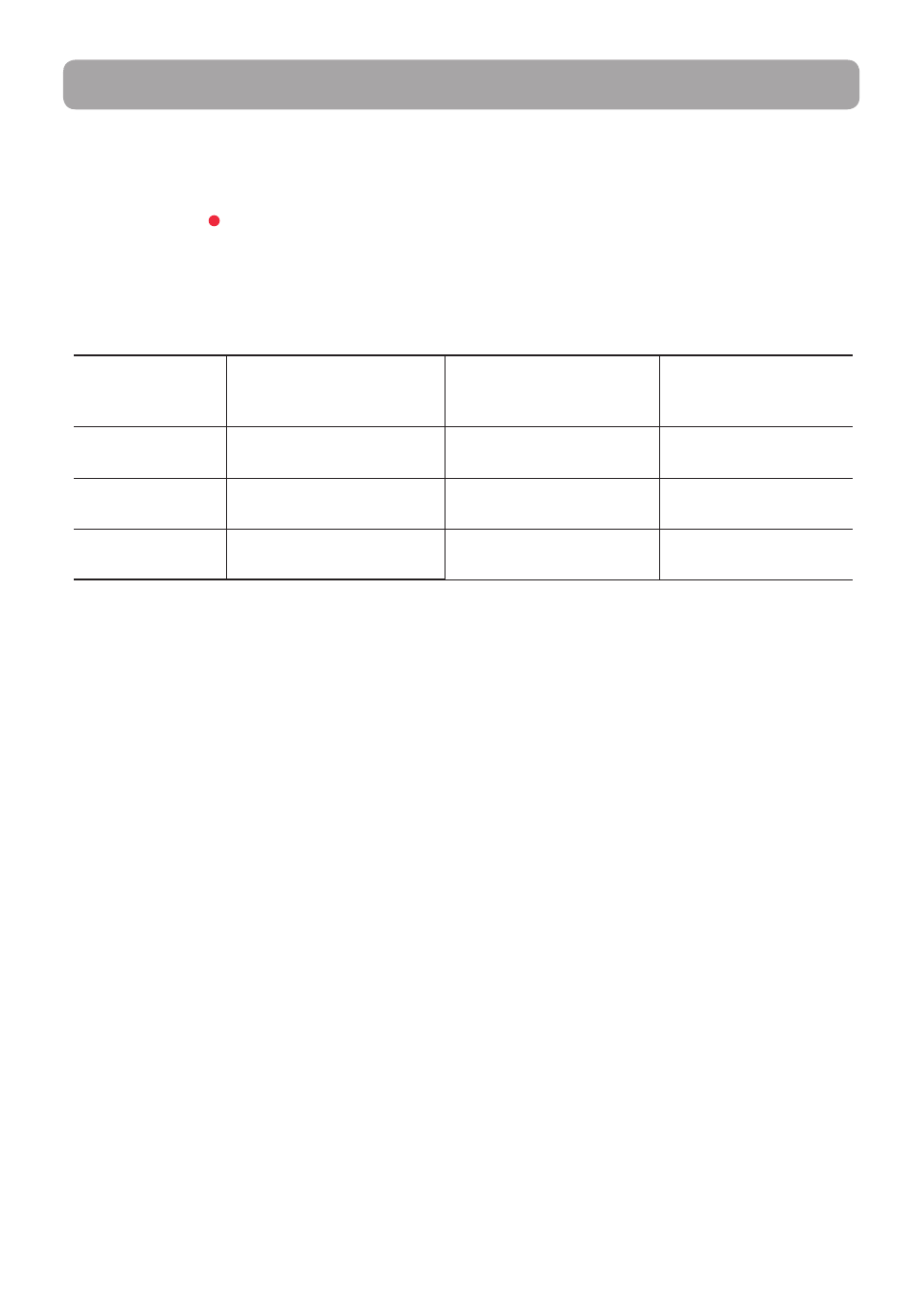
17
Recording quality
1. In
Video preview mode
, press MENU to show the camcorder menu.
2. Press - or + to highlight Quality within the Video Menu
3. Press RECORD to select Quality which will then expose the choices of HD, HQ and WebQ.
4. Press - or + to highlight the desired Quality from HD, HQ or WebQ, then press REC to save that setting.
5. Press
MENU to exit the camcorder menu. The selected setting (HD, HQ or WebQ) appears on the display
screen during preview.
Recording videos
Settings
Recommended for:
Resolutions (pixel) and
Frame Rate (FPS)
Approx. recording
durations on a 32GB
SD memory card*
HD (High
Defi nition mode)
Viewing on TV & Best video
quality
1280 x 720 @ 30fps
4 hours
HQ mode
Viewing on TV & High video
quality
720 x 480 @ 30fps
6 hours
WebQ (Web
Quality mode)
Uploading to and viewing
on the web
320 x 240 @ 30fps
17 hours
* Actual recording time and capacity will vary depending on type of video content being recorded, system
requirements, and other factors.
Quality settings
