Setting daylight-saving time, Setting time and date manually, Additional set up features in the preferences menu – RCA VR355/VR545 User Manual
Page 22: Number buttons, Daylight-saving, Preferences menu, Using on-screen menus
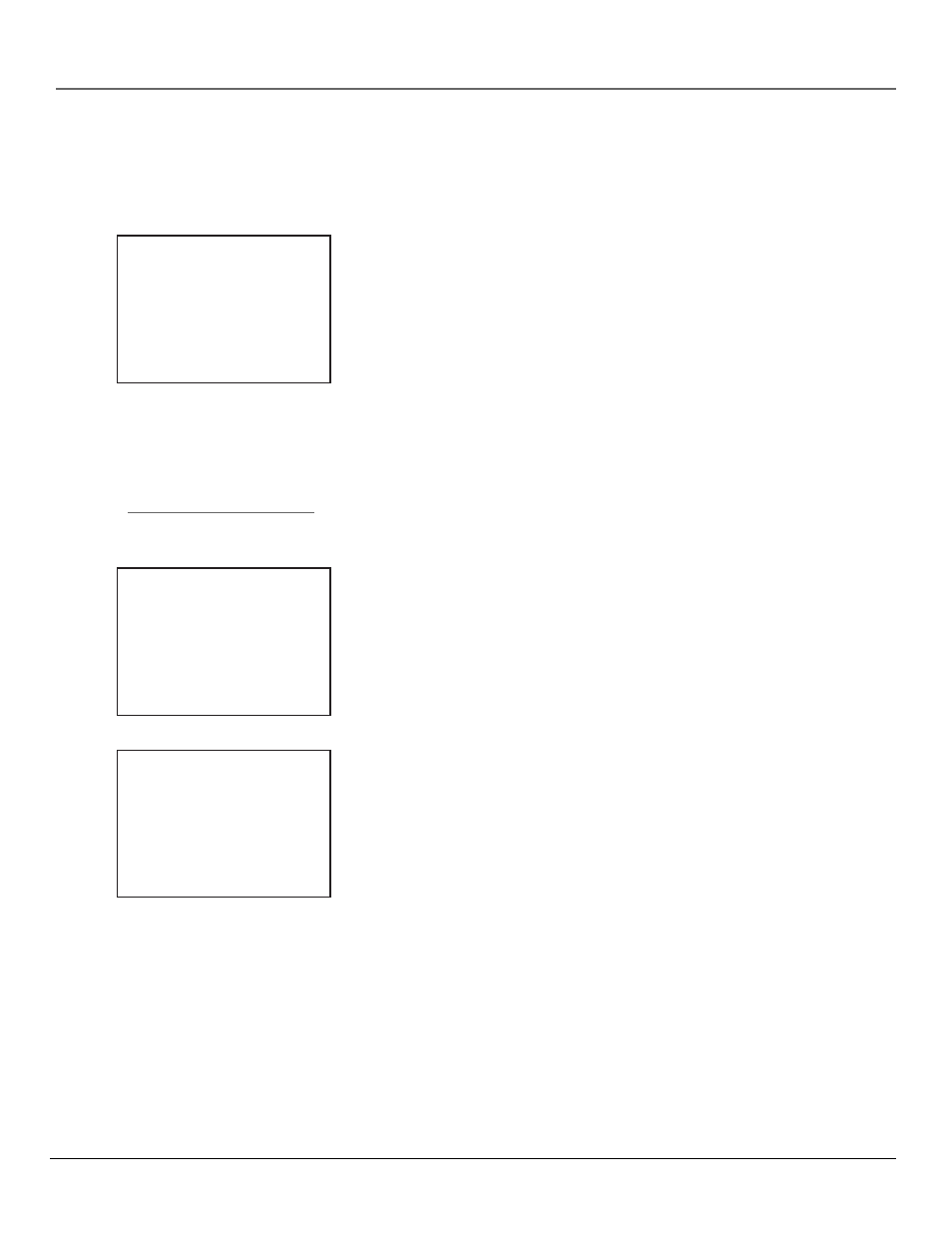
20
Chapter 2
Using On-Screen Menus
Setting Daylight-Saving Time
1.
Press MENU to display the VCR MAIN MENU.
2.
Press 2 to choose Time.
3.
Press 4 to choose Set Daylight Saving.
4.
Select the appropriate option.
Notes: DST stands for Daylight–Saving Time.
If you choose Automatic for the time zone, the VCR sets the clock using any
DST information broadcast in the channel’s signal.
Setting Time and Date Manually
If Auto Clock Set was unsuccessful, set the time and date manually in the TIME
menu. Auto Clock Set is automatically turned off when time and date
information is set this way.
1.
Press MENU to display the VCR MAIN MENU.
2.
Press 2 to choose Time.
3.
Press 1 to choose Set Time and Date.
4.
Enter the data using the number buttons. Press 0 before single-digit
numbers and follow the on-screen directions to exit the menus.
Additional Set Up Features in the
Preferences Menu
Note: The features described on the following pages are all accessed
through the PREFERENCES menu.
To Access the PREFERENCES menu:
1.
Press MENU to display the VCR MAIN MENU.
2.
Press 5 to select Preferences.
You are now ready to select an item from the PREFERENCES menu to set up.
SET TIME AND DATE
Time --:--
(hh:mm)
Date --/--/--
Press MENU to cancel
SET DAYLIGHT SAVING
Does your area observe
Daylight Saving Time
from April to October?
1 Yes, DST is observed
2 No
3 Automatic
Press MENU to continue
Displaying Time and Date
Pressing the INFO button on
the remote control or VCR
displays the time and date on
screen temporarily.
PREFERENCES
1 Remote Control: VCR1
2 Auto Play: ON
3 Auto TV/VCR: ON
4 EnergySaver: 2:00
5 Front Panel: BRIGHT
6 Tape Speed: SLP
7 Set Auto Repeat
0 Exit
The PREFERENCES menu allows
changes to be made to a variety
of different VCR features.
