Using the menu system, Chapter 4: using on-screen menus – RCA DRD455RH User Manual
Page 25
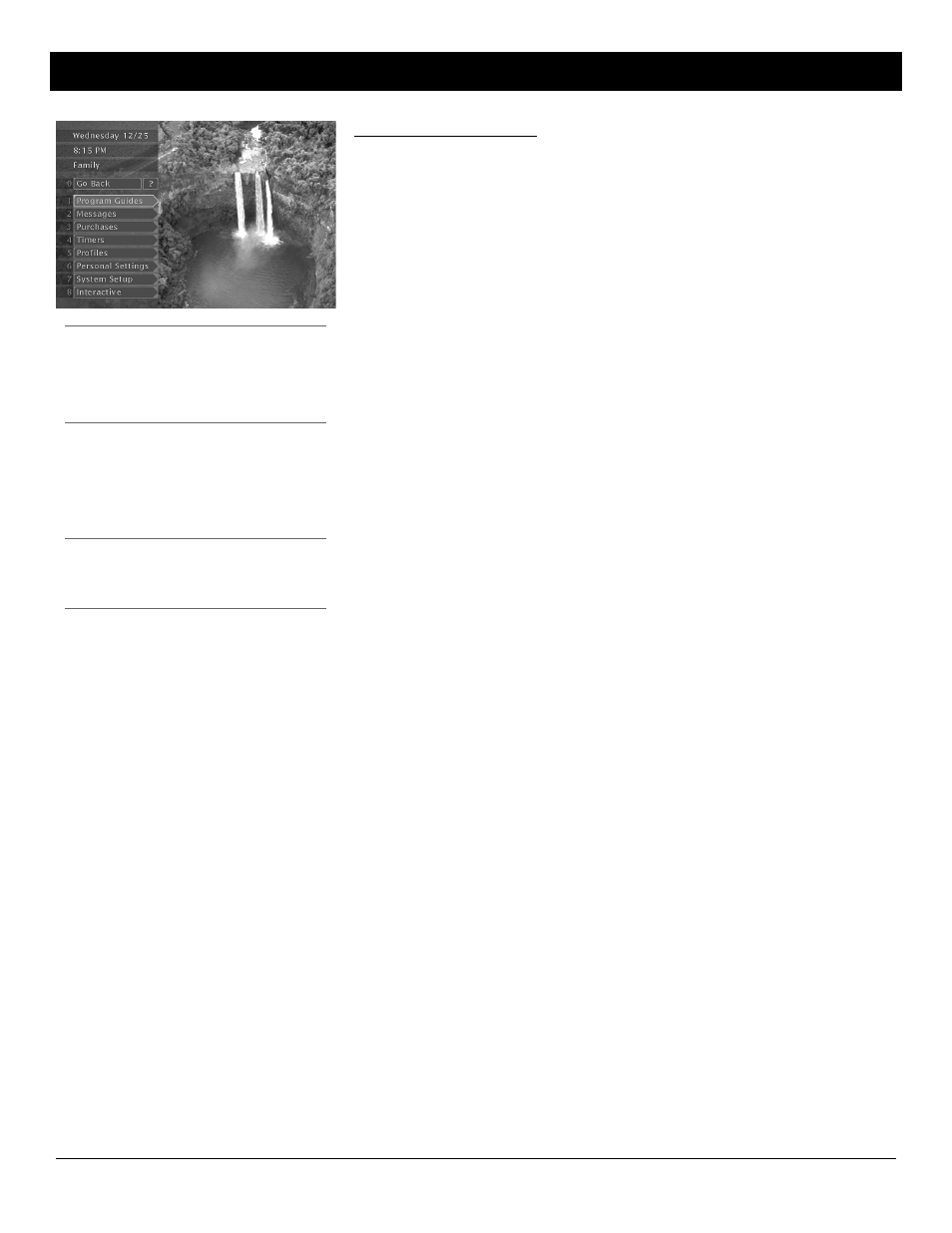
Chapter 4
23
Chapter 4: Using On-Screen Menus
Illustrations contained in this document are for representation only.
Using the Menu System
To display the Main menu, press MENU on the remote control.
To use the menu system, you need to use the remote control’s arrow buttons to highlight your
on-screen choice, then use the SELECT button to select it. In menus that use numbered choices,
you can use the remote control’s number buttons to select an item quickly.
Tip: No Menus?
If the Main menu doesn’t appear when you press MENU,
the remote control might not be in DIRECTV mode. Try
pressing the DIRECTV button on the remote, and then
MENU.
Tip: Using On-screen Help
Press the remote control’s INFO button at any time for
more information.
On-screen Buttons and Context Help
The on-screen menu system offers you more than one way to get more information or to
navigate within the system using the on-screen Go Back and Help (?) buttons at the top of most
menus.
Exiting a Screen
There are three ways to exit a menu:
•
Select the on-screen Go Back button and press the SELECT button on the remote control.
•
Press the CLEAR button on the remote control. The on-screen display clears from the screen
and you return to TV viewing.
•
Press the GO BACK button on the remote control. This returns the TV to its preceding display.
Getting Help
For an overview of a displayed menu, use the remote control’s arrow and SELECT buttons to
select the on-screen Help button (? ).
For details about a highlighted menu item (in what context an on-screen button is used, for
example), press the remote control’s INFO button and a popup window will tell you more.
