Operating other components, Modes of operation, Controlling a second rca satellite receiver – RCA DRD455RH User Manual
Page 15: Using the remote control
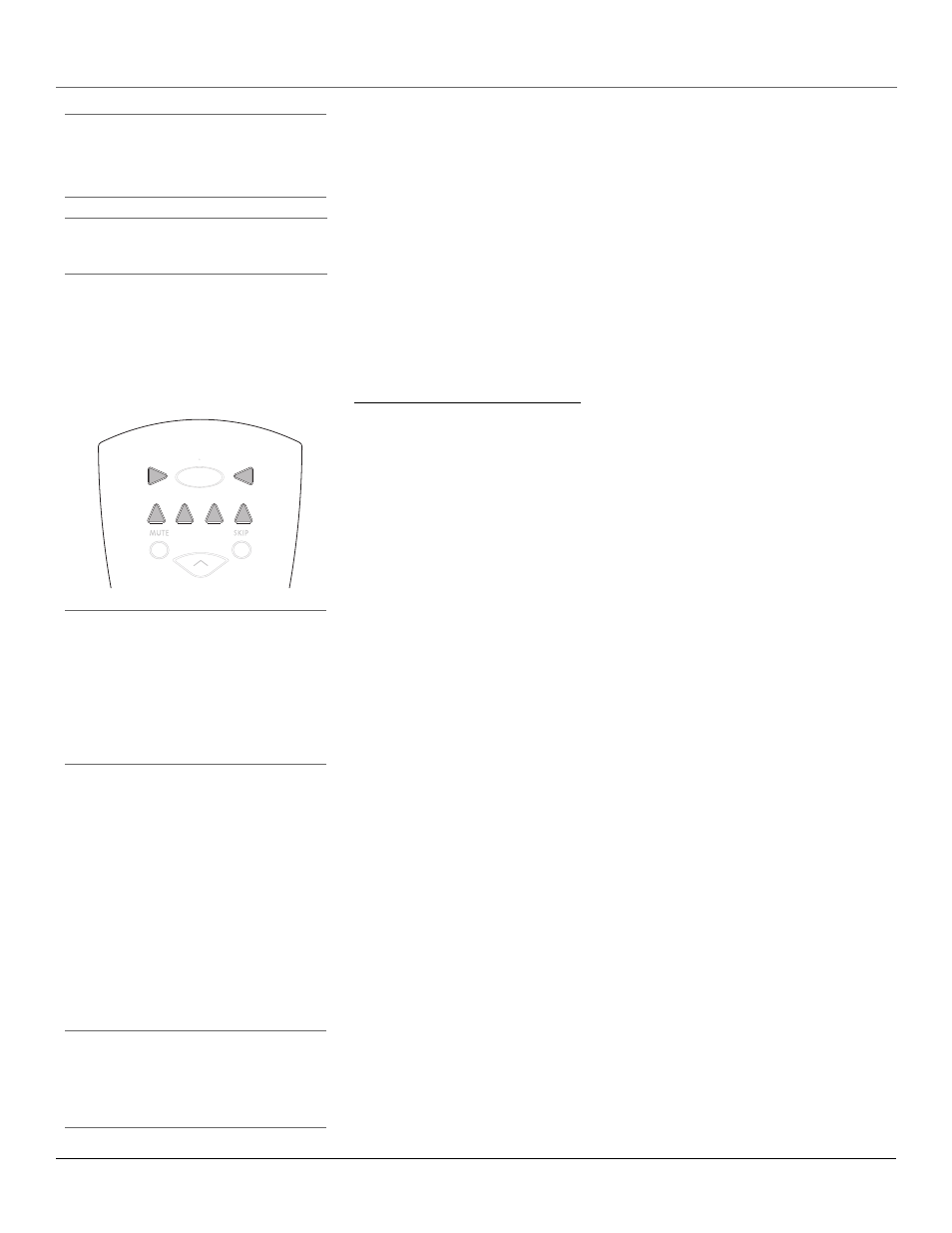
Chapter 2
13
Using the Remote Control
Using Direct Entry
1. Turn on the component to be programmed.
2. Look up the brand and code number(s) for the component on the code list at the end of this
section.
3. On your remote control, press and hold the component button you want to program.
4. While pressing the component button, enter a code from the code list. If all of the
component buttons flash 4 times in unison, then the code you’ve entered is not the right
kind of code for that button (see pages 14 and 15 to see which buttons can be programmed
to control the component you want).
5. Release the component button, point the remote at the component and then press ON•OFF
to see if the component responds to the remote control commands. If it doesn’t, try pressing
the component button and then ON•OFF (or other buttons on the remote) again.
6. If you get no response, repeat these steps using the next code listed for your brand, until the
component responds to the remote control commands.
Operating Other Components
Once the remote has been programmed successfully, you are ready to use it to operate your
components.
To Operate the Component:
1. Press the component button (TV, VCR, DVD, DIRECTV, AUX1, or AUX2) to set the remote to
control the component.
2. Press ON•OFF to turn the component on or off.
3. Use the remote control buttons that apply to that component. The component button on
your remote lights up when you press valid buttons while in that component’s mode.
Note: Your remote’s buttons might operate differently for other components, especially when you’re
using another component’s menu system.
One Button Recording
If your remote is programmed to operate a VCR, and the
VCR is properly connected to the satellite receiver, you
only need to press the RECORD button to begin recording
from video.
Tip:
If something unexpected happens (or if nothing happens)
when you press a remote control button, check which
component button lights up when you press that button.
If the wrong component button lights up, press the
component button the corresponds to the component you
want to control – this puts the remote control in the right
mode. Now that the remote is in the correct mode, press
the button you were pressing before.
Component buttons
TV
ON OFF
VCR
AUX2
DVD
DIRECTV
AUX1
CH
+
Modes of Operation
Because this universal remote can control several different components (DVD player, VCR, cable
box, etc.) it uses operational modes triggered by the component buttons. For example, if you
want the remote control to operate the TV, press the TV button to put the remote into TV mode.
If you want the remote to operate the VCR, press the VCR button.
The button corresponding to the mode the remote is in lights up when you press any button that
works in that mode. For example, if you’re in TV mode and you press the VOL+ button, the TV
button lights up. This tells you that the command to increase the volume is being sent to the TV
(and not the satellite receiver, for example).
Controlling a Second
RCA Satellite Receiver
The remote can control two RCA satellite receivers. From the Main menu, select System Setup,
then Receiver Options, then Remote Setup. Then follow the on-screen instructions. By default,
the DIRECTV button is used to control the first RCA satellite receiver and the AUX1 button is
used to control the second RCA satellite receiver.
If your second receiver is an RCA, GE, or Proscan and you want to control it using the AUX1
button, use code 5001. Code 5000 is used by the DIRECTV button.
If you want to control a second non-RCA satellite receiver, use the AUX1 or AUX2 buttons. See
the Using Automatic Code Search section on the previous page for more information.
Important:
This remote may not be compatible with all models of all
brands of components. It also may not operate all
functions of the remote that came with your component.
Note:
The DIRECTV button cannot be programmed.
