Chapter 2: using the remote control, Remote control buttons, Chapter 2 11 – RCA DRD455RH User Manual
Page 13
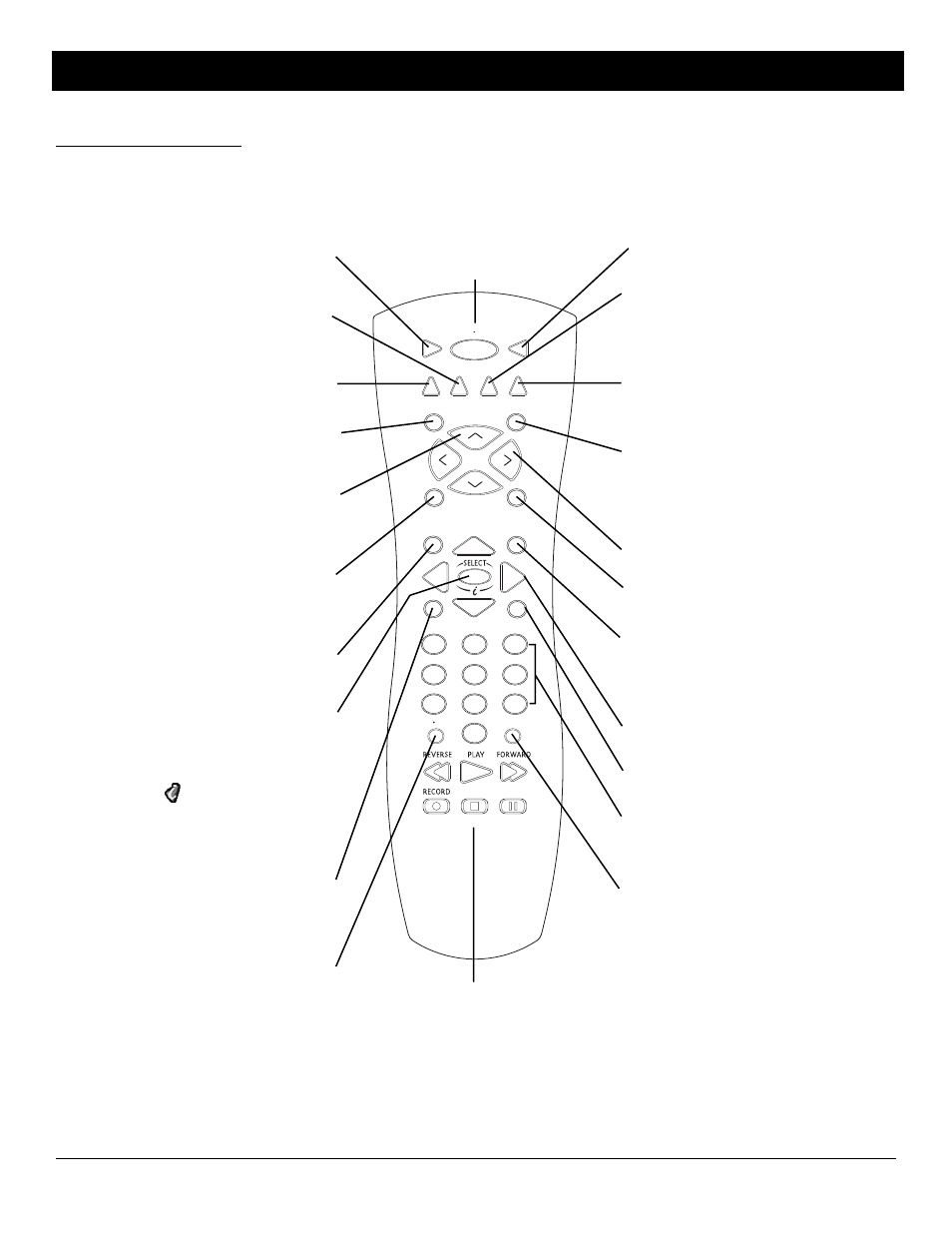
Chapter 2
11
Chapter 2: Using the Remote Control
Illustrations contained in this document are for representation only.
Transport Buttons (REVERSE, PLAY, FORWARD, RECORD, STOP, PAUSE)
In on-
screen guides, PLAY advance the display one page, FORWARD advances the display
6 hours and REVERSE moves time backward 6 hours. When the remote control is
programmed, these buttons also control an auxiliary component, such as a VCR or
DVD player (when the remote is in the correct mode). If the VCR Controller is
connected, pressing the RECORD button schedules a timer recording from the
Program Guide or begins recording while watching a program (in VCR mode).
STOP
PAUSE
TV
ON OFF
VCR
AUX2
DVD
FETCH
GO BACK
SKIP
MUTE
INFO
MENU
CLEAR
GUIDE
ANTENNA
1
2
3
4
5
6
7
8
9
0
WHO INPUT
AUX1
VO
L
VOL
CH -
CH
+
(-)
DIRECTV
MENU
Displays the Main menu. When using the
remote control to operate other components, the
MENU button might also bring up that
component’s menu system.
Arrows
Moves the on-screen highlight up, down,
left, or right.
ON•OFF
Turns the component you are
controlling on or off. When pressed twice
within two seconds, all components that
are on are turned off (this feature only
works with most RCA, GE, and Proscan
products). The component keys also light
up, one after another, counterclockwise in
a circle.
Remote Control Buttons
VCR
When programmed, tells the remote to
control the VCR. This button lights up when you
press a valid button in VCR mode (see Modes of
Operation on page 13 for more details).
TV
When programmed, tells the remote to
control the TV. This button lights up when you
press a valid button in TV mode (see Modes of
Operation on page 13 for more details).
WHO•INPUT
Press one or more times to scroll
through the user profiles. When using the remote
control to operate an RCA, GE, or PROSCAN TV (in
TV mode), press the WHO•INPUT button one or
more times to scroll through the available video
input sources.
ANTENNA
In TV mode, toggles between the
satellite and standard TV/cable signals when the
satellite receiver is connected to the TV using the
OUT TO TV jack. In VCR mode, functions as a TV/
VCR input button.
DIRECTV
Tells the remote to control the digital
satellite receiver. This button lights up when you
press a valid button in DIRECTV mode (see Modes
of Operation on page 13 for more details).
AUX1
Turns on a second RCA satellite receiver.
AUX1 can also be programmed to control an
auxiliary component. This button lights up when
you press a valid button in AUX1 mode (see Modes
of Operation on page 13 for more details).
DVD
When programmed, tells the remote to
operate the DVD player. This button lights up when
you press a valid button in DVD mode (see Modes
of Operation on page 13 for more details).
AUX2
Turns on a compatible RCA amplifier/
audio receiver. AUX2 can be programmed to
control an auxiliary component. This button lights
up when you press a valid button in AUX2 mode
(see Modes of Operation on page 13 for more
details).
MUTE
When programmed to control a TV or
audio receiver, this button reduces that
component’s volume to its minimum level. Press
again to restore the volume.
SKIP
Activates the commercial skip mode on
some RCA, GE, and Proscan products that offer
Commercial Skip feature. See the user’s manual
that came with your TV for more information.
Activates the search function on some RCA, GE, or
ProScan VCRs (when the remote is in VCR mode).
CH + and CH -
Use to scan up and down
through the channels in the current channel list.
In the program guide or menu system, use the CH
buttons to page up and down a screen at a time.
VOL up and down
When programmed, adjusts
the audio volume of your TV or audio receiver.
FETCH
In the program guides, displays the guide
toolbar at the bottom of the screen. During
normal viewing, displays the Fetch menu with up
to eight different actions, or executes a single
task- depending on the preferences set.
GUIDE
Brings up the program guide. Subsequent
presses of the GUIDE button switch between the
Detail and Grid guide formats.
GO BACK
Moves you back and forth between
the last two selected channels. In the menu
system, returns you to the previous screen.
INFO
Brings up the on-screen channel banner. In
the program guides, INFO gets information about
the highlighted program or channel. In the menu
system, INFO displays context-sensitive help for
highlighted control elements.
SELECT/i (interactive)
Selects a highlighted
choice if you are in the menu system. Also brings
up the password challenge and purchase offer
screens outside of the menu system.
Press the SELECT button when the DIRECTV
INTERACTIVE
™
icon (
) appears during interactive
programs and commercials. Pressing SELECT
displays more information and offers the chance
to interact with what is displayed on screen.
CLEAR
Removes the on-screen displays and
returns you to normal viewing.
Digit Buttons (0 - 9)
Tune directly to a specific
channel. In the menu system, use 1-9 to select
menu items, or use 0 to return to the previous
menu screen.
Note: The component key corresponding to the mode you’re in flashes when the remote batteries are low and you press a button on the remote. A warning banner may also
appear on-screen when you press a remote button and your batteries are low (if you’re watching satellite programming).
