Others menu, Resume, On-screen guide – ROTEL RSDX-02e User Manual
Page 37: Auto standby, Parental lock, To change parental lock settings, Playback with parental lock, P1-d
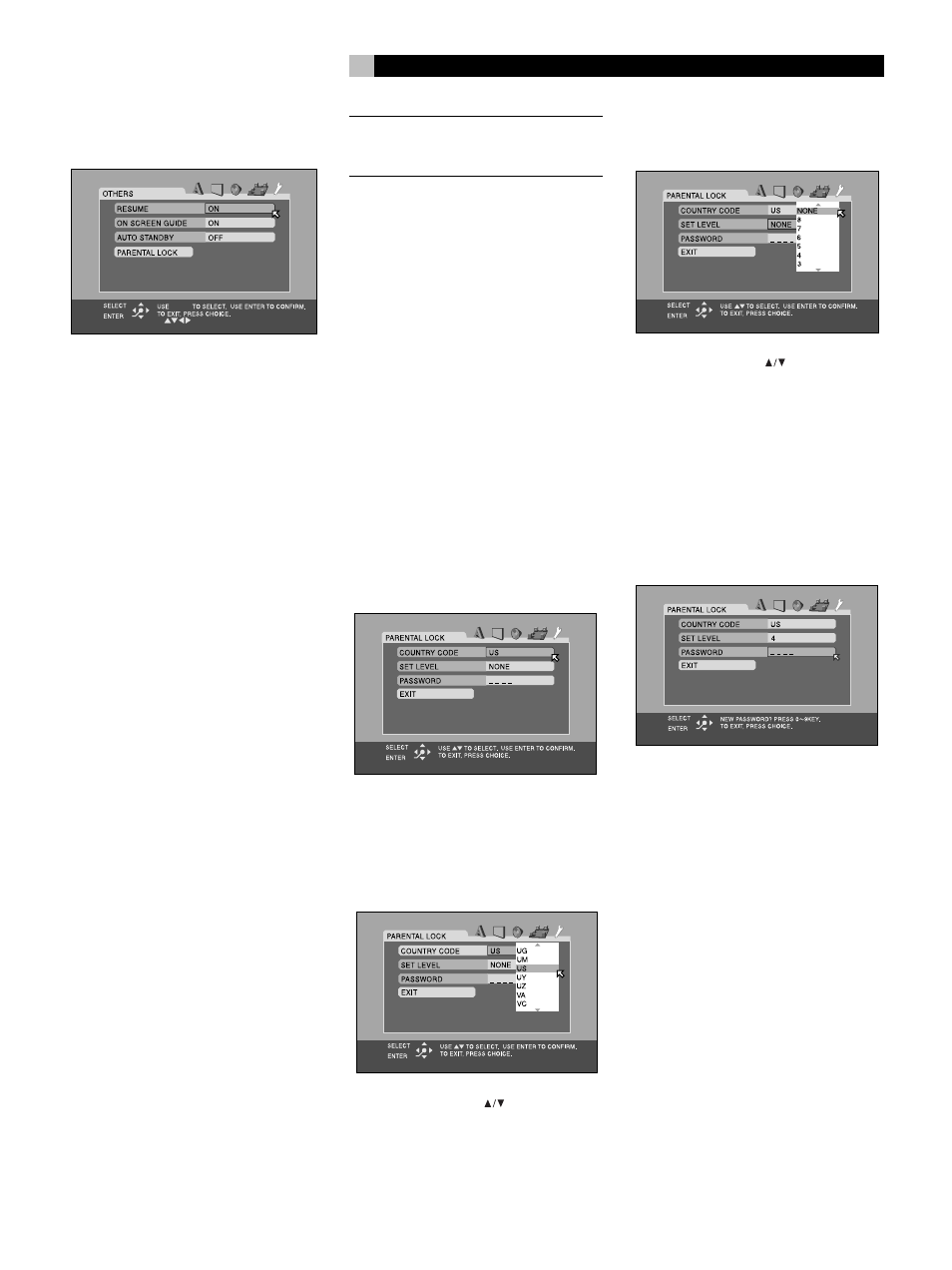
37
English
Others Menu
There are miscellaneous convenience items and
extra features on the Other Menu
Resume
The Resume feature stores the current location
when DVD playback is stopped; allowing
playback to be resumed from that point.
• ON: Select to enable the Resume feature.
• OFF: Select to disable the Resume feature.
Playback will always resume at the begin-
ning of the disc.
On-Screen Guide
The built-in DVD player can display icons and
status indicators for several features on the TV
set. These icons alert you to the availability
of multi-view angles, multilingual subtitles, and
multilingual soundtracks on a DVD. Status
indicators show the play mode, rapid play
speed, etc. Generally, these icons are useful;
however, you may wish to turn them off when
recording a DVD. The ability to display the
On-Screen Status Bar at any time is not affected
by this selection.
• ON: Select to enable the Guide feature.
• OFF: Select to disable the Guide feature.
Auto Standby
The RSDX-02e can automatically turn off when
DVD playback has finished and no additional
commands are received for a specified time.
This prevents a DVD from returning to a static
menu screen if it is left unattended. This fea-
ture is only available when the DVD source
input is active. There are three settings:
• 60: Auto Standby turns off the unit after
60 minutes of inactivity.
• 30: Auto Standby turns off the unit after
40 minutes of inactivity.
• OFF: Disables the Auto Standby feature.
NOTE
: If Auto Standby and the Sleep timer
are both set, the unit turns off at the earlier of
the two intervals.
Parental Lock
The RSDX-02e has a Parental Lock feature to
prevent children from watching inappropriate
DVD Video discs. The feature relies on ratings
systems (specific to each country) that set a
rating level for discs starting from material
suitable for viewing by children and increas-
ing as the subject matter becomes more in-
appropriate. The Parental Lock feature sets the
restriction anywhere from Level 1 to Level 8.
A disc with a rating higher than the specified
level requires entry of a password for play-
back. Thus, if you specify a Level 5 restriction,
any discs rated Level 6 or higher require a
password.
Setting the Parental Lock
1. With playback stopped, select the PAREN-
TAL LOCK item on the Others Menu. The
Parental Lock sub-menu appears.
2. Select the COUNTRY CODE field on sub-
menu and press the OK button. A pop-up
window appears with the list of country
codes (see Figure 9 at the front of this
manual for a list of codes).
3. Press the CURSOR
buttons to scroll
though the list of country codes and high-
light a selection.
4 Press OK. The highlight cursor moves to
the SET LEVEL field.
5. Press the CURSOR
buttons to scroll
though the list of setting levels and make
a selection. The available options are:
NONE: no restriction
LEVEL 1: the most restrictive
LEVELS 2–7: progressively less restrictive
LEVEL 8: the least restrictive
6. Press OK. The highlight cursor moves to
the PASSWORD field.
7. Enter a 4-digit password using the NU-
MERIC (0–9) buttons on the remote. If you
make a mistake, you can reenter a differ-
ent password. Write down your password
for safe keeping!
8. Press OK. The highlight cursor moves to
the EXIT field. Press ENTER again to exit
the Parental Lock screen and return to the
Others Menu.
