Random play, Program play, Mp3 and jpeg files – ROTEL RSDX-02e User Manual
Page 29: Control menu, Additional jpeg features, Setup, Quick setup
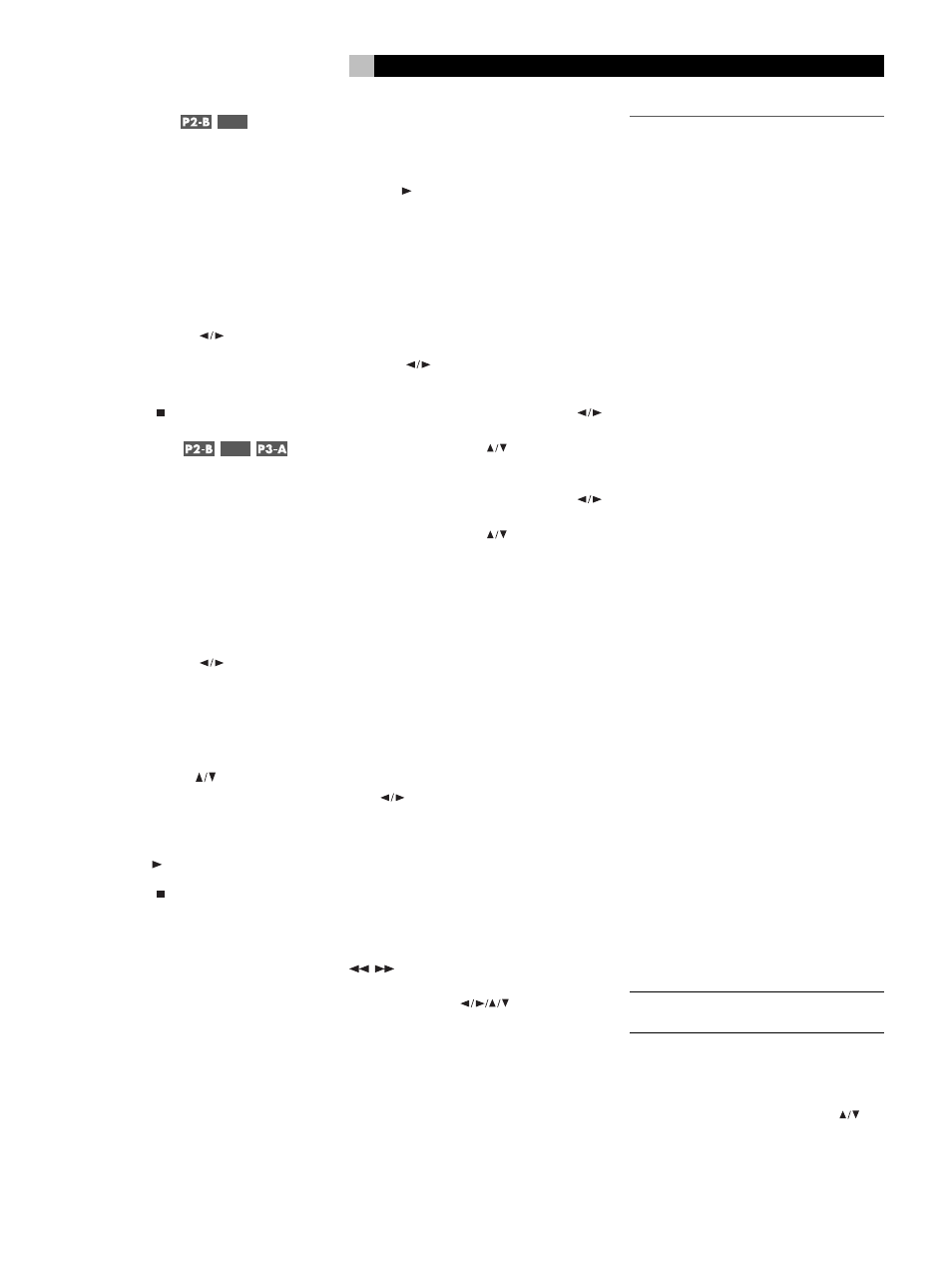
29
English
Random Play
P1-D
The Random Play feature is available for DVD-
Audio, Audio CD, and Video CD/SVCD disks.
The feature plays all of the tracks once in ran-
dom order.
To begin Random Play:
1. Press the OSD button on the remote twice.
A display window appears on the TV
screen.
2. Press the CURSOR
buttons to select
the RAND field.
3. Press OK to begin Random Play.
4. Press STOP to stop Random Play.
Program Play
P1-D
The Program Play feature is available for DVD-
Audio, Audio CD, and Video CD/SVCD disks.
The feature allows you to play up to 99 tracks
in any desired order
To begin Random Play:
1. Press the OSD button on the remote twice.
A display window appears on the TV
screen.
2. Press the CURSOR
buttons to select
the PROG field.
3. Enter a
Group number or Group and Track
number, for the first desired track, using
the NUMERIC buttons on the remote.
4. Press the CURSOR
buttons to move to
the next field and enter the second selec-
tion. Continue programming up to 99 se-
lections.
5. Press PLAY to begin Program play.
6. Press STOP to stop Program Play.
MP3 and JPEG files
The RSDX-02e can play recorded MP3, VCD,
and JPEG files from most CD-R, CD-RW, DVD-R,
and DVD+R discs.
These discs, often recorded on computer drives,
have a file structure similar to computer discs,
with files stored in folders. Selecting files for
playback and other features are made using
a special Control menu.
Control Menu
Whenever a disc containing MP3, MPEG or
JPEG files is inserted in the RSDX-02e or when
the PLAY button is pressed, the CONTROL
menu appears.
On the left side of the menu is a list of folders
on the disc. When a folder is selected, the list
of files in that folder is displayed down the
right side of the screen.
To move between the two areas of the screen
(folder list, track list), repeatedly press the
CURSOR
until the selection highlight is
in the desired area.
To select a folder: Use the CURSOR
buttons to move to the left side of the screen.
Then, use the CURSOR
buttons to select
the desired folder.
To select a track: Use the CURSOR
buttons to move to the left side of the screen.
Then, use the CURSOR
buttons to select
the desired track.
Additional JPEG features
When displaying JPEG photo images, the
following additional features are available:
SLIDE SHOW: Press the RESUME button re-
peatedly to select one of 11 slide show modes
that automatically display images. You can also
select RANDOM play or NONE (no slide
show).
ROTATE: Except in Zoom mode, press the CUR-
SOR
buttons to rotate the image clock-
wise or counterclockwise.
REPEAT: In addition to the repeat options de-
scribed in the previous section, press the REPT
button to cycle through the available repeat
modes.
ZOOM: To zoom a displayed image, press
the ZOOM button. Then, press the SEARCH
buttons repeatedly to make the im-
age progressively smaller or larger. In zoom
mode, the CURSOR
buttons move the
image in any direction to show the desired
area of the image.
SETUP
The RSDX-02e must be configured before use.
Some of the settings are essential for proper
operation and best performance. Others are
optional settings to maximize the convenience
of the system or tailor operation for individual
preferences.
The RSDX-02e has three groups of setup or
adjustment procedures:
1. Quick Setup: Simplified procedure for
the most important basic speaker settings
2. Comprehensive Setup: More detailed
group of settings allowing more precision
for the basic settings than the Quick Setup.
3. Sound adjustments: A group of audio
related adjustments such as speaker lev-
els, balance, tone, etc.
4. Choice Menus: On-Screen Menu system
with additional features and options.
For the easiest basic setup, complete the Quick
Setup procedure before using the RSDX-02e.
Later, you can return to the Comprehensive
Setup options and further customize your sys-
tem. Or, experienced users can skip the Quick
Setup and complete the entire Comprehensive
Setup right away. The Choice Menus provide
additional settings to customize the system and
a menu-driven alternative to some of the Com-
prehensive Setup settings.
Quick Setup
The Quick Setup provides a simplified setup
procedure for the most basic system settings
including the number and size of speakers in
the system, their distance from the listener, and
whether the system has a subwoofer. Quick
Setup should be completed after all connec-
tions are made, but before the system is used.
NOTE
: Quick Setup must be done using only
the front panel buttons.
To begin the Quick Setup:
1. Press the SETTING button on the front panel.
2. Repeatedly press the CONTROL
but-
tons on the front panel to step through the
available items until QUICK SETUP appears
in the front panel display.
