Picture source, Screen saver, Mp3/jpeg – ROTEL RSDX-02e User Manual
Page 35: Audio menu, L/r balance, Bass, Treble, Lfe attenuation, Dynamic range compression, Speaker setting menu
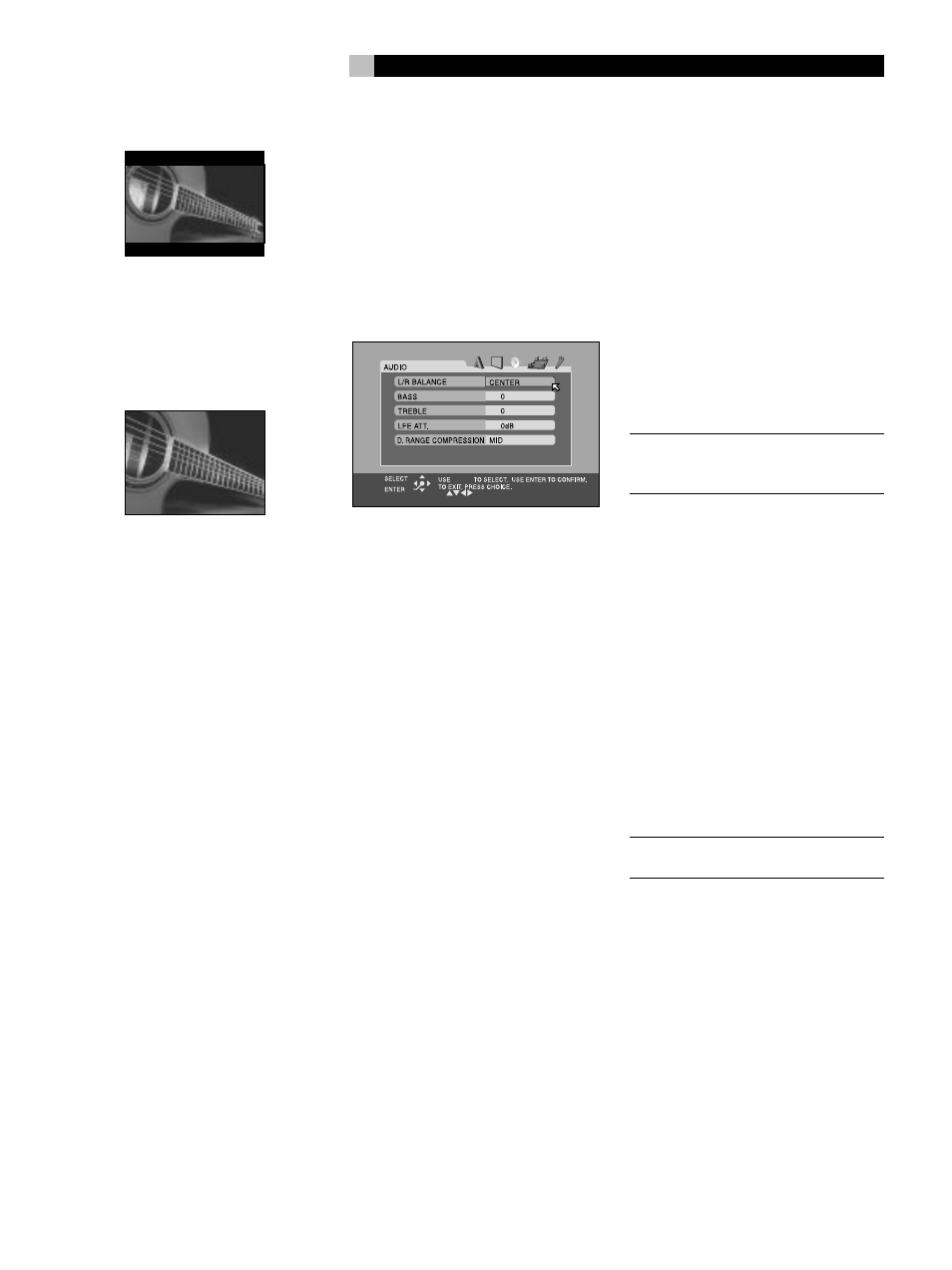
35
English
4:3 LB (Letter Box)
Select this option for a standard aspect ratio
TV. 4:3 aspect ratio programs fill the screen.
Wide-screen video images are displayed full-
width with black letterbox masks inserted top
and bottom.
4:3 PS (Pan/Scan)
Select this option for a standard aspect ratio
TV. 4:3 aspect ratio programs fill the screen.
Wide-screen video images enlarged to fill the
screen vertically, cutting off portions of the left
and right sides.
Picture Source
This setting optimizes the picture for film or video
source material.
VIDEO (Normal): Optimized for video
source material without rapid motion.
VIDEO (Action): Optimized for video source
material with rapid motion.
FILM: Optimized for film source images.
AUTO: Automatically recognizes film or video
source material and adjusts the picture
accordinly. This is the default mode and pro-
vides the best overall performance for the widest
range of DVD material.
Screen Saver
TV Monitors can be easily damaged if a static
image is displayed for a long time. The Screen
Saver feature automatically darkens the screen
when a still image (such as a DVD menu) is
displayed for five minutes.
ON: Activates the automatic screen saver
function.
OFF: Disables the screen saver function.
MP3/JPEG
Some discs contain both MP3 audio and JPEG
images. This setting determines which of the
two is played.
MP3: Select this option to play MP3 files.
JPEG: Select this option to play JPEG files.
Audio Menu
There are five items on the Audio Menu to tailor
the audio performance of the system. These
adjustments can also be made from the front
panel and/or remote control as described in
the Comprehensive Setup and Sound Settings
sections of the manual.
L/R Balance
The BAL item allows you to adjust the left/right
balance of the front speakers with a range of
L –21 to Center and Center to R –21.
• CENTER: The standard setting with the
sound balanced equally between the two
front speakers.
• L (–): Settings indicated by an L followed
by a negative number indicate that the
volume of the left speaker is reduced and
the sound shifted towards the right.
• R (–): Settings indicated by an R followed
by a negative number indicate that the
volume of the right speaker is reduced and
the sound shifted towards the left.
Bass
Adjust the low frequency response of the sys-
tem over a range of –10 to +10. A setting of
0 is flat response with no cut or boost.
Treble
Adjust the high frequency response of the system
over a range of –10 to +10. A setting of 0 is
flat response with no cut or boost.
LFE Attenuation
This setting provides an option to reduce the
level of the Dolby Digital and DTS Low Fre-
quency Effects (LFE) channel from its normal
setting if you hear bass distortion.
• 0dB: The normal setting, reproduces the
LFE channel at its full level.
• –10dB: Reduces the level of the LFE channel
by 10 decibels.
NOTE
: The LFE attenuation setting has no ef-
fect with any input signal other than Dolby
Digital or DTS.
Dynamic Range Compression
Dolby Digital recordings are capable of wide
dynamic range (the difference between the soft-
est and loudest sounds). In some cases, this
may tax amplifiers and/or speakers. In other
cases, you may want to reduce the dynamic
range when listening at low volume levels.
• MID: slightly reduced dynamic range,
roughly comparable to the signal from a
compact disc
• MAX: more heavily reduced dynamic
range, but still comparable to the signal
from a typical VHS Hi-Fi recording.
• OFF: full dynamic range; no compression
NOTE
: The Dynamic Range Compression fea-
ture ONLY affects Dolby Digital signals.
