Volume adjustments, Muting the sound, Changing display brightness – ROTEL RSDX-02e User Manual
Page 20: Selecting source inputs, Selecting an input from the front panel, Selecting an input from the remote, Changing input name, Selecting digital or analog inputs, Selecting the digital signal, P2-c
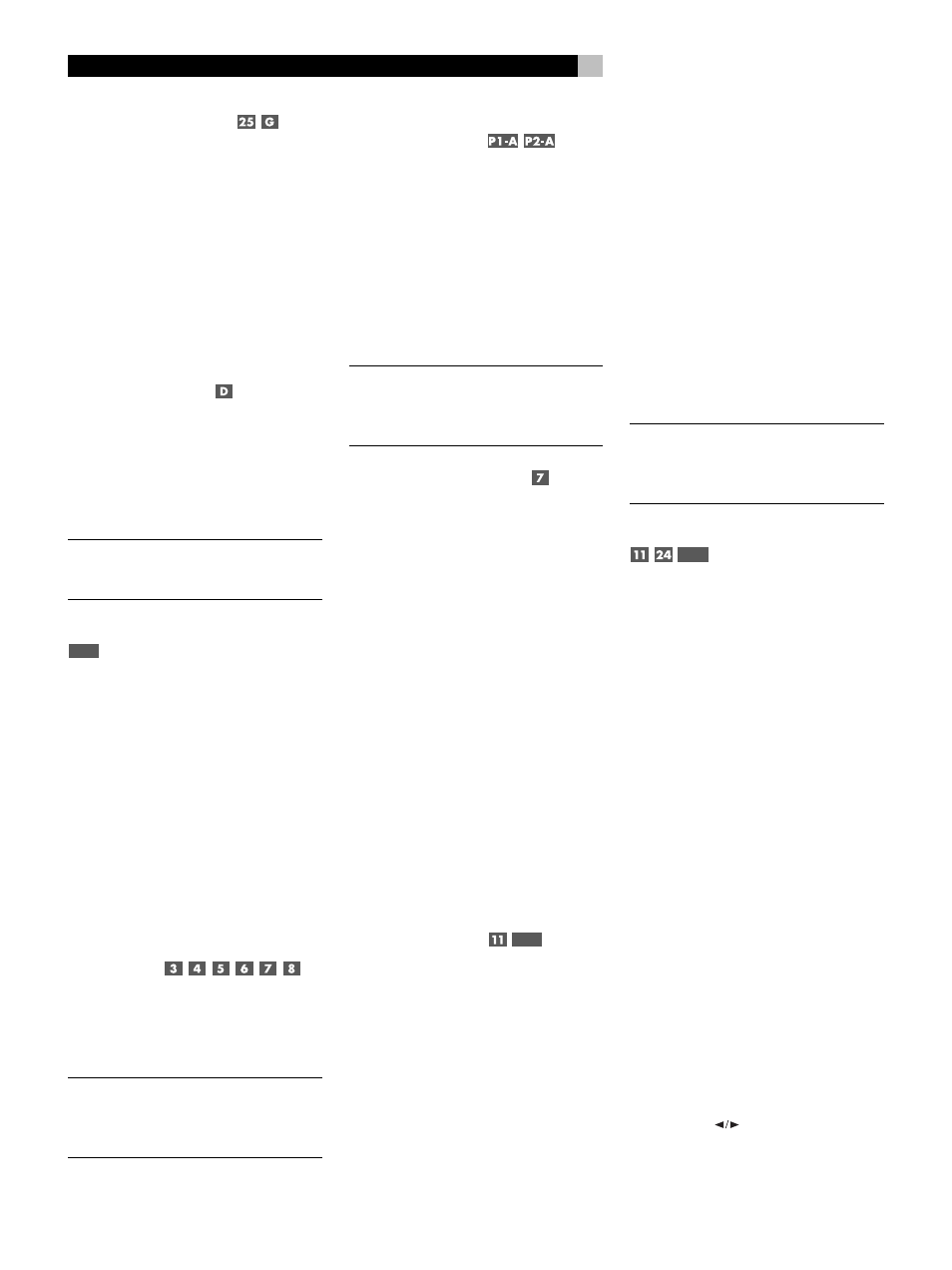
20
RSDX-02e DVD Receiver
Volume Adjustments
The listening volume of the RSDX-02e can be
adjusted from the front panel or the remote.
Front Panel: Rotate the front panel VOLUME
control clockwise to increase the volume, coun-
terclockwise to decrease.
Remote: Press the VOL UP hard button to in-
crease the volume; press the VOL DOWN hard
button to decrease.
When you adjust the volume, the setting is
shown on the front panel display.
Muting the Sound
The volume of the RSDX-02e can be temporarily
turned off or muted. Push the MUTE command
on the remote once to mute the sound. The word
MUTING appears in the front panel display.
Press the MUTE command again to restore pre-
vious volume levels.
NOTE
: Adjusting the VOLUME controls on ei-
ther the front panel or the remote also restores
the volume when the RSDX-02e is muted.
Changing Display Brightness
P2-C
There are two brightness settings for the front
panel display. Press the DIMMER command
on Page 2 of the remote to toggle between
the bright and dim display settings.
Selecting Source Inputs
Up to six source components, including the built-
in DVD player and FM/AM tuner, can be se-
lected for listening and/or viewing with the
RSDX-02e. Selecting a source input can be done
from the front panel or the remote control.
Selecting an Input from the
Front Panel
To select an input source from the front panel,
press any of the six input selector buttons. The
name of the selected input appears in the front
panel display.
NOTE
: When the TAPE/CDR button is pressed,
either TAPE or CDR appears in the front panel,
depending on which name is assigned to the
input. See Changing Input Name below.
Selecting an Input
from the Remote
To select an input from the remote control, push
any of the input source commands on Page
1 or Page 2.
Four of the inputs (DVD, STB, TV, CDR) are
available on Page 1 of the remote screens.
An additional three inputs (FM/AM, TAPE, VCR)
are available on Page 2.
The name of the selected source appears in
the front panel display.
NOTE
: Either the TAPE or the CDR input is avail-
able depending on which name has been
assigned to the input. See Changing Input
Name below.
Changing Input Name
The TAPE/CDR inputs can be used for a CDR
(compact disc recorder) or TAPE (analog tape
recorder). The correct name (TAPE or CDR)
should be correctly assigned to these inputs
so that the name appears in the display, so
that the INPUT buttons on the remote work as
expected, and so that digital inputs are avail-
able for use with a CDR. As delivered from
the factory, the RSDX-02e has the TAPE name
assigned to these inputs. To change the input
name to CDR:
1. Select the TAPE/CDR inputs by pressing
the TAPE/CDR input button.
2. Press and hold the TAPE/CDR button until
the words ASSIGN. CDR appear in the front
panel display.
To change the input name back to TAPE, re-
peat Step 2, holding the button until ASSIGN.
TAPE appears in the display.
Selecting Digital
or Analog Inputs
P6-C
A digital source component can be connected
to the RSDX-02e using either for digital or ana-
log cables, allowing the selection of the digi-
tal or analog signal for an input. There are
two available modes:
DIGITAL AUTO: The selection of digital or
analog inputs is automatic. If a digital signal
is available for the selected input, the RSDX-02e
uses it. If a digital signal is not available, the
RSDX-02e will use the analog signal.
ANALOG: The RSDX-02e uses the analog
signal, even if a digital signal is available.
By default, all of the inputs (except the DVD
input) are set at the factory for the ANALOG
mode. To change the mode:
1. Select the desired input by pressing an
INPUT select button on the front panel or
remote.
2. Press the INPUT AG/DG button on the front
panel or ANG/DIG command on Page 6
of the remote control to change the mode.
The selected mode, either ANALOG or
DGTL AUTO is shown in the front panel
display.
NOTE
: The built-in DVD input always uses digi-
tal signals and cannot be changed. This set-
ting is memorized independently for all other
digital inputs.
Selecting the Digital Signal
P6-D
When the DIGITAL AUTO mode is selected
and a digital signal is detected, one of four
indicators appears in the display, depending
on the type of digital signal being received:
DOLBY DIGITAL: Dolby Digital signal is being
received.
DTS: DTS signal is being received.
LPCM: Linear PCM signal (such as a CD) is
being received.
PPCM: DVD AUDIO Packed PCM digital sig-
nal is being received.
In almost all cases, the correct type of digital
signal is detected and decoded automatically
in DIGITAL AUTO mode. However, when us-
ing the DVD input, you can manually force
the RSDX-02e into either Dolby Digital or DTS
modes if necessary.
From the front panel:
1. While using the DVD input, press the front
panel INPUT AG/DG button or ANG/DIG
command on Page 6 of the remote to
change the mode so that DGTL AUTO is
shown in the front panel display.
2. While DGTL AUTO is displayed, press the
CONTROL
buttons on the front panel
to step through the three options: DGTL
AUTO, DGTL D.D, and DGTL DTS.
