Ricoh Aficio MP 6000 User Manual
Page 107
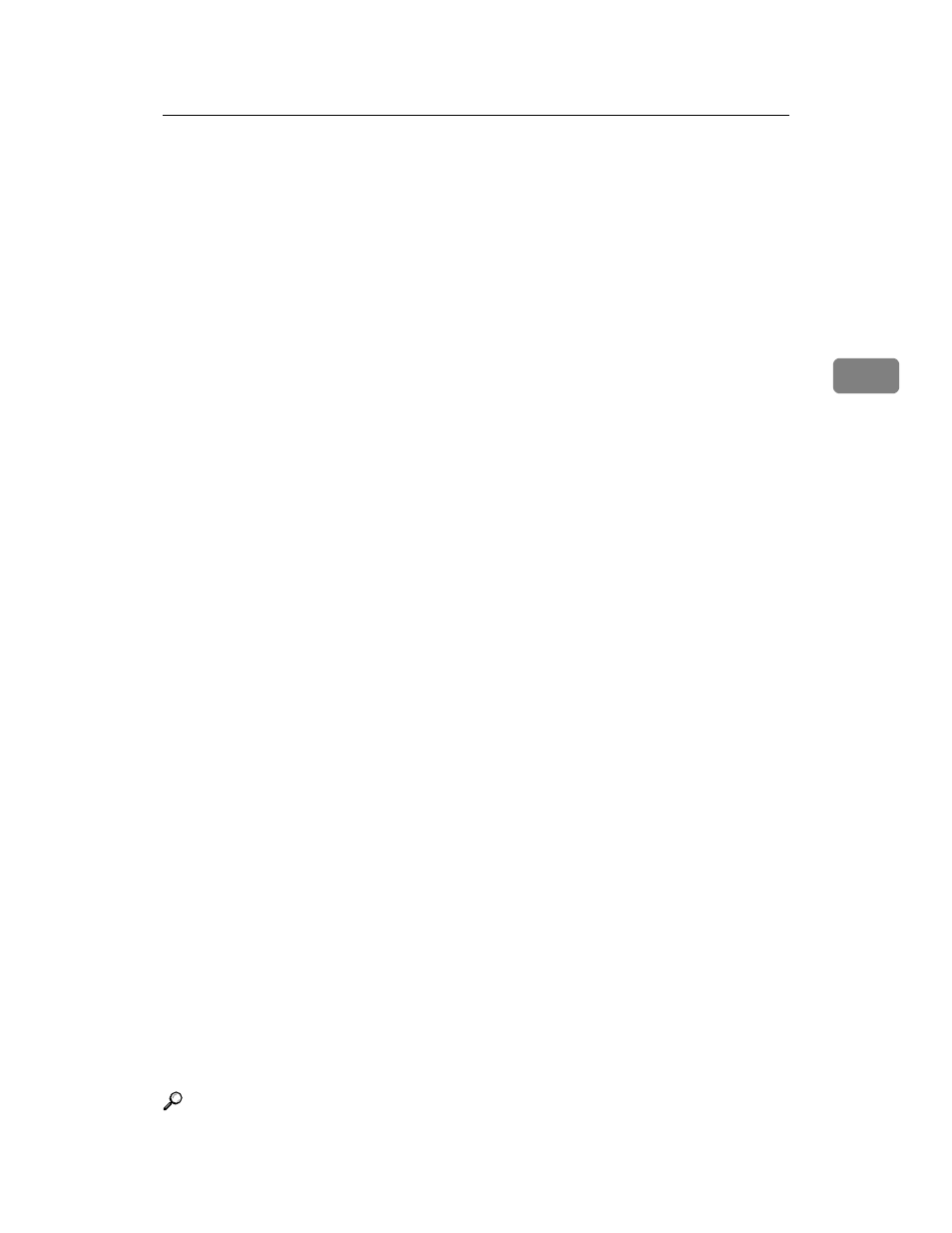
Stamp
97
3
• Stamp Position
You can adjust the position of the stamp within the available range as
shown below.
Metric version:
• “Top Left”…T/B: 4-144mm, L/R: 4-144mm
• “Top Center”…T/B: 4-144mm, L/R: 72-72mm
• “Top Right”…T/B: 4-144mm, L/R: 4-144mm
• “Center Left”…T/B: 72-72mm, L/R: 4-144mm
• “Center”…T/B: 72-72mm, L/R: 72-72mm
• “Center Right”…T/B: 72-72mm, L/R: 4-144mm
• “Bottom Left”…T/B: 4-144mm, L/R: 4-144mm
• “Bottom Center”…T/B: 4-144mm, L/R: 72-72mm
• “Bottom Right”…T/B: 4-144mm, L/R: 4-144mm
Inch version:
• “Top Left”…T/B: 0.1"-5.7", L/R: 0.1"-5.7"
• “Top Center”…T/B: 0.1"-5.7", L/R: 2.8"-2.8"
• “Top Right”…T/B: 0.1"-5.7", L/R: 0.1"-5.7"
• “Center Left”…T/B: 2.8"-2.8", L/R: 0.1"-5.7"
• “Center”…T/B: 2.8"-2.8", L/R: 2.8"-2.8"
• “Center Right”…T/B: 2.8"-2.8", L/R: 0.1"-5.7"
• “Bottom Left”…T/B: 0.1"-5.7", L/R: 0.1"-5.7"
• “Bottom Center”…T/B: 0.1"-5.7", L/R: 2.8"-2.8"
• “Bottom Right”…T/B: 0.1"-5.7", L/R: 0.1"-5.7"
• Size
You can set the size of the stamp.
The default setting is 1 X.
• Density
You can set the pattern used to print the stamp.
• Normal
The stamp is printed on the image. You cannot check which parts will
overlap.
• Lighter
The image can be seen through the stamp.
• Lightest
The image appears even clearer than in the Lighter setting.
The default setting is Normal.
• Page to Stamp
You can have the stamp printed on the first page or all pages.
The default setting is All Pages.
Reference
“Preset Stamp”, Copy/ Document Server Reference
