Deleting user colours, Sampling the user colours – Ricoh Aficio 3232C User Manual
Page 104
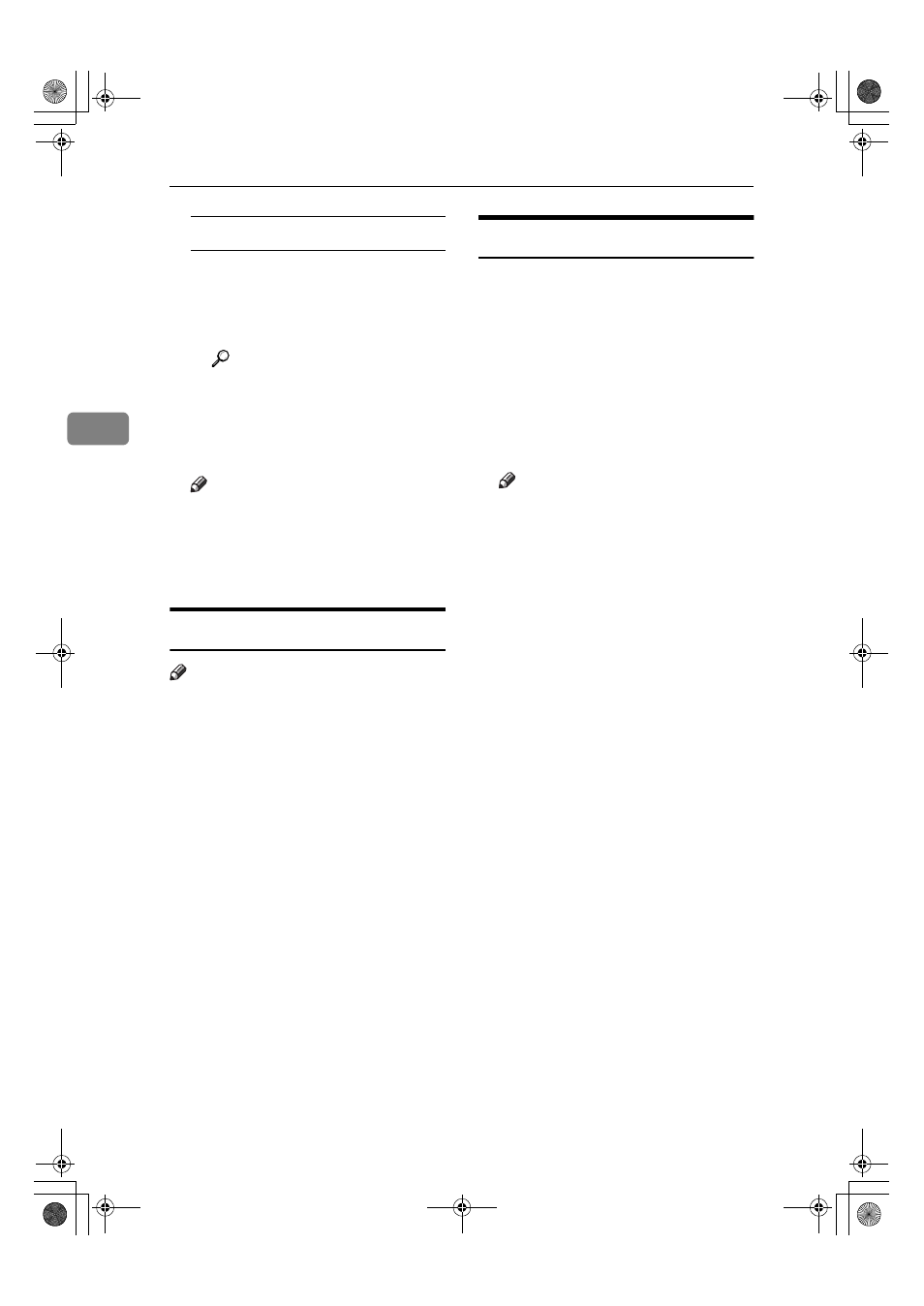
Colour Adjustment/Program
90
3
When renaming a colour
A Press [Change Name].
B Enter the name of the colour
(up to 16 characters can be
used), and then press [OK].
Reference
“Entering Text” General Set-
tings Guide.
GGGG
Check the names of each colour,
and then press [OK].
Note
❒ Repeat steps
E
to
G
if you want
to specify the density of multi-
ple colours.
HHHH
Press [Exit].
Deleting User Colours
Note
❒ You cannot delete colours regis-
tered in the program or registered
colours currently in use.
AAAA
Press the
{{{{Adjust/Program Colour}}}}
key.
BBBB
Press [User Colour].
CCCC
Press [Delete].
DDDD
Select the number of the user col-
our you want to delete.
EEEE
Press [Delete].
FFFF
Press [Exit].
Sampling the User Colours
AAAA
Press the
{{{{Adjust/Program Colour}}}}
key.
BBBB
Press [User Colour].
CCCC
Make sure that the paper is of the
correct size, and then press [Print
Sample of User Colour]
.
The sample of user colours is out-
put to the standard tray.
Note
❒ The user colours will be copied
on a A4
K, 8
1
/
2
"
× 11"K sheet or
a A3
L, 11" × 17"L sheet.
ThemisC1_AE_Copy_F_FM.book Page 90 Tuesday, June 21, 2005 9:09 PM
