Printing several still images – Ricoh Caplio GX8 User Manual
Page 60
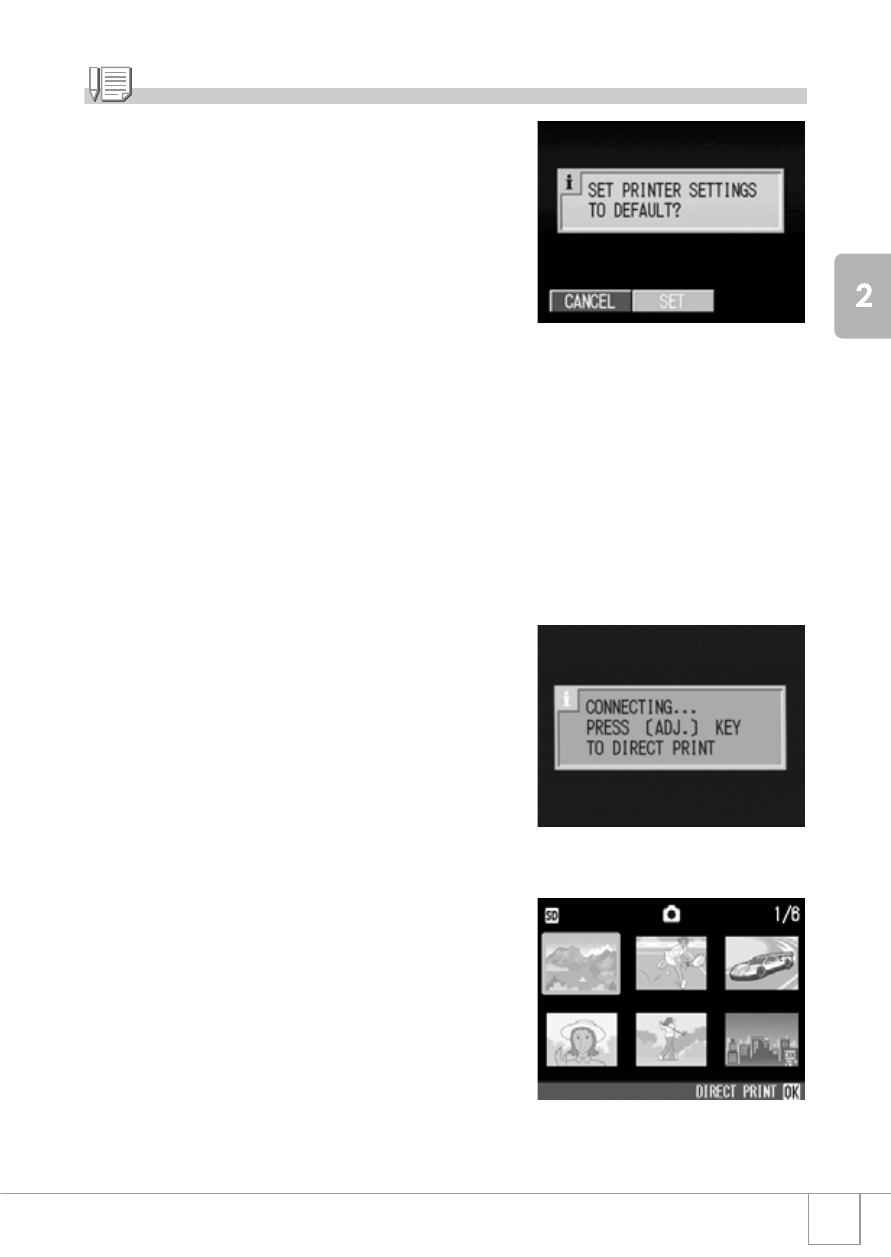
57
A V
a
riet
y of
Shoot
ing
T
e
chniques/
Playbac
k
Note
To specify the set value as the default selected at the
next connection, click the ADJ. button on the screen of
Step 7. Upon appearance of the screen at right, select
[Set] and press the
O button.
Select [Cancel] to return to the default setting.
10.
Press the
O
O
O
O button.
The selected still images are sent to the printer and the "Connecting" screen
appears.
Press the
M button to cancel the operation.
At the end of transmission, the display returns to the Direct Print playback mode
screen and printing starts.
Printing Several Still Images
1.
Check that the printer is ready for printing.
The "Connecting" screen appears.
2.
Press the ADJ. button.
The Direct Print playback mode screen
appears.
3.
Press the
9
9
9
9 button.
The screen is split into six sections, and
each image is displayed at a reduced size.
4.
Press the
!"
!"
!"
!"#$
#$
#$
#$ buttons to select
an image for printing.
5.
Press the
O
O
O
O button.
6.
Press the
!"
!"
!"
!" buttons to set the
number of copies to print.
Press the
! button to increase the
number, or the
" button to decrease it.
7.
Press the
#$
#$
#$
#$ buttons to select an
image for printing.
8.
Press the
!"
!"
!"
!" buttons to set the number of copies to print.
