Setting dpof for multiple still images – Ricoh Caplio GX8 User Manual
Page 108
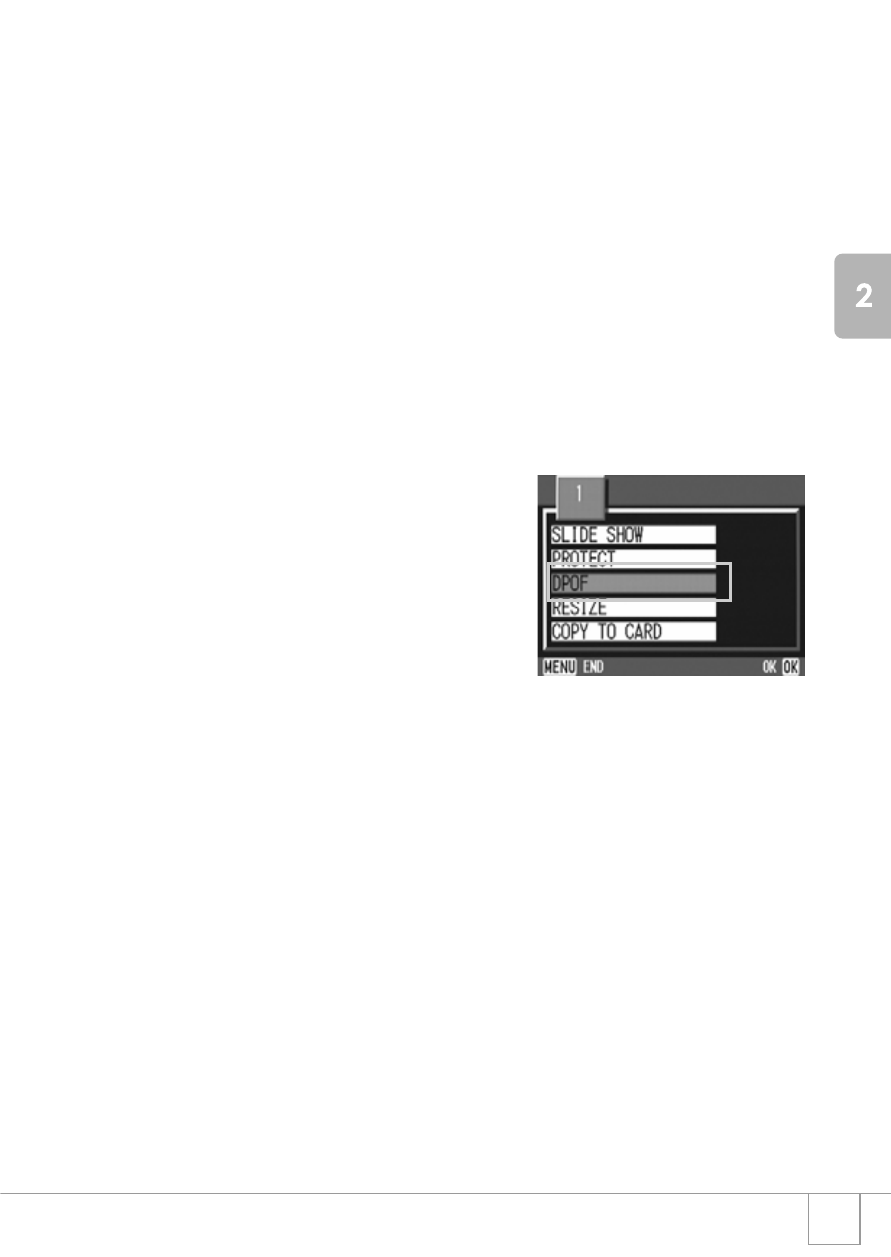
105
A V
a
riet
y of
Shoot
ing
T
e
chniques/
Playbac
k
Setting DPOF for Multiple Still Images
To make the DPOF setting for selected still images all at once, follow
the steps below.
1.
Turn the mode dial to
6
6
6
6.
2.
Press the
9
9
9
9 button.
The screen is split into six sections and thumbnail images are displayed in
a reduced size.
3.
Press the
!"
!"
!"
!"#$
#$
#$
#$ buttons to select the first still image for
which you wish to make the DPOF setting.
4.
Press the
M
M
M
M button.
The Playback menu appears.
5.
Press the
"
"
"
" button to select
[DPOF] and press the
O
O
O
O button.
6.
Press the
!"
!"
!"
!" buttons to set the
number of copies to print.
Press the
! button to increase the number, or the " button to decrease
it.
7.
Press the
#$
#$
#$
#$ buttons to select the next still image for
which you wish to make the DPOF setting.
8.
Press the
!"
!"
!"
!" buttons to set the number of copies to print.
Press the
! button to increase the number, or the " button to decrease
it.
9.
Repeat Steps 7 and 8 to select all the still images for which
you wish to make the DPOF setting.
10.
Press the
M
M
M
M button.
The display indicates that the selected images are being processed; once
finished, the display returns to the Thumbnail Display screen.
