Factory reset, Formatting a usb memory, Factory reset formatting a usb memory – Roland Backing Keyboard BK-5 User Manual
Page 111: Bk-5’s factory settings (see p. 111), Optional usb memory (see p. 111)
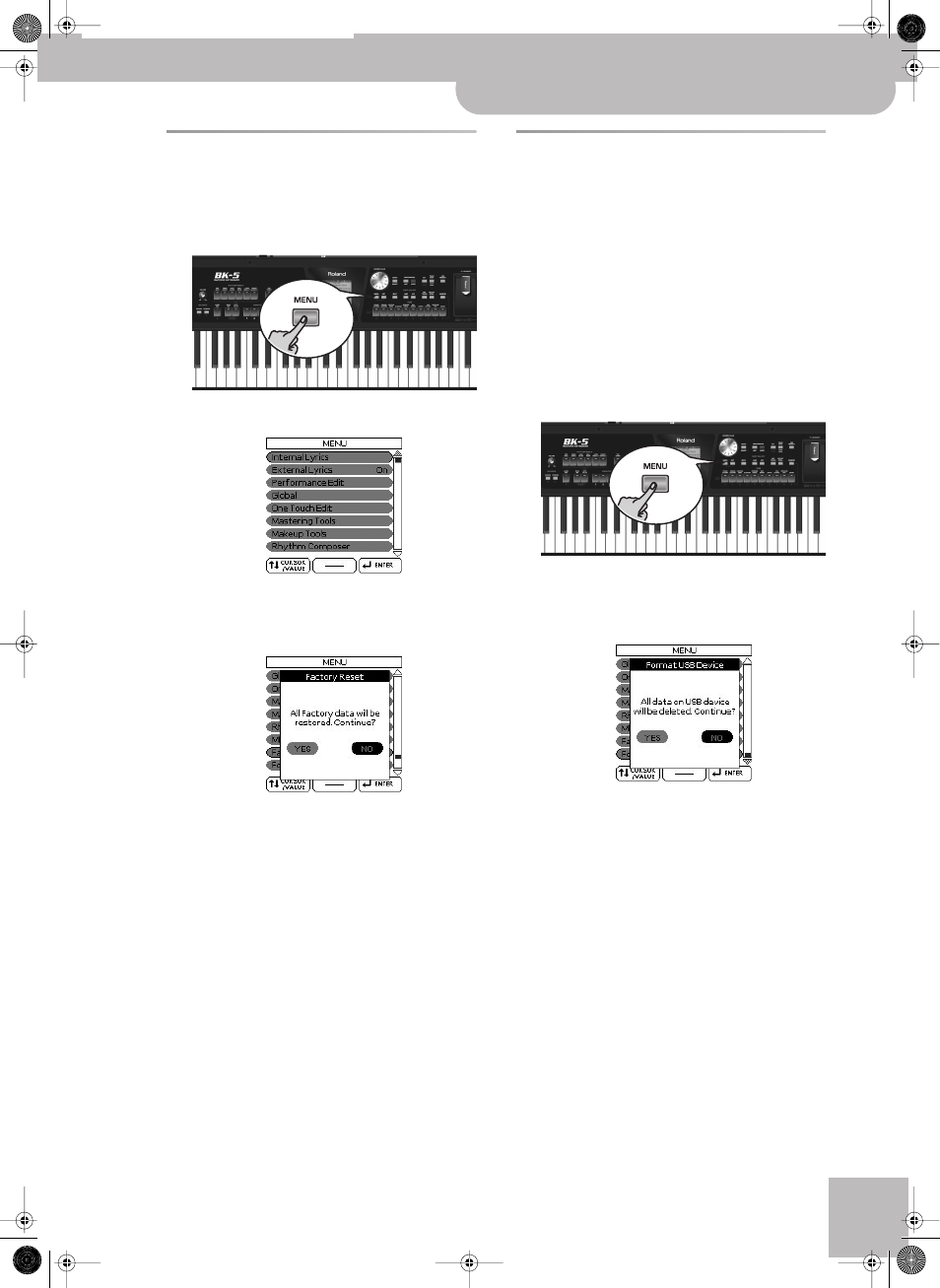
Factory Reset
Backing Keyboard BK-5
r
111
Factory Reset
The following function allows you to recall the BK-5’s
original factory settings. This has no effect on the data
stored on a USB memory.
1.
Press the [MENU] button.
The display changes to:
2.
Rotate the [CURSOR÷VALUE] dial to select
the “Factory Reset” entry, then press the
[ENTER/SELECT] button.
3.
Rotate the [CURSOR÷VALUE] dial to select
“YES”, then press the [ENTER/SELECT] but-
ton to load the factory settings.
Select “NO” to return to the previous display page
without loading the factory settings.
A confirmation message informs you that the BK-5
has been initialized.
Formatting a USB memory
This function allows you to format the connected USB
memory.
USB memories using the FAT-32 file system may not
need to be formatted. We nevertheless recommend for-
matting all new USB storage devices with the BK-5.
IMPORTANT NOTE: Formatting a USB memory means
that all files (songs, rhythms, etc.) it contains are lost.
Always check the contents of the memory before decid-
ing to format it.
1.
Connect the a USB storage you want to for-
mat device to the USB MEMORY port on the
BK-5’s front panel.
2.
Press the [MENU] button.
3.
Rotate the [CURSOR÷VALUE] dial to select
the “Format USB Device” entry, then press
the [ENTER/SELECT] button.
4.
Rotate the [CURSOR÷VALUE] dial to select
“YES”, then press the [ENTER/SELECT] but-
ton to format the USB memory.
A confirmation message informs you that the USB
memory has been formatted.
BK-5_US.book Page 111 Monday, November 14, 2011 12:43 PM
