Create a pad sound, Step – Roland GAIA SH-10001973 User Manual
Page 8
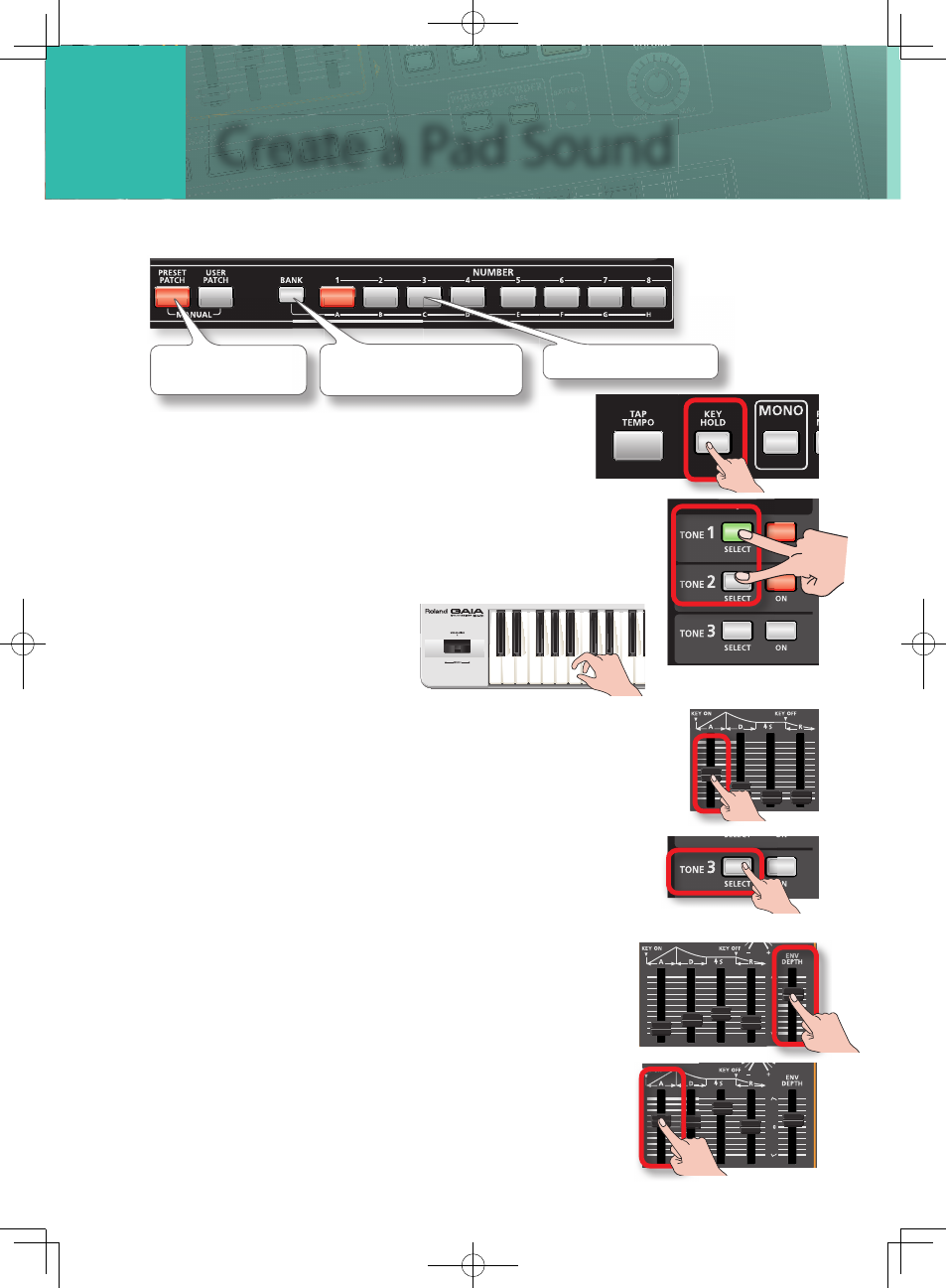
8
3
STEP
Create a Pad Sound
1.
Call up the “PRESET A-3” patch.
Press the
[PRESET
PATCH]
button
Press the
[3]
button
Press the
[BANK]
button and
then press the
[1] (A)
button
2.
Press the [KEY HOLD] button so it’s blinking.
3.
Simultaneously press the TONE 1 and TONE 2
[SELECT] buttons so they’re lit.
You can use the [SELECT] buttons to select the tone that you want
to edit.
4.
Play a chord.
5.
While playing a chord, set the AMP [ATTACK]
slider in the range of about 2–5.
The attack sound will become more gentle.
While you play, adjust the slider to get the desired attack.
6.
Next, try pressing the TONE 3 [SELECT] button
and adjusting the sound of TONE 3.
7.
Raise the FILTER [ENV DEPTH] slider from
the center position to 2. The soft sound will
become brighter.
8.
Set the FILTER [ATTACK] slider to 6. Now the
sound of TONE 3 will slowly become brighter
after you play the key.
