Getting started, Transferring music – RCA RD2312 User Manual
Page 30
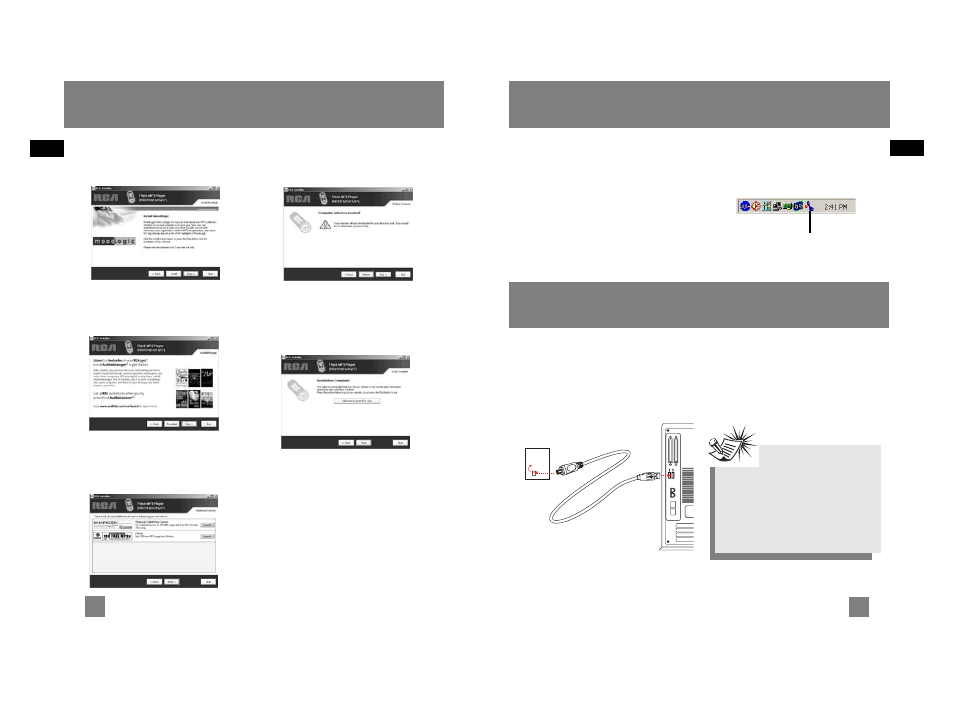
Connecting the Player to
the Computer
Connect the Lyra Digital Audio Player to
your computer with the USB cable
provided.
Turn on the unit , the Lyra Digital Audio
Player will appear as a Removable Disk
drive.
EN
EN
6
Getting Started
Launch the MusicMatch
software
The MusicMatch software converts audio
files to the mp3, mp3PRO and WMA
formats so you can play them on your
Lyra Digital Audio Player.
1. Remove the Music Management CD
from your computer.
2. Start the MusicMatch Jukebox
software (double click on the
MusicMatch icon in your system
tray or on your desktop).
Getting Started
7
Install Moodlogic
Click for additional information about
Moodlogic.
Audible welcome
Click for additional information about
audible.
Install Additional Services
Click for additional digital music services
provided by our partners.
Rebooting the computer
You may need to restart your computern
for software to run properly.
Installation completed
Installation is completed! You can go to
the manufacturer’s website for more
information.
The MusicMatch icon found in
your computer’s system tray.
Note
It might take several seconds for
the device (the Lyra Digital Audio
Player) to be detected, especially in
Windows 2000/XP. Click Refresh in
My Computer or Explorer to make
sure the device has been detected.
The Player
Transferring Music
