Menu navigation, Display, Display overview – RCA RD2312 User Manual
Page 11: Main menu
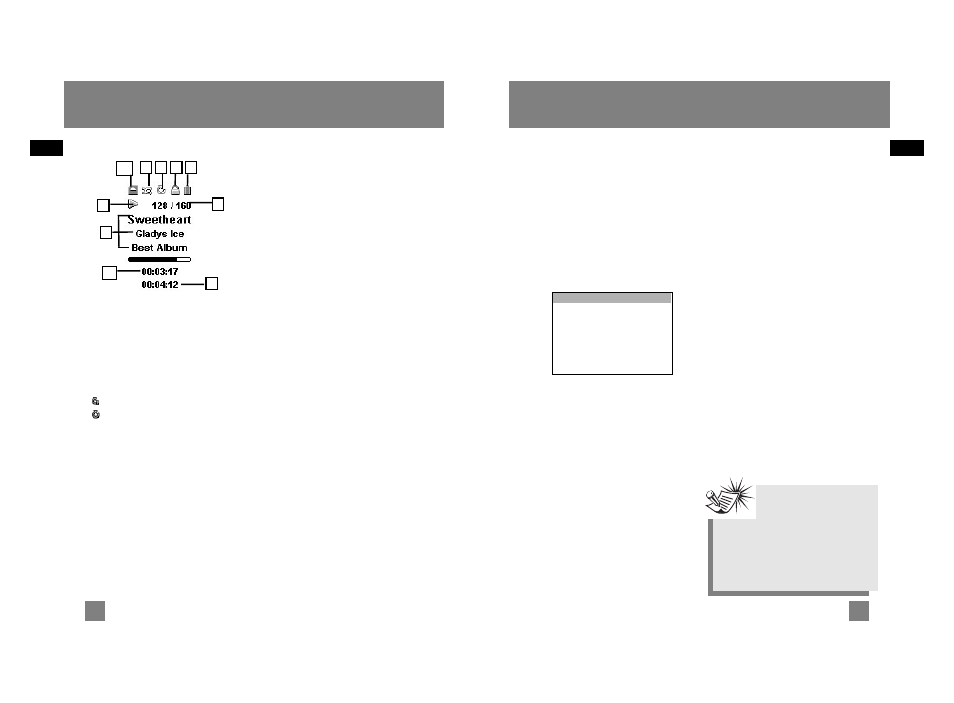
Display Overview
1. The shuffle icon is displayed when
random playback is selected.
2. The repeat icon is displayed when the
repeat feature is activated.
- indicates repeat one song
- indicates repeat all songs in the
player.
3. The lock icon is displayed when the
key lock function is activated.
4. The battery indicator shows the
battery level.
When the battery is almost empty, the
icon blinks.
5. The icon indicates the current
playing situation.
6. In music mode, this section shows song
information.
In radio mode, station information is
displayed.
7. The current file number / Total file
number
8. The song elapsed time.
9. The song duration.
10. Memory card icon.
EN
EN
11
Menu Navigation
The information in this section presumes
you’ve successfully transferred files to
your Lyra Digital Audio Player, and you’re
ready to play some music (refer to the
Software Instruction Manual).
Main Menu
Main Menu is the main menu. The
navigation scheme is the same no matter
how many menus you access.
The main menu consists of the following
items:
Folders - Items in mp3, WMA and audible
format are listed.
Artists - The first level lists the artist
folders, the second level lists the Albums
for each artist and the third level lists the
songs from each artist’s albums.
Albums - Items are sorted into folders
according to the albums.
Titles - Items are sorted according to the
song title.
Genres - Items are sorted into folders
according to their genres.
MySel (My Selections playlist) - Items
selected into the My Selections playlist
are listed in the order in which they were
added.
Radio Recs (Radio Recordings) - Radio
recordings are listed in the order they
were recorded.
Voice Recs (Voice Recordings) - Voice
recordings are listed in the order they
were recorded.
Line-in Recs (Line-in Recordings) - Line-in
recordings are listed in the order they
were recorded.
Folders
->
Artists
->
Albums
->
Titles
->
Genres
->
MySel
->
Radio Recs
->
Voice Recs
->
Line-in Recs
->
Display
1
12
Note
You must profile your
contents on your PC or on
the unit after file transfer in order
for the new files to appear in the
Navigation Menus. Refer to the
software instruction manual for
profiling details.
2
3 4
6
7
8
9
5
10
