Connecting to your computer via usb, Selecting the usb connection mode, Mass storage – Roland Portable Recorded R-26 User Manual
Page 80: Audio interface
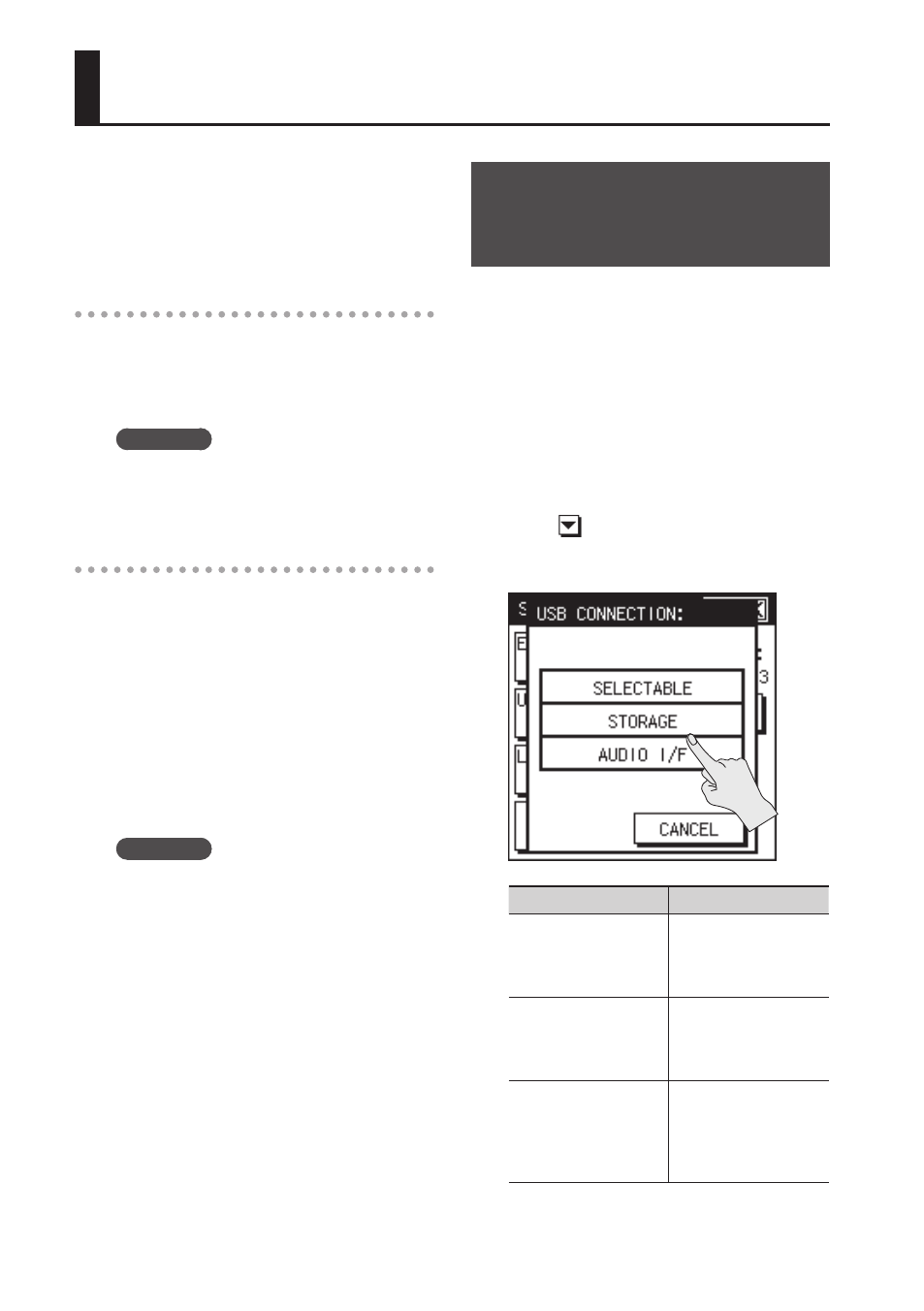
80
Connecting to Your Computer via USB
If you use an USB cable to connect the
R-26’s USB connector to a USB connector
on your computer, you’ll be able to do the
following things.
Mass storage
Projects in the R-26’s SD card can be backed
up to your computer, and WAV files or MP3
files from your computer can be written to
the R-26’s SD card.
Reference
“Exchanging Files With Your Computer
Audio Interface
The audio being input to the R-26 can also
be recorded via USB into software on your
computer.
Sound being played back by software on
your computer can also be heard through
headphones or speakers connected to
the R-26’s PHONES jack, or recorded on
the R-26. In addition, sound being played
back by software on your computer can be
mixed with the R-26’s input and re-input to
your computer.
Reference
“Using the R-26 as an Audio Interface”
* Sound will be output from the R-26’s
preview monitor only if the
menu’s INPUT DEVICE is set to ANALOG
or ANALOG (MONO).
* In order to use the R-26’s AUDIO I/F
mode, you must first install the USB
driver in your computer. For detail,
please refer to “Installing the USB Driver”
Selecting the USB
Connection Mode
When the R-26 is connected to your
computer via a USB cable, you can specify
whether it will operate as a storage device
or as an audio interface. If you choose
“SELECTABLE” (default setting), you’ll be
able to make this choice when you connect
it.
1.
Choose [MENU]
Ú
SETUP>
Ú
“USB CONNECTION” is located on page 2/3.
Touch
to access 2/3.
2.
Touch the desired mode .
Mode
Description
SELECTABLE
A selection screen
will appear when you
connect the R-26 to
your computer via USB.
STORAGE
The R-26 will be in
storage mode when it
is connected via USB to
your computer.
AUDIO I/F
The R-26 will operate
as an audio interface
when it is con-
nected via USB to your
computer.
